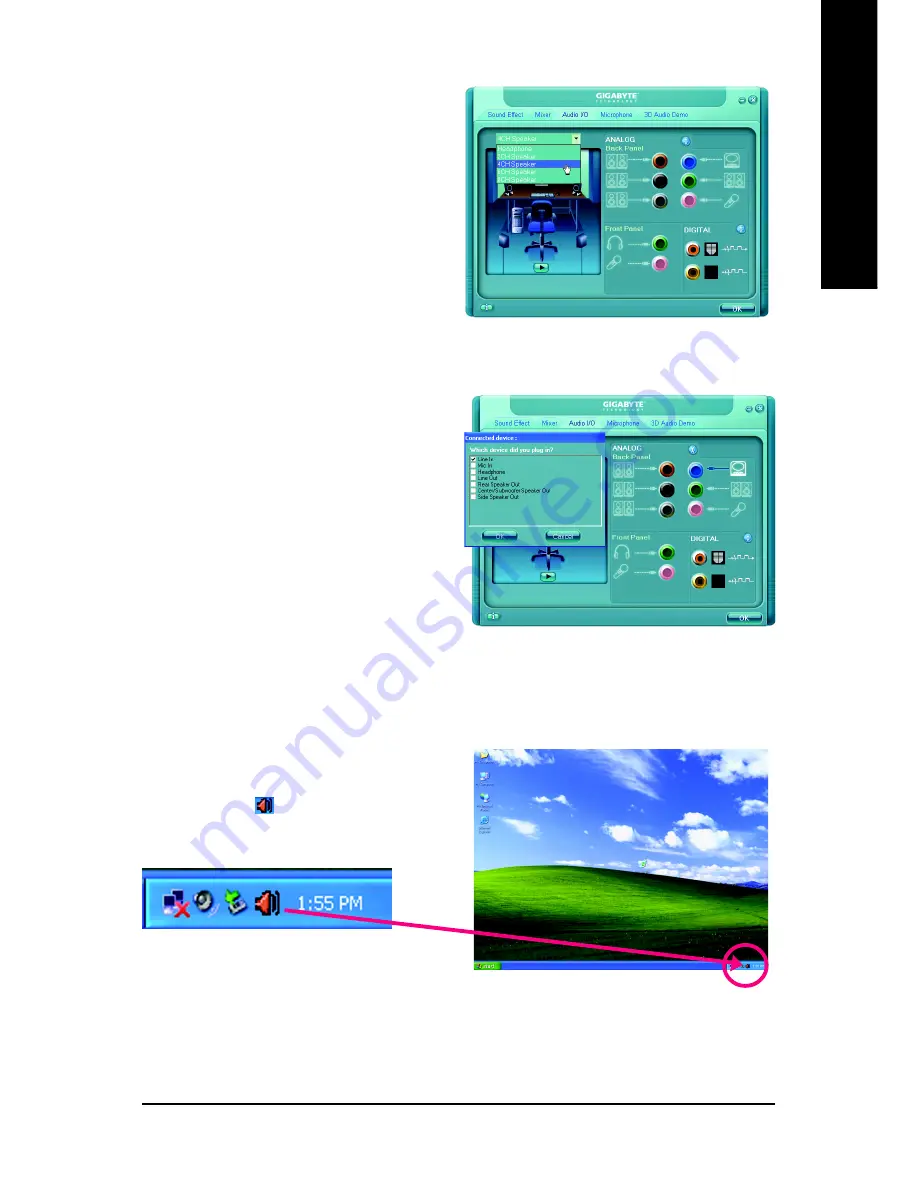
Appendix
- 69 -
English
STEP 3:
Connect the 4-channel speakers to the audio jacks
on the motherboard and the surround cable, a small
window will pop up and ask you what type of
equipment is connected. Choose a device depend-
ing on the type of speaker connected (4-channel
audio consists of Front Speaker Out (Line Out) and
Rear Speaker Out) and then click
OK
. The 4-
channel audio setup is completed.
STEP 2:
In the Audio Control Panel, click the
Audio I/O
tab.
In the upper left list, click
4CH Speaker
.
Setting Up 6-Channel Audio
STEP 1 :
After installation of the audio driver, you should find
an Audio Manager icon in your system tray (you
can also find the icon in Control Panel). Double-
click the icon to open the Audio Control Panel.
Содержание GA-945PLM-(D)S2
Страница 28: ...GA 945PLM D S2 rev 2 1 Motherboard 28 English...
Страница 50: ...GA 945PLM D S2 rev 2 1 Motherboard 50 English...
Страница 54: ...GA 945PLM D S2 rev 2 1 Motherboard 54 English...
Страница 74: ...GA 945PLM D S2 rev 2 1 Motherboard 74 English...
Страница 75: ...Appendix 75 English...
Страница 76: ...GA 945PLM D S2 rev 2 1 Motherboard 76 English...
Страница 77: ...Appendix 77 English...
Страница 80: ...80 English...


























