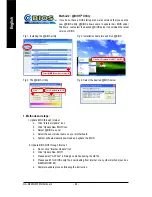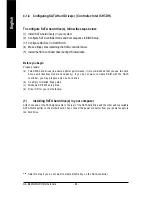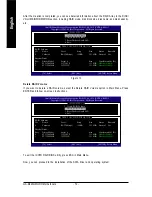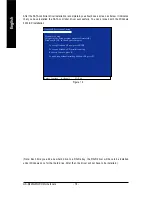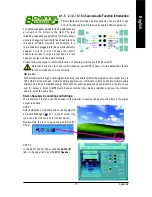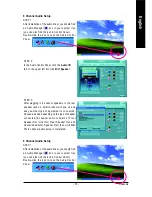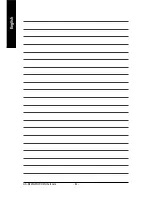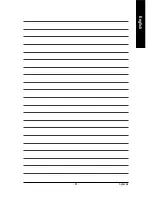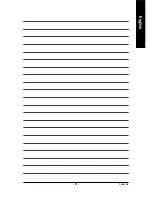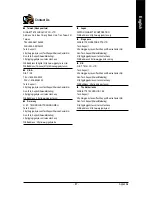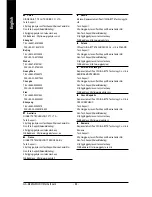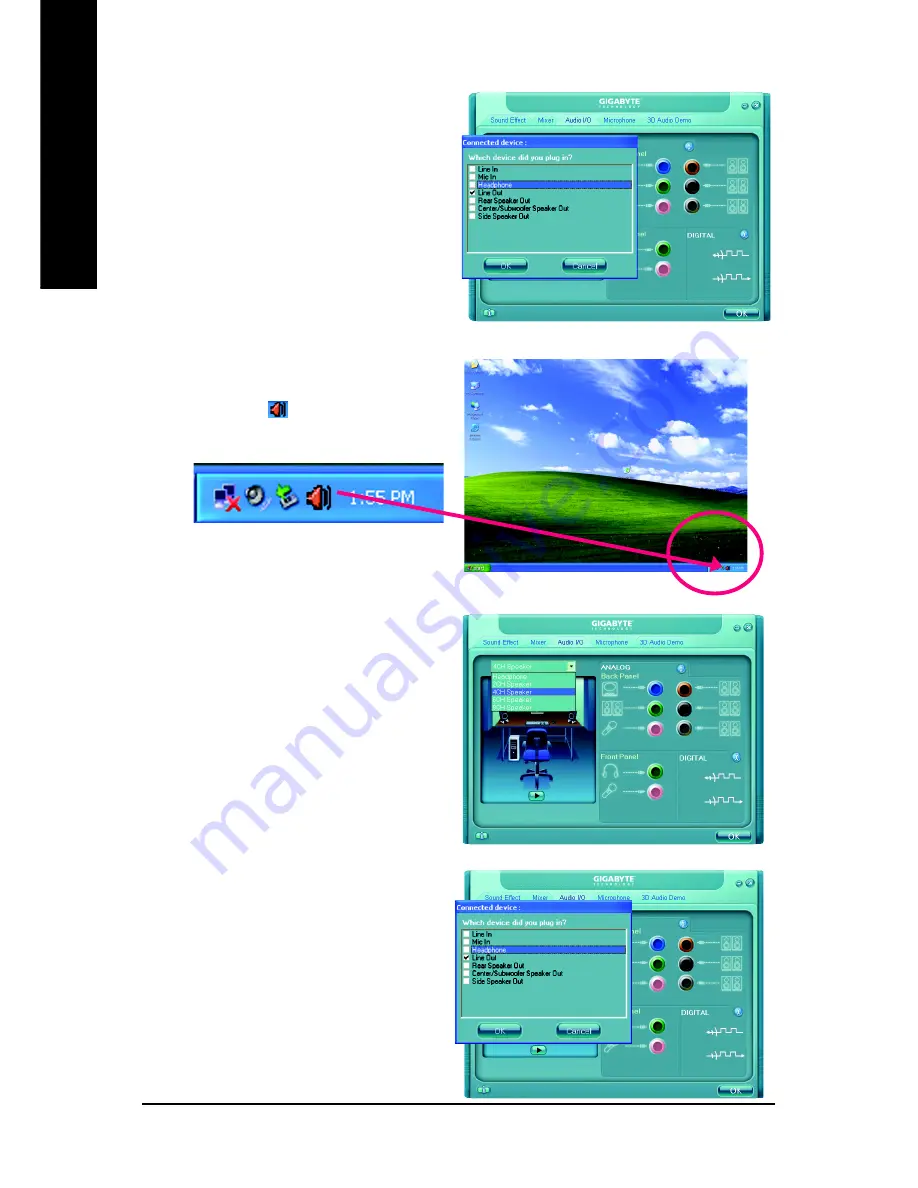
GA-8I945GMH-RH Motherboard
- 78 -
English
STEP 3:
After a speaker or headphone is plugged into the
rear Line Out jack, a small window will pop up and
ask you what type of equipment is connected.
Choose
Headphone
or
Line Out
depending on
the device connected and click
OK
. The 2-chan-
nel audio setup is completed.
4 Channel Audio Setup
STEP 1 :
After installation of the audio driver, you should find
an Audio Manager
icon in your system tray
(you can also find the icon in Control Panel).
Double-click the icon to open the Audio Control
Panel.
STEP 2:
In the Audio Control Panel, click the
Audio I/O
tab. In the upper left list, click
4CH Speaker
.
STEP 3:
After plugging in 4-channel speakers to the rear
speaker jacks, a small window will pop up and
ask you what type of equipment is connected.
Choose a device depending on the type of speaker
connected (4-channel audio consists of Front
Speaker Out (Line Out) and Rear Speaker Out and
then click
OK
. The 4-channel audio setup is
completed.
Содержание GA-8I945GMH-RH
Страница 2: ...Motherboard GA 8I945GMH RH Jan 20 2006 Jan 20 2006 Motherboard GA 8I945GMH RH ...
Страница 8: ... 8 ...
Страница 28: ...GA 8I945GMH RH Motherboard 28 English ...
Страница 47: ...BIOS Setup 47 English ...
Страница 48: ...GA 8I945GMH RH Motherboard 48 English ...
Страница 52: ...GA 8I945GMH RH Motherboard 52 English ...
Страница 82: ...GA 8I945GMH RH Motherboard 82 English ...
Страница 83: ...Appendix 83 English ...
Страница 84: ...GA 8I945GMH RH Motherboard 84 English ...
Страница 85: ...Appendix 85 English ...
Страница 86: ...GA 8I945GMH RH Motherboard 86 English ...