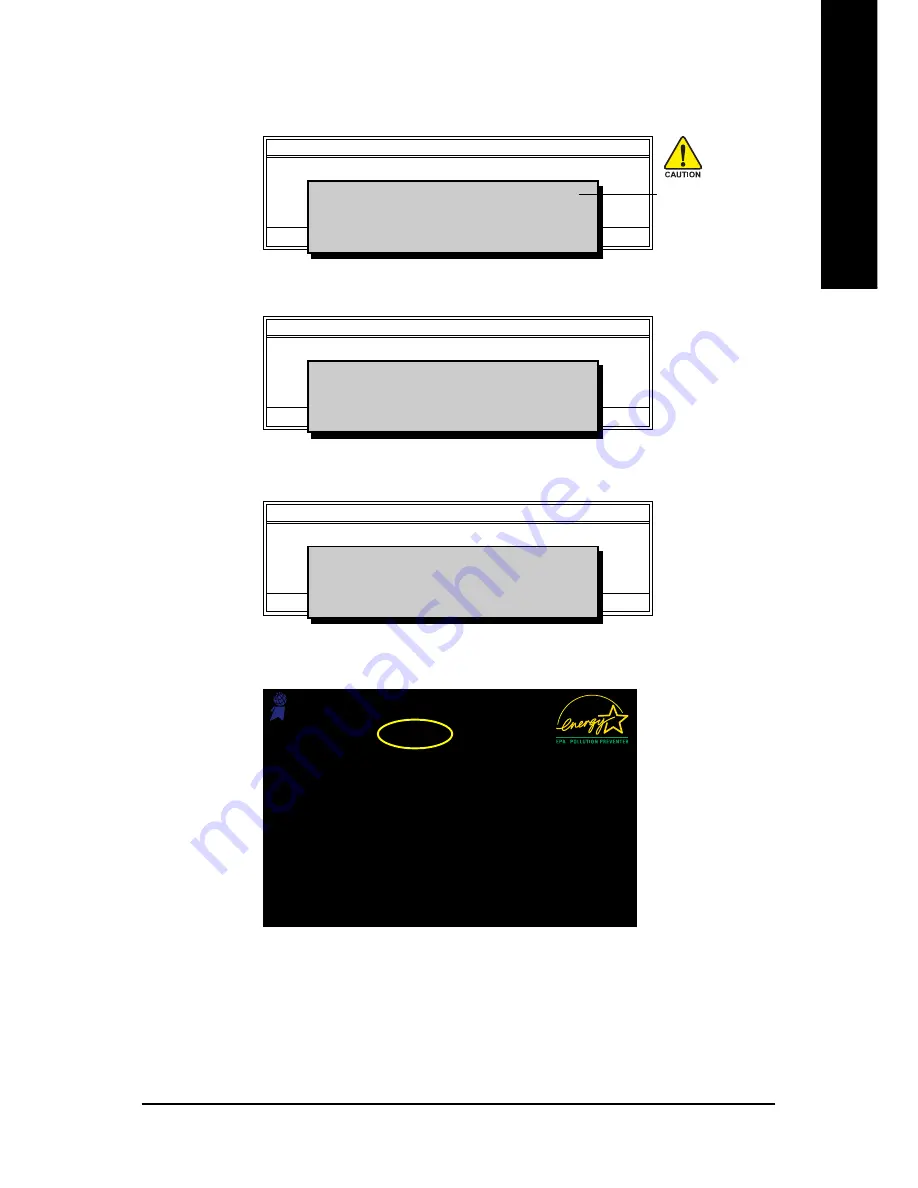
Appendix
- 65 -
English
3. Press Y button on your keyboard after you are sure to update BIOS.
Then it will begin to update BIOS. The progress of updating BIOS will be shown at the same time.
Q-Flash Utility V1.30
Flash Type/Size.................................SST 49LF003A
256K
Keep DMI Data
Enable
Update BIOS from Floppy
Save BIOS to Floppy
Enter : Run
:Move ESC:Reset F10:Power Off
Updating BIOS Now
>>>>>>>>>>>>>>>>>>>.........................
Don't Turn Off Power or Reset System
Do not trun off power or
reset your system
at this stage!!
4. Press any keys to return to the Q-Flash menu when the BIOS updating procedure is completed.
Q-Flash Utility V1.30
Flash Type/Size.................................SST 49LF003A
256K
Keep DMI Data
Enable
Update BIOS from Floppy
Save BIOS to Floppy
Enter : Run
:Move ESC:Reset F10:Power Off
!! Copy BIOS completed - Pass !!
Please press any key to continue
5. Press Esc and then Y button to exit the Q-Flash utility. The computer will restart automatically after
you exit Q-Flash.
Q-Flash Utility V1.30
Flash Type/Size.................................SST 49LF003A
256K
Keep DMI Data
Enable
Update BIOS from Floppy
Save BIOS to Floppy
Enter : Run
:Move ESC:Reset F10:Power Off
Are you sure to RESET ?
[Enter] to continure or [Esc] to abort...
After system reboots, you may find the BIOS version on your boot screen becomes the one you flashed.
Intel 845GE AGPSet BIOS for 8GE800 F4
Check System Health OK
Main Processor : Intel Pentium(R) 4 1.7GHz (100x17.0)
<CPUID : 0F0A Patch ID : 0009>
Memory Testing : 122880K OK + 8192K Shared Memory
Primary Master : FUJITSU MPE3170AT ED-03-08
Primary Slave : None
Secondary Master : CREATIVEDVD-RM DVD1242E BC101
Secondary Slave : None
Press DEL to enter SETUP / Q-Flash
03/18/2003-I845GE-6A69YG01C-00
Award Modular BIOS v6.00PG, An Energy Star Ally
Copyright (C) 1984-2003, Award Software, Inc.
The BIOS file
becomes F4 after
updating
6. Press Del to enter BIOS menu after system reboots and "Load BIOS Fail-Safe Defaults". See how
to Load BIOS Fail-Safe Defaults, please kindly refer to Step 6 to 7 in
Part One
.
Congratulation!! You have updated BIOS successfully!!
Содержание GA-8I945GMF
Страница 2: ...Motherboard GA 8I945GMF Apr 26 2005 Apr 26 2005 Motherboard GA 8I945GMF ...
Страница 8: ... 8 ...
Страница 49: ...BIOS Setup 49 English ...
Страница 50: ...GA 8I945GMF Motherboard 50 English ...
Страница 54: ...GA 8I945GMF Motherboard 54 English ...
Страница 73: ...Appendix 73 English ...
Страница 74: ...GA 8I945GMF Motherboard 74 English ...
Страница 75: ...Appendix 75 English ...
Страница 76: ...GA 8I945GMF Motherboard 76 English ...
Страница 77: ...Appendix 77 English ...
Страница 78: ...GA 8I945GMF Motherboard 78 English ...
















































