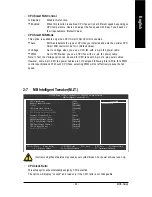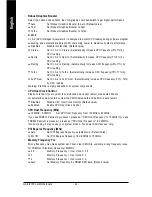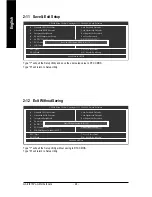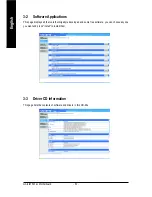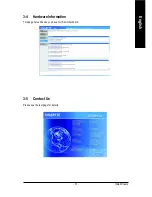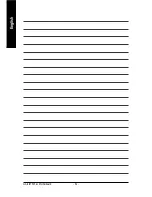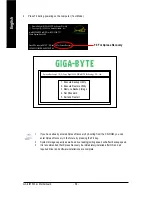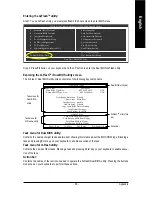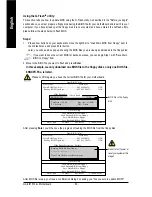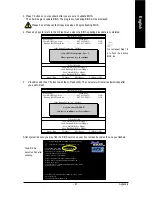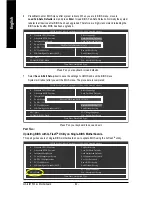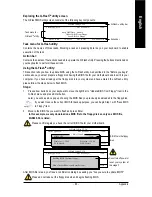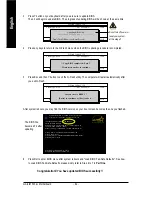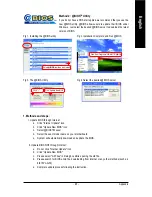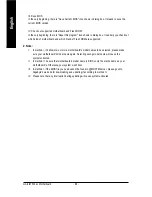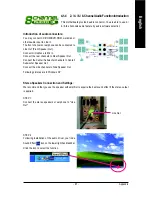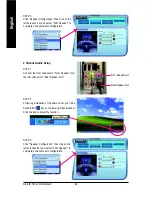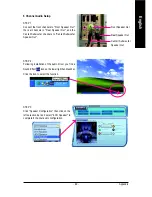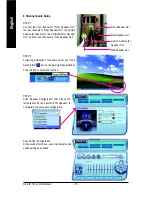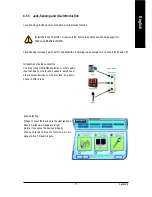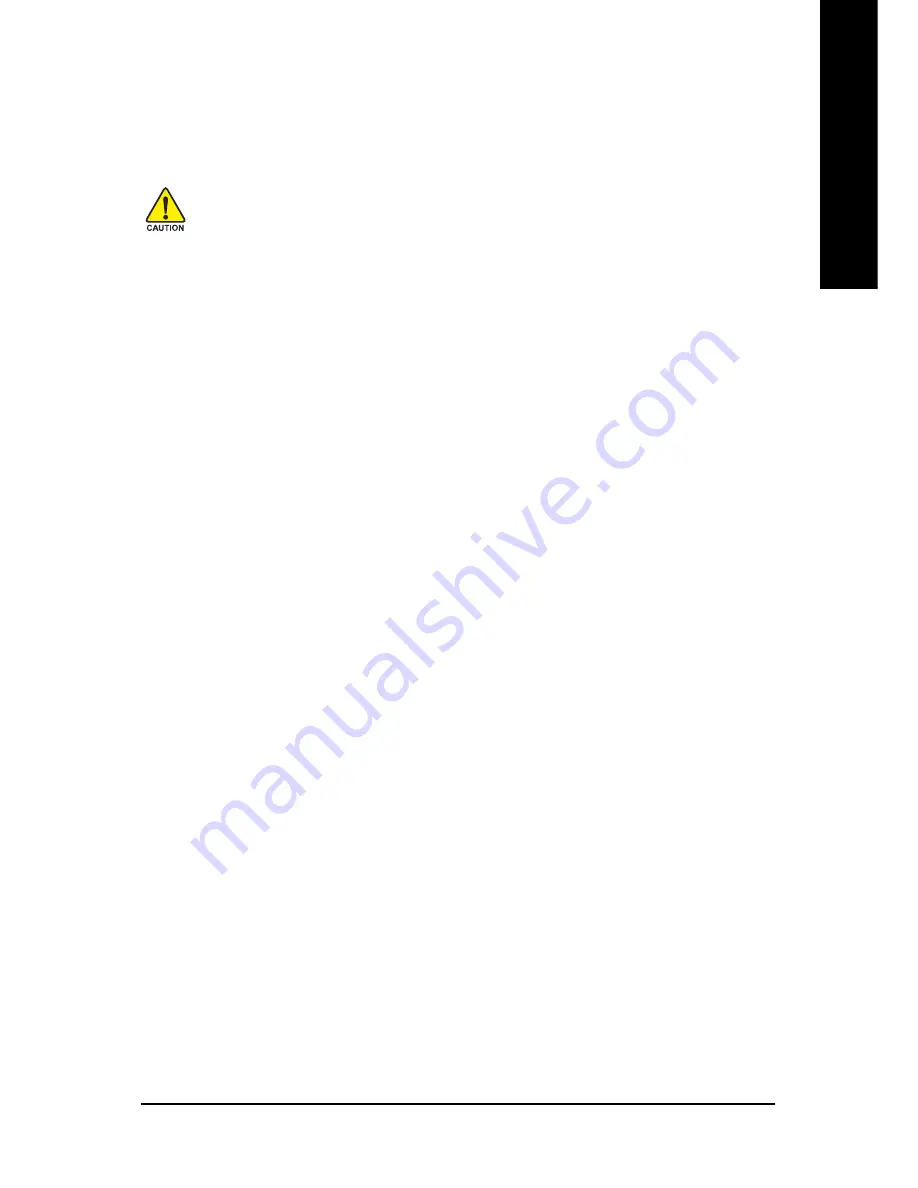
Appendix
- 57 -
English
1. Execute Backup Utility:
Press B to Backup your System or Esc to Exit
The backup utility will automatically scan your system and back up data as a backup image in your hard
drive.
Not all systems support access to Xpress Recovery by pressing the F9 key during computer
power on. If this is the case, please use the boot from CD-ROM method to enter Xpress
Recovery.
2. Execute Restore Utility:
This program will recover your system to factory default.
Press R to restore your system back to factory default or press Esc to exit
Restores backup image to original state.
3. Remove Backup Image:
Remove backup image. Are you sure? (Y/N)
Remove the backup image.
4. Set Password:
Please input a 4-16 character long password (a-z or 0-9) or press Esc to exit
You can set a password to enter Xpress Recovery to protect your hard disk data. Once this is done,
password input will be required to enter Xpress Recovery during the next as well as subsequent system
restarts. If you wish to remove the need for password entry, please select "Set Password" and under
"New Password/Confirm Password", make sure there is no entry and then press "Enter" to remove
password requirement.
5. Exit and Restart:
Exit and restart your computer.
Содержание GA-8I915PL-G
Страница 1: ...GA 8I915PL G Intel Pentium 4 LGA775 Processor Motherboard User s Manual Rev 2001 12ME 8I915PLG 2001 ...
Страница 2: ...Motherboard GA 8I915PL G Apr 22 2005 Apr 22 2005 Motherboard GA 8I915PL G ...
Страница 8: ... 8 ...
Страница 28: ...GA 8I915PL G Motherboard 28 English ...
Страница 52: ...GA 8I915PL G Motherboard 52 English ...
Страница 74: ...GA 8I915PL G Motherboard 74 English ...
Страница 75: ...Appendix 75 English ...
Страница 76: ...GA 8I915PL G Motherboard 76 English ...
Страница 77: ...Appendix 77 English ...
Страница 78: ...GA 8I915PL G Motherboard 78 English ...