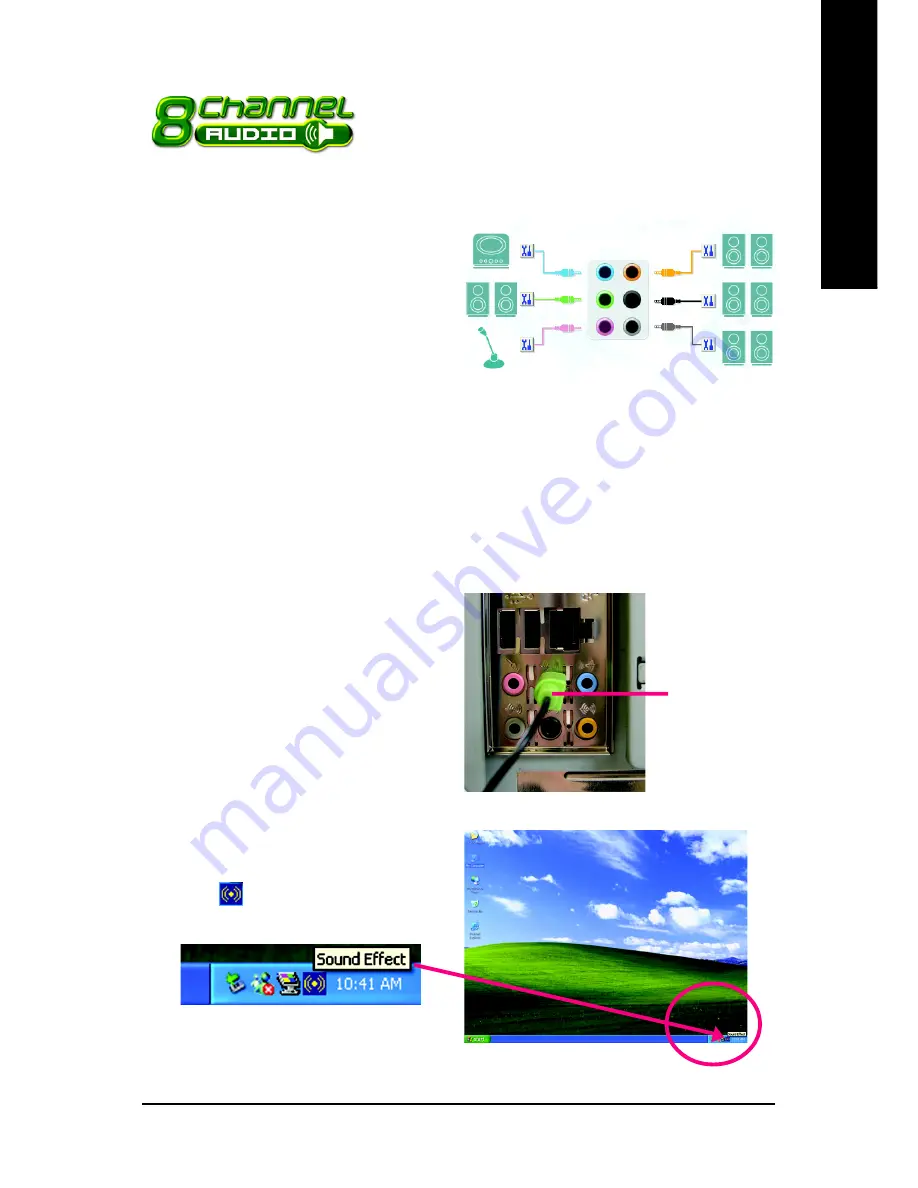
Appendix
- 65 -
English
Line Out
Stereo Speakers Connection and Settings:
We recommend that you use the speaker with amplifier to acquire the best sound effect if the stereo output
is applied.
STEP 1:
Connect the stereo speakers or earphone to "Line
Out".
STEP 2 :
Following installation of the audio driver, you find a
Sound Effect
icon on the lower right hand taskbar.
Click the icon to select the function.
The installation of audio software for Windows 2000 / XP is very simple. Please follow the steps to
install the function.(Following pictures are in Windows XP)
Introduction of audio connectors:
You may connect CD-ROM/DVD-ROM, walkman or
others audio input to Line In.
The front channels or earphone can be connected to
Line Out (Front Speaker Out).
Connect microphone to Mic In.
Connect the rear channels to Rear Speaker Out.
Connect the Center/Subwoofer channels to Center/
Subwoofer Speaker Out.
Connect the side channels to Side Speaker Out.
This motherboard provide 6 audio connector. You are able to use 2-/
4-/6-/8-channnels audio feature by audio software selection.
Rear Speaker Out
Center/Subwoofer
Speaker Out
Side Speaker
Out
Line In
Line Out
(Front Speaker Out)
Mic In
4-1-4 2- / 4- / 6- / 8- Channel Audio Function Introduction
Содержание GA-8I915P-MF
Страница 2: ...Motherboard GA 8I915P MF Jun 11 2004 Jun 11 2004 Motherboard GA 8I915P MF ...
Страница 8: ... 8 ...
Страница 28: ...GA 8I915P MF Motherboard 28 English ...
Страница 50: ...GA 8I915P MF Motherboard 50 English ...
Страница 71: ...Appendix 71 English ...
Страница 72: ...GA 8I915P MF Motherboard 72 English ...
Страница 73: ...Appendix 73 English ...
Страница 74: ...GA 8I915P MF Motherboard 74 English ...
Страница 75: ...Appendix 75 English ...
Страница 76: ...GA 8I915P MF Motherboard 76 English ...
Страница 77: ...Appendix 77 English ...
Страница 78: ...GA 8I915P MF Motherboard 78 English ...














































