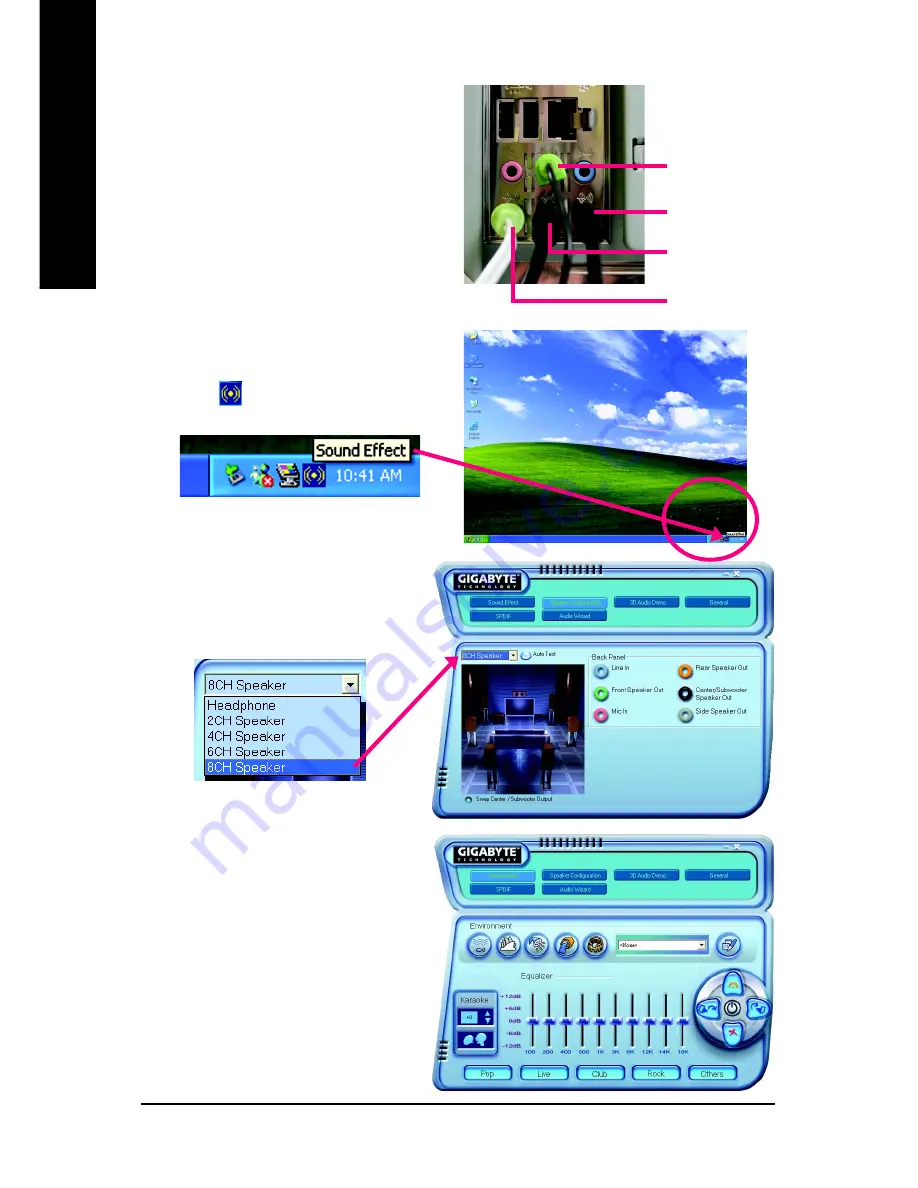
GA-8I915GL-MFK Motherboard
- 68 -
English
8 Channel Audio Setup
STEP 1 :
Connect the front channels to "Front Speaker Out",
the rear channels to "Rear Speaker Out", the Center/
Subwoofer channels to "Center/Subwoofer Speaker
Out", and the side channels to "Side Speaker Out".
STEP 2 :
Following installation of the audio driver, you find a
Sound Effect
icon on the lower right hand taskbar.
Click the icon to select the function.
STEP 3:
Click "Speaker Configuration" then click on the
left selection bar and select "8CH Speaker" to
complete 8 channel audio configuration.
Sound Effect Configuration:
At the sound effect menu, users can adjust sound
option settings as desired.
Side Speaker Out
Front Speaker Out
Rear Speaker Out
Center/Subwoofer
Speaker Out
Содержание GA-8I915GL-MFK
Страница 2: ...Motherboard GA 8I915GL MFK Jun 17 2005 Jun 17 2005 Motherboard GA 8I915GL MFK ...
Страница 8: ... 8 ...
Страница 28: ...GA 8I915GL MFK Motherboard 28 English ...
Страница 50: ...GA 8I915GL MFK Motherboard 50 English ...
Страница 71: ...Appendix 71 English ...
Страница 72: ...GA 8I915GL MFK Motherboard 72 English ...
Страница 73: ...Appendix 73 English ...
Страница 74: ...GA 8I915GL MFK Motherboard 74 English ...
Страница 75: ...Appendix 75 English ...
Страница 76: ...GA 8I915GL MFK Motherboard 76 English ...
Страница 77: ...Appendix 77 English ...
Страница 78: ...GA 8I915GL MFK Motherboard 78 English ...



























