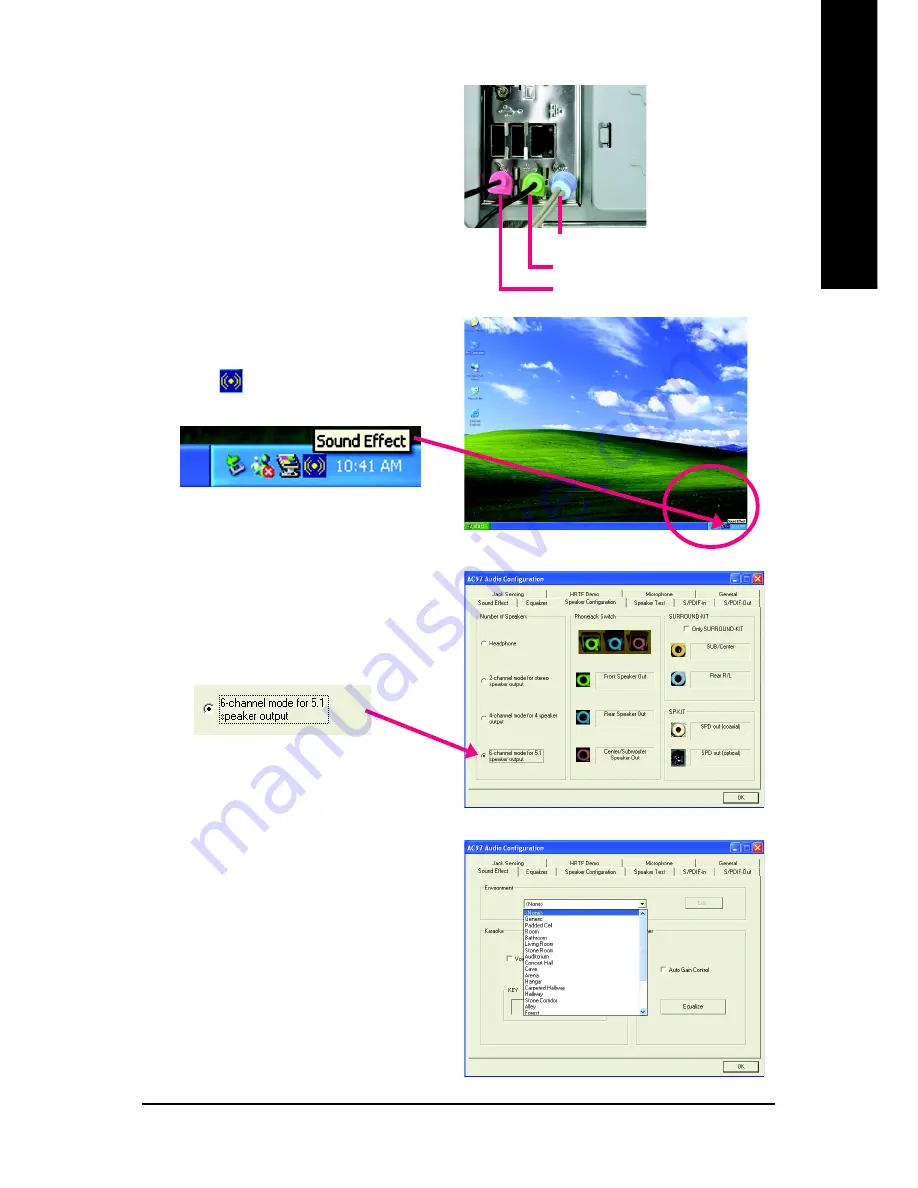
Appendix
- 63 -
English
STEP 2:
Following installation of the audio driver, you'll find a
Sound Effect
icon on the lower right hand taskbar.
Click the icon to select the function.
STEP 3:
Click "Speaker Configuration" and select "6-channel
mode for 5.1 speaker output" to complete 6 channel
audio configuration.
6 Channel Audio Setup
STEP 1:
Connect the Front Speakers to "Line Out", the Rear
Speakers to "Line In", and the Center/Subwoofer
Speakers to "MIC In".
Line In (Rear Speaker Out)
Line Out (Front Speaker Out)
Mic In (Center/Subwoofer Speaker Out)
Note:
When the "Environment" setting is "None", the sound
would be performed as stereo mode (2 channels
output). Please select the other settings for 6 chan-
nels output.
Содержание GA-8I865GVME
Страница 2: ...Jul 18 2005 Motherboard GA 8I865GVME Motherboard GA 8I865GVME Jul 18 2005 ...
Страница 8: ... 8 ...
Страница 26: ...GA 8I865GVME Motherboard 26 English ...
Страница 48: ...GA 8I865GVME Motherboard 48 English ...
Страница 68: ...GA 8I865GVME Motherboard 68 English ...
Страница 69: ...Appendix 69 English ...
Страница 70: ...GA 8I865GVME Motherboard 70 English ...
























