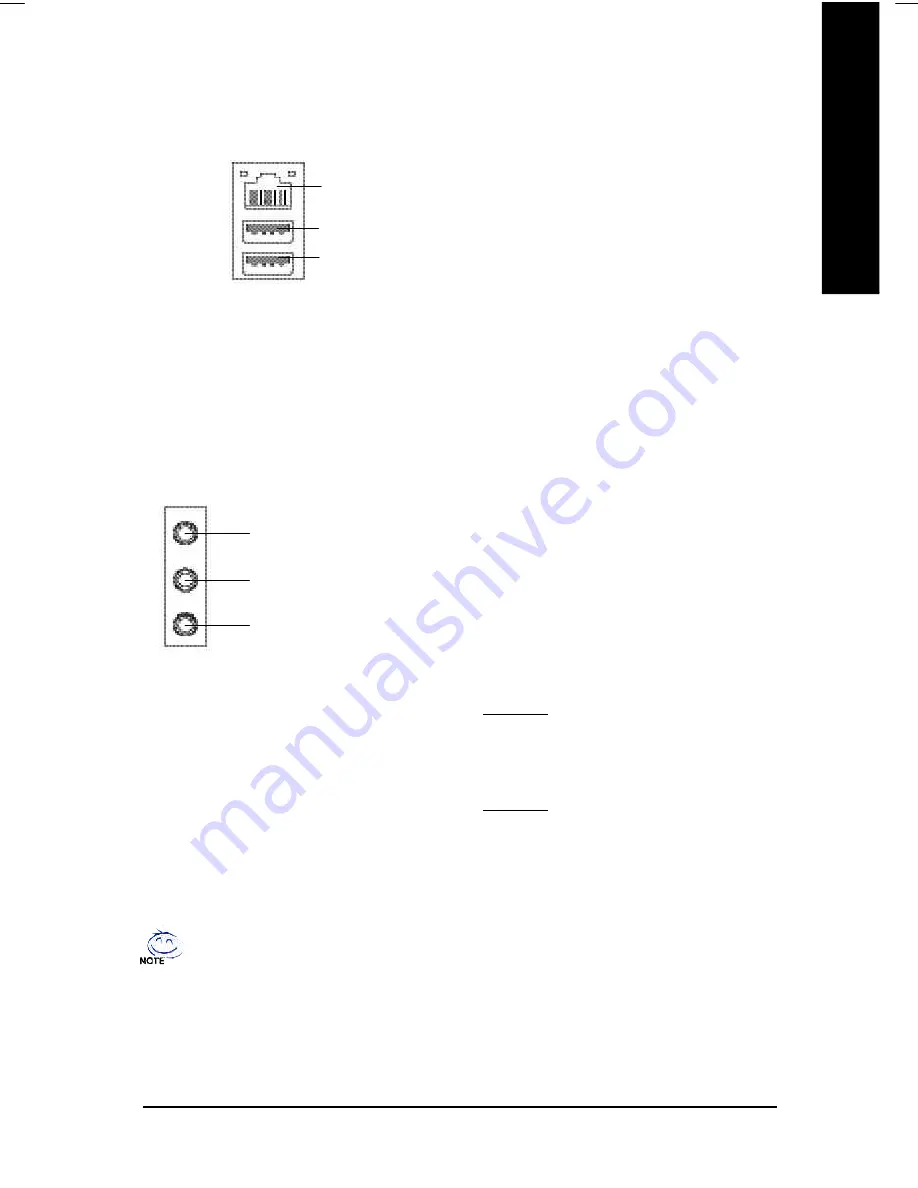
- 17 -
Hardware Installation Process
English
If you want the detail information for 2-/4-/6-channel audio setup
installation, please refer to page 63.
Ø
After install onboard audio driver, you may
connect speaker to Line Out jack, micro phone
to MIC In jack.
Device like CD-ROM , walkman etc can be
connected to Line-In jack.
Please note:
You are able to use 2-/4-/6- channel audio
feature by S/W selection.
If you want to enable 6-channel function, you
have 2 choose for hardware connection.
Method1:
Connect "Front Speaker" to "Line Out"
Connect "Rear Speaker" to "Line In"
Connect "Center and Subwoofer" to "MIC Out".
Method2:
You can refer to page 25, and contact your
nearest dealer for optional SUR_CEN cable.
x
Audio Connectors
Line In(Rear Speaker)
MIC In(Center and Subwoofer)
Line Out
(Front Speaker)
Ø
Before you connect your device(s) into USB
connector(s), please make sure your
device(s) such as USB keyboard,mouse,
scanner, zip, speaker..etc. Have a standard
USB interface. Also make sure your OS
supports USB controller.
If your OS does not support USB controller,
please contact OS vendor for possible patch
or driver upgrade. For more information
please contact your OS or device(s) vendors.
w
USB / LAN Connector
LAN
(
*
)
USB 0
USB 1
(*) For GA-8I848E-L only
Содержание GA-8I848E
Страница 13: ...Introduction 9 English ...
Страница 34: ... 30 GA 8I848E L Motherboard English ...
Страница 60: ... 56 GA 8I848E L Motherboard English ...
Страница 77: ...Technical Reference 73 English ...
Страница 78: ... 74 GA 8I848E L Motherboard English ...
Страница 92: ... 88 GA 8I848E L Motherboard English ...
Страница 93: ... 89 English Memo ...
Страница 94: ... 90 GA 8I848E L Motherboard English ...
Страница 95: ... 91 English Memo ...















































