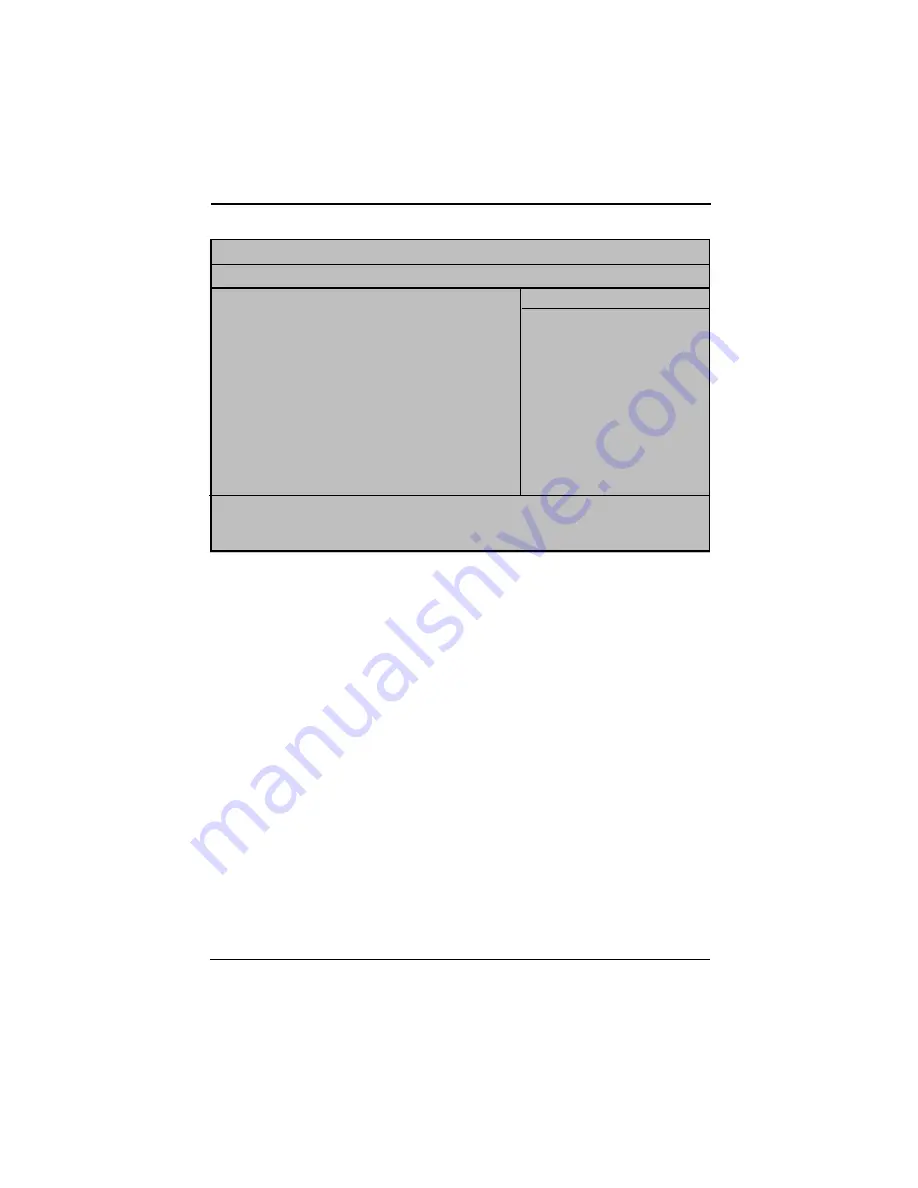
4 4
BIOS Setup
Figure 4: Security
Security
When you select this function, the following message will appear at the center of the screen to
assist you in creating a password.
Type the password, up to eight characters, and press <Enter>. You will be asked to confirm the
entered password. Type the password again and press <Enter>. You may also press <Esc> to
abort the selection and not enter a password.
To disable password, just press <Enter> when you are prompted to enter password. A
message “PASSWORD DISABLED” will appear to confirm the password being disabled. Once the
password is disabled, the system will boot and you can enter Setup freely.
The BIOS Setup program allows you to specify two separate passwords:
SUPERVISOR PASSWORD and a USER PASSWORD. When disabled, anyone may access all
BIOS Setup program function. When enabled, the Supervisor password is required for entering the
BIOS Setup program and having full configuration fields, the User password is required to access
only basic items.
If you select “System” at “Password Check” in Advance BIOS Features Menu, you will be
prompted for the password every time the system is rebooted or any time you try to enter Setup
Menu.
If you select “Setup” at “Password Check” in Advance BIOS Features Menu, you will be
prompted only when you try to enter Setup.
Phoenix - AwardBIOS CMOS Setup Utility
Info
Sysetm
Advanced
Seccurity
PC Health
Exit
Set Supervisor Password
Item Help
x Set User Password
Password Check
[Setup]
Halt On
[All Errors]
Chassis Opening Warning
[Disabled]
x Hard Disk Security
x Security Chip Configuration
KLJI
: Move
Enter: /-/PU/PD: Value
F10: Save
ESC: Exit F1: General Help
F5: Previous Values
F7: Setup Defaults
Содержание GA-5BXWL-RH
Страница 2: ...2 English GA 5BXWL RHMotherboard ...


















