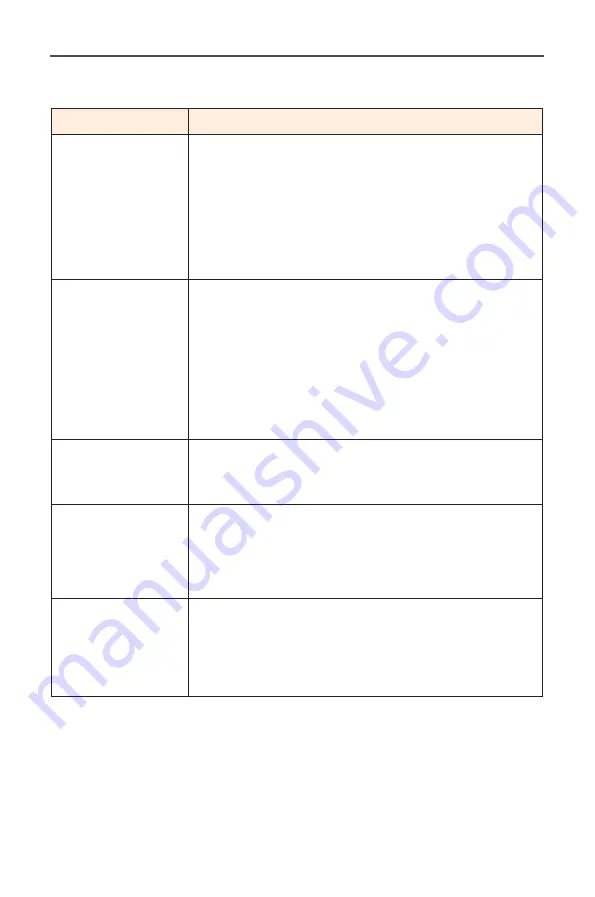
-
40
-
LCD Monitor User's Manual
Troubleshooting
Problem
Possible Solution(s)
No power
• Make sure the power cable is properly connect-
ed to the power source and the monitor.
• Check the cable and plug to make sure they are
not broken.
• Make sure the monitor is turned on.
• Make sure the adapter LED is on.
No image appears
on the screen
• Make sure the monitor and the computer are
properly connected and both devices are turned
on.
• Make sure you have selected the correct input
source. Refer to page 22 or 31.
• Adjust the Brightness and Contrast settings.
Refer to page 29.
The image does
not fill the entire
screen
• Try different Display Mode (aspect ratio) setting.
Refer to page 28.
The colors are dis-
torted
• Make sure the input signal cable is properly con-
nected.
• Configure the image related settings. Refer to
the “Picture” section.
No sound or vol-
ume is low
• Make sure the headphone cable is properly con-
nected.
• Adjust the volume level. Refer to page 24 or 33.
• Adjust your computer sound related settings.
Note:
If the problem persists, please contact our customer service for
further assistance.

































