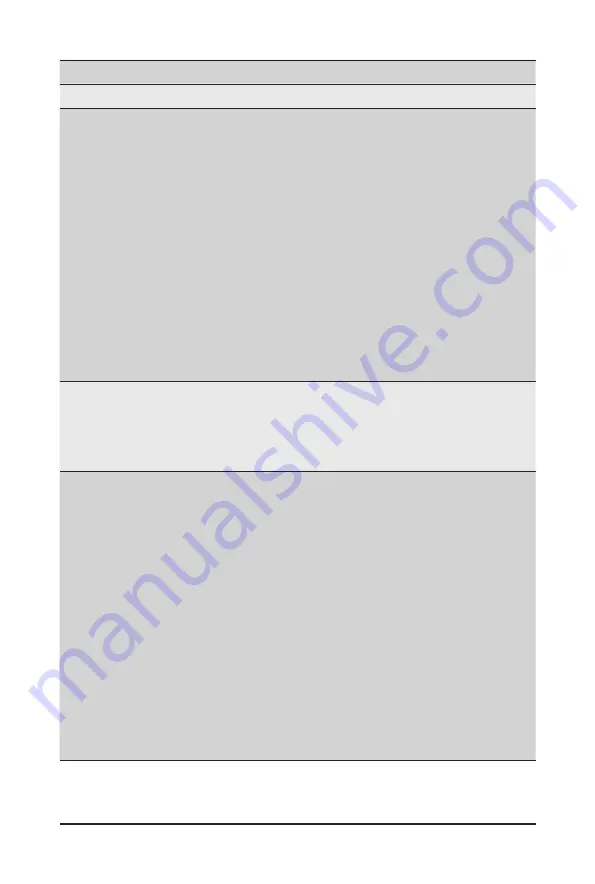
BIOS Setup
- 74 -
Parameter
Description
Legacy Console Redirection
Legacy Console Redirection
Settings
Press [Enter] to configure advanced items.
Redirection COM Port
– Selects a COM port for Legacy serial redirection.
– Options available: COM1/Serial Over LAN, COM2. Default setting
is
COM1/Serial Over LAN
.
Resolution
– Selects the number of rows and columns used in Console
Redirection for legacy OS support.
– Options available: 80x24, 80x25. Default setting is
80x24
.
Redirect After POST
– When Bootloader is selected, then Legacy Console Redirection
is disabled before booting to legacy OS. When Always Enable is
selected, then Legacy Console Redirection is enabled for legacy
OS.
– Options available: Always Enable, BootLoader. Default setting is
Always Enable
.
Serial Port for Out-of-Band
Management / Windows
Emergency Management
Services (EMS) Console
Redirection
(Note)
EMS console redirection allows the user to configure Console Redirection
Settings to support Out-of-Band Serial Port management.
Options available: Enabled/Disabled. Default setting is
Disabled
.
Serial Port for Out-of-Band
EMS Console Redirection
Settings
Press [Enter] to configure advanced items.
Please note that this item is configurable when Serial Port for Out-of-
Band Management EMS Console Redirection is set to Enabled.
Out-of-Band Mgmt Port
– Microsoft Windows Emerency Management Service (EMS) allows
for remote management of a Windows Server OS through a serial
port.
– Options available: COM1/Serial Over LAN, COM2. Default setting
is
COM1/Serial Over LAN
.
Terminal Type
– Selects a terminal type to be used for console redirection.
– Options available: VT100, VT100+, ANSI, VT-UTF8. Default setting
is
ANSI
.
Bits per second
– Selects the transfer rate for console redirection.
– Options available: 9600, 19200, 38400, 57600, 115200. Default
setting is
115200
.
(Note) Advanced items prompt when this item is defined.
Содержание G292-Z45
Страница 1: ...G292 Z45 HPC Server 2U DP 8 x Gen4 GPU Server User Manual Rev 1 0 ...
Страница 10: ... 10 This page intentionally left blank ...
Страница 15: ... 15 Hardware Installation 1 3 System Block Diagram ...
Страница 16: ...Hardware Installation 16 This page intentionally left blank ...
Страница 27: ... 27 System Hardware Installation 2 3 1 4 CPU0 CPU1 ...
Страница 32: ...System Hardware Installation 32 For GPU7 1 2 2 For GPU1 Front Rear 1 ...
Страница 33: ... 33 System Hardware Installation 1 2 2 3 4 ...
Страница 35: ... 35 System Hardware Installation 1 1 2 2 For GPU4 1 1 2 2 3 4 ...
Страница 37: ... 37 System Hardware Installation 3 4 5 6 6 ...
Страница 39: ... 39 System Hardware Installation 5 6 ...
Страница 41: ... 41 System Hardware Installation ...
Страница 47: ... 47 System Hardware Installation 3 10 Cable Routing System Main Power MB Top Tray Connector System Fan Power ...
Страница 48: ...System Hardware Installation 48 CPU Power MB Top Tray Connector 1 x 3 Power ...
Страница 49: ... 49 System Hardware Installation HDD Backplane Board Signal HDD Backplane Board Power ...
Страница 50: ...System Hardware Installation 50 Power Distribution Board to HDD Backplane Board Power SMD ...
Страница 51: ... 51 System Hardware Installation SlimLine SAS 1 MB Top Tray Connector SlimLine SAS 2 MB Top Tray Connector ...
Страница 52: ...System Hardware Installation 52 Front Panel IO NVMe ...
Страница 53: ... 53 System Hardware Installation NVMe Bo om Connector ...
Страница 54: ...System Hardware Installation 54 NVMe Bo om Connector ...
Страница 58: ...Motherboard Components 58 This page intentionally left blank ...
Страница 64: ...BIOS Setup 64 When Boot Mode Select is set to Legacy in the Boot Boot Mode Select section ...
Страница 69: ... 59 BIOS Setup 5 2 4 1 Serial Port 1 2 Configuration ...
Страница 77: ... 59 BIOS Setup 5 2 8 PCI Subsystem Settings ...
Страница 87: ...BIOS Setup 87 5 2 16 Intel R I350 Gigabit Network Connection ...
Страница 151: ...BIOS Setup 151 This page intentionally left blank ...
















































