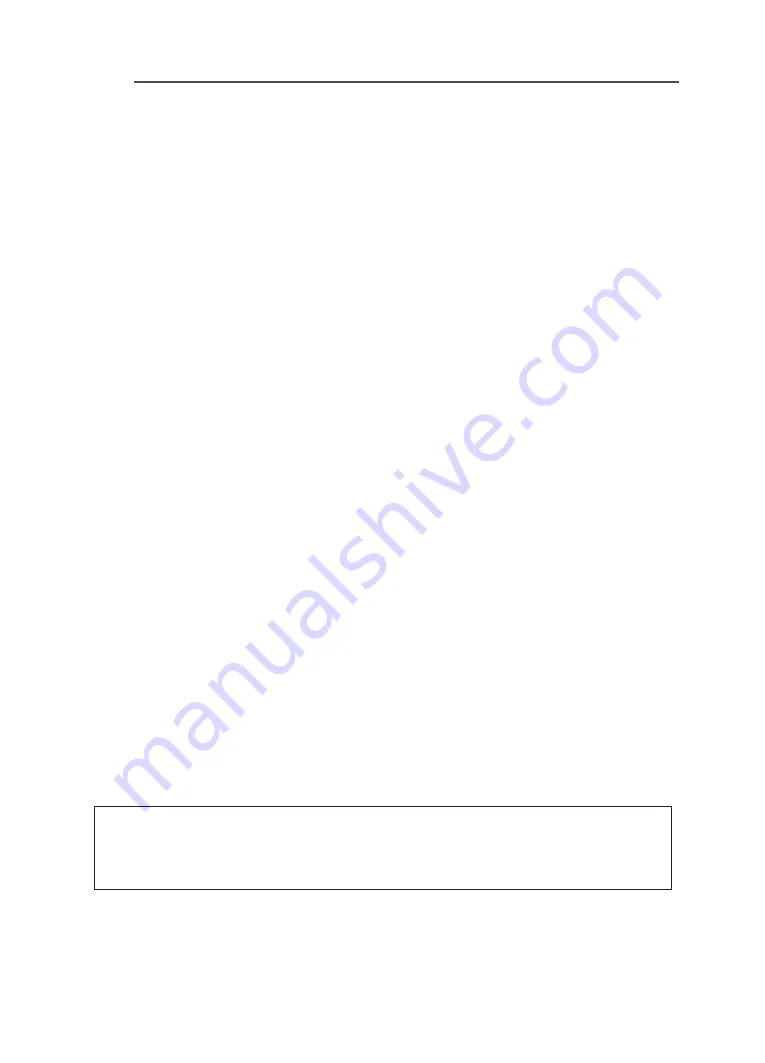
LCD Monitor User's Manual
-
6
-
Niniejsze urządzenie zostało poddane testom i stwierdzono jego zgodność z
wymaganiami dyrektywy.
ES Prohlášení o shodě
Toto zařízení splňuje požadavky Směrnice o Elektromagnetické kompatibilitě
2014/30/EU, Směrnice o Nízkém napětí 2014/35/EU, Směrnice ErP 2009/125/ES,
Směrnice RoHS 2011/65/EU a 2015/863.
Tento produkt byl testován a bylo shledáno, že splňuje všechny základní požadavky
směrnic.
EK megfelelőségi nyilatkozata
A termék megfelelnek az alábbi irányelvek és szabványok követelményeinek, azok
a kiállításidőpontjában érvényes, aktuális változatában: EMC irányelv 2014/30/
EU, Kisfeszültségű villamos berendezésekre vonatkozó irányelv2014/35/EU,
Környezetbarát tervezésről szóló irányelv 2009/125/EK, RoHS irányelv 2011/65/EU és
2015/863.
Δήλωση συμμόρφωσης ΕΕ
Είναι σε συμμόρφωση με τις διατάξεις των παρακάτω Οδηγιών της Ευρωπαϊκής
Κοινότητας: Οδηγία 2014/30/ΕΕ σχετικά με την ηλεκτρομαγνητική συμβατότητα,
Οοδηγία χαμηλή τάση 2014/35/EU, Οδηγία 2009/125/ΕΚ σχετικά με τον οικολογικό
σχεδιασμό, Οδηγία RoHS 2011/65/ΕΕ και 2015/863.
Η συμμόρφωση με αυτές τις οδηγίες αξιολογείται χρησιμοποιώντας τα ισχύοντα
εναρμονισμένα ευρωπαϊκά πρότυπα.
Japan Class 01 Equipment Statement
安全にご使用いただくために
接地接続は必ず電源プラグを電源につなぐ前に行って下さい。
また、接地接続を外す場合は、必ず電源プラグを電源から切り離してから行って下さい。
Japan VCCI Class B Statement
クラス
B VCCI
基準について
この装置は、クラス B 情報技術装置です。この装置は、家庭環境で使用することを目的として
いますが、この装置がラジオやテレビジョン受信機に近接して使用されると、受信障害を引き
起こすことがあります。
取扱説明書に従って正しい取り扱いをして下さい。
VCCI-B







































