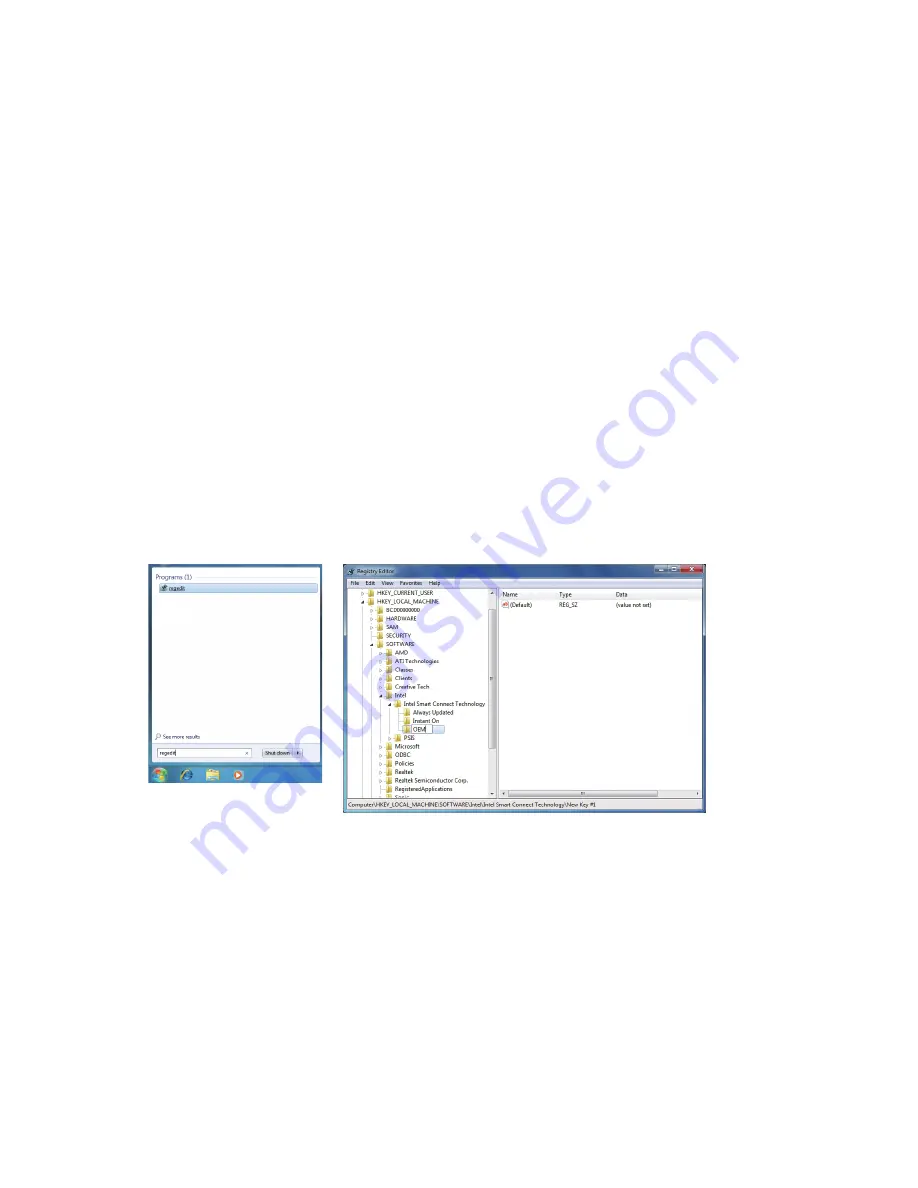
Intel Smart Connect Technology
Intel Smart Connect Technology
(Note)
allows user's computer to automatically update programs designed to work
with the Internet to obtain their data while your system is suspended (sleeping). The user can obtain the latest
data when the computer is waked up.
A. System Requirements
Intel Smart Connect Technology enabled in BIOS Setup
1.
Windows 7 with SP1
2.
Normal network connection
3.
B. Configuring Intel Smart Connect Technology
Step 1:
After installing the operating system and motherboard drivers, install the Intel Smart Connect Technology
application. Restart your computer when completed.
Step 2:
As shown in the left screenshot below, click the
Start
button and type
regedit
in the search field to open
the registry editor. Look for the following directory in the registry editor:
Computer\HKEY_LOCAL_MACHINE\SOFTWARE\Intel\Intel Smart Connect Technology
Right-click on
Intel Smart Connect Technology
and select
New
>
Key
. Type
OEM
.
(Note) Intel Smart Connect Technology is for S3 mode only. During the updating process, the monitor will not
light up and no sound will be output from the speaker. This feature works best with programs designed
to work automatically with the Internet to obtain their data such as Microsoft Outlook
®
, Microsoft
Windows Live
™
Mail, and Seesmic
®
.
























