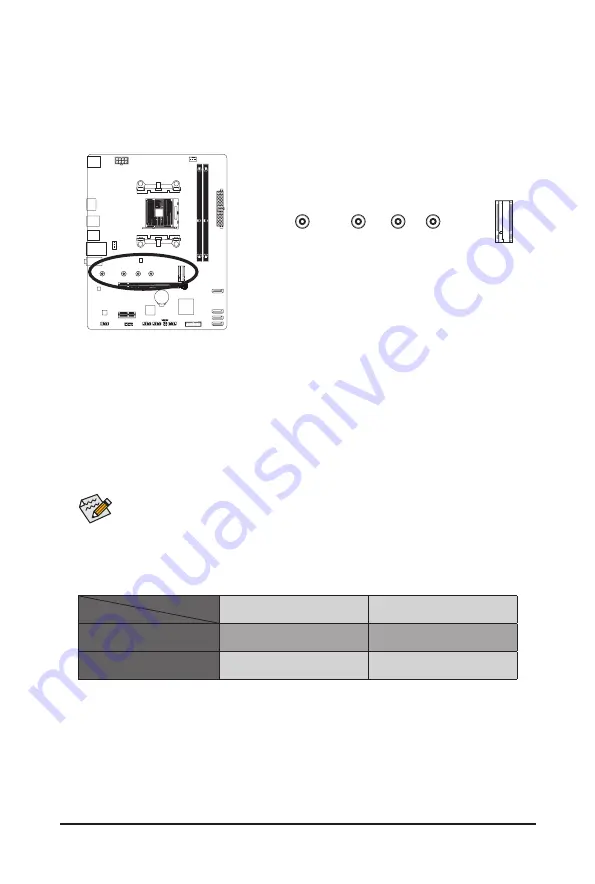
- 18 -
6) M2F_32G (M.2 Socket 3 Connector)
There are two types of M.2 SSDs: M.2 SATA SSDs and M.2 PCIe SSDs. Be sure to verify which type of
M.2 SSDs is supported by the M.2 socket you want to use. Please note that an M.2 PCIe SSD cannot
be used to create a RAID set either with an M.2 SATA SSD or a SATA hard drive. Please navigate to the
"Configuring a RAID Set" page of GIGABYTE's website for instructions on configuring a RAID array.
Follow the steps below to correctly install an M.2 SSD in the M.2 connector.
Step 1:
Locate the proper mounting hole for the M.2 SSD to be installed and then install the mounting clip first.
Step 2:
Pull the clip's tab up and out of the mounting hole. Slide the M.2 SSD into the connector at an angle.
Step 3:
Press the M.2 SSD down and then secure it by pressing the clip's tab into the mounting hole.
Select the proper hole for the mounting clip according to the length of the M.2 SSD to be installed.
F_USB30
F_ U
B_
F_
F_
_
B
B S_
B
S B_
B
_ S
S_
_
B
_ U
_
B
S
12
3
12
3
12
3
1 2 3
1
1
1
1
B S S
S
_S
S
S
U
1
2
3
S
3
B S S
S
U
_ _
3
F_USB3 F
S
_
S
_
S
_
S F
B_
B_
F
_ 0
S
S
_ 0
F
_ F
_
_
_
_B
U
S
_S
_
S F_
B
USB 0_ B
B_
B_
F_USB3
F_USB30 3
_
_3
U
S _
_S
S S_F
_
_
F
_SB
80
110
60
42
M.2 PCIe SSD
M.2 SATA SSD
Ryzen
™
processor
a
a
Athlon
™
with Radeon
™
Vega Graphics Processors
r
a
a
: Available,
r
: Not available
CPU
Type of M.2 SSD
Installation Notices for the M.2 Connector:
Athlon
™
with Radeon
™
Vega Graphics Processors Refer to the following table for details.



























