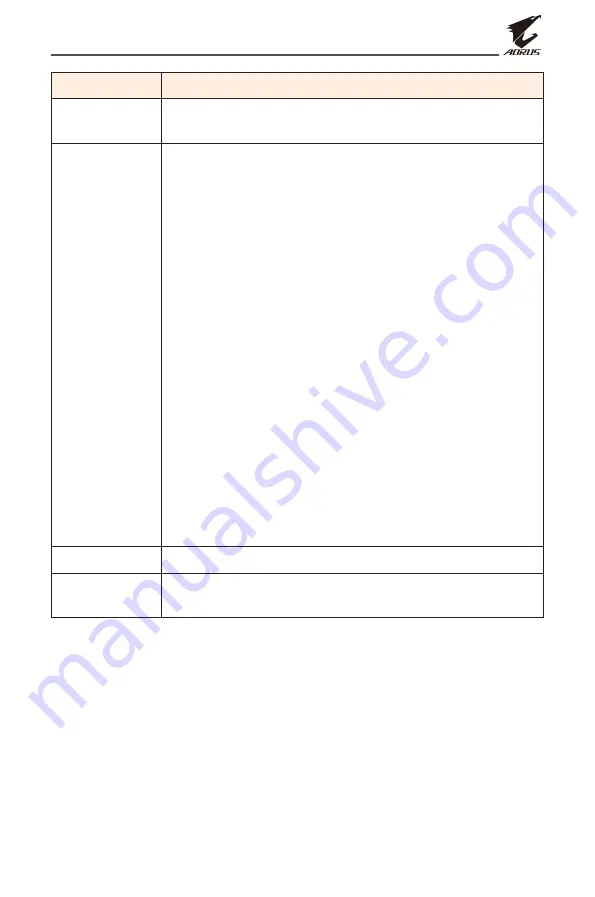
- 33 -
LCD Monitor User’s Manual
Item
Description
Super
Resolution
Sharpen the low resolution images.
Display Mode Select the aspect ratio of the screen.
• Full: Scale the input image to fill the screen. Ideal
for 16:9 aspect images.
• Aspect: Display the input image without
geometric distortion filling as much of the screen
as possible.
• 1:1: Display the input image in its native resolution
without scaling.
• 22”W (16:10): Display the input image as if on a
22”W monitor of 16:10 aspect ratio.
• 23”W (16:9): Display the input image as if on a
23”W monitor of 16:9 aspect ratio.
• 23.6”W (16:9): Display the input image as if on a
23.6”W monitor of 16:9 aspect ratio.
• 24”W (16:9): Display the input image as if on a
24”W monitor of 16:9 aspect ratio.
• 27”W (16:9): Display the input image as if on a
27”W monitor of 16:9 aspect ratio.
Note: This option is not compatible with Adaptive Sync
function.
Overdrive
Improve the response time of the LCD monitor.
Adaptive Sync When this function is enabled, it eliminates the screen
lag and tearing while playing games.














































