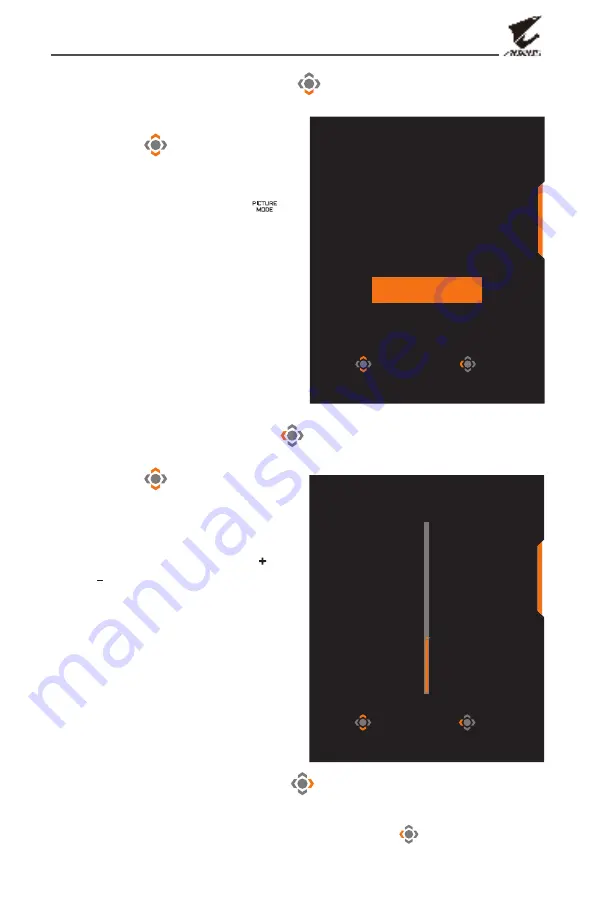
- 25 -
Monitor User’s Manual
•
Move the
Control
button down (
) to enter the
Picture Mode
menu.
Move the
Control
button
up/down (
) to select the
desired option and press the
Control
button to confirm.
Note:
You can also press the
button on the remote control to
directly enter the
Picture Mode
menu.
•
Move the
Control
button left (
) to enter the
Volume
menu.
Move the
Control
button
up/down (
) to adjust
the headphone volume
level and press the
Control
button to confirm.
Note:
You can also press the
or
button on the remote
control to directly enter the
Volume
menu.
•
Move the
Control
button right (
) to enter the the
Input
menu.
Refer to the “Selecting the Input Source” section.
Note:
To close the menu, move the
Control
button left (
).
Select
Exit
Picture Mode
sRGB
Custom 1
Custom 2
Custom 3
Green
Adjust
Exit
Volume
30















































