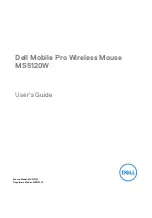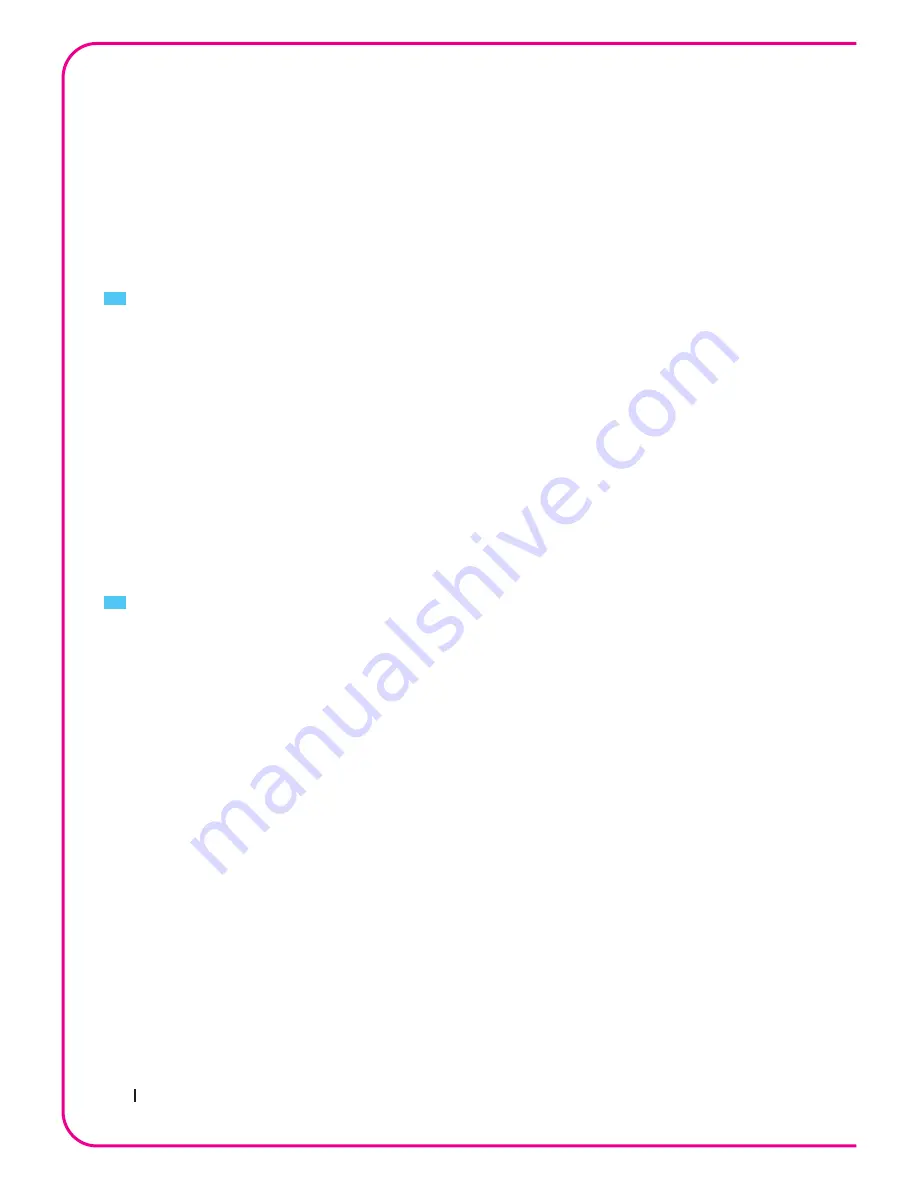
24
Aivia Uranium
FCC Caution:
• Changes or modifications not expressly approved by the party responsible
for compliance could void the user‘s authority to operate the equipment.
• The antenna(s) used for this transmitter must not be co-located or
operating in conjunction with any otherantenna or transmitter.
Aivia Uranium Wireless Gaming Mouse
Model No.: GM-Uranium
Production Information
Maintenance
1. Should you have trouble operating the mouse properly, please contact
GIGABYTE customer service center on www.gigabyte.com for support.
Do not attempt to service or fix the device yourself at any time.
2. Do not take the mouse apart (doing so will also void your warranty).
3. Keep your mouse away from liquid, humidity or moisture. Operate your
mouse only within the specified temperature range of 0°C (32°F) to 40°C
(104°F). Should you operate it in a temperature that is beyond this range,
unplug and switch off the device in order to let the temperature stabilize
within the optimal temperature range.