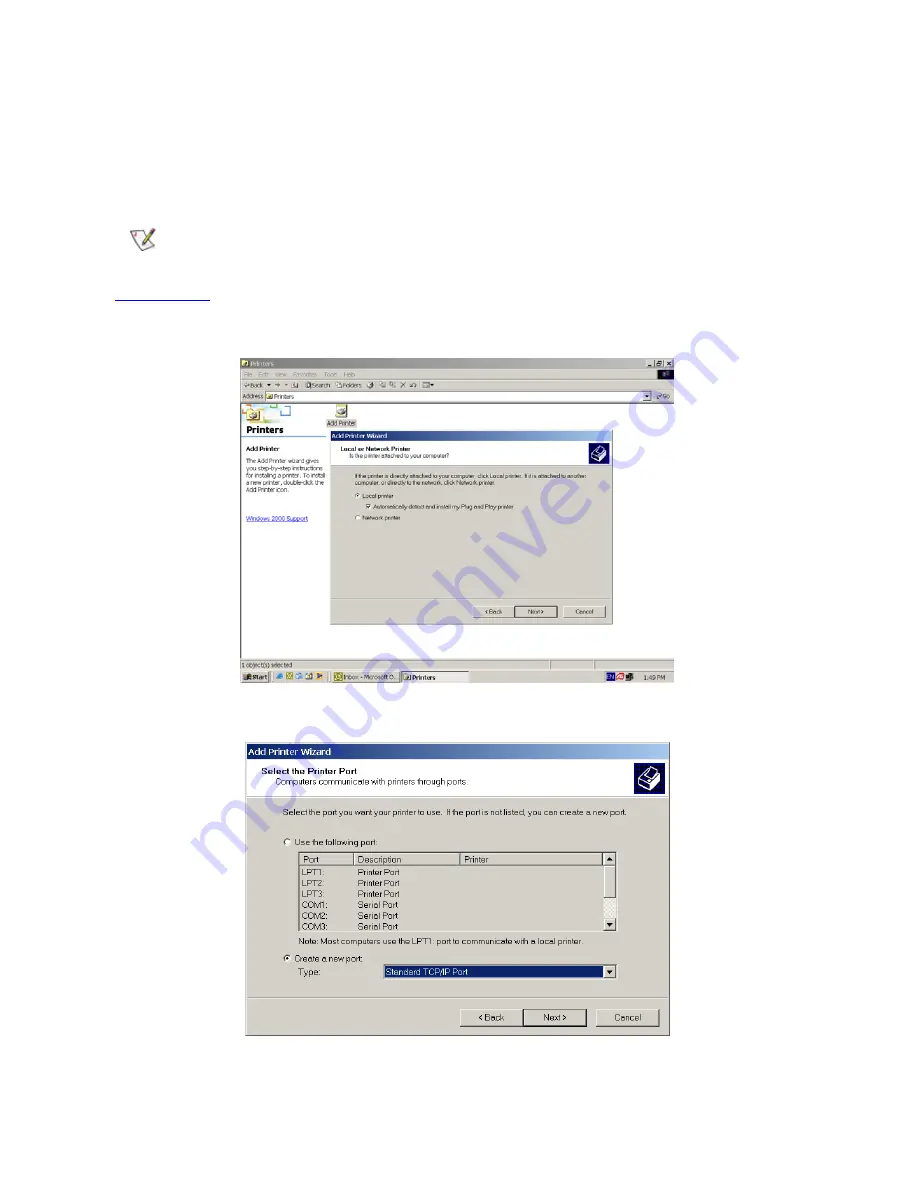
56
(C) Instruction of Printer Server
The GN-BR402 Broadband Router can be as a Printer Server, Please follow the setup procedure in
Printer Setting. Example as follow:
( This function can not support bidirectional printers.)
Windows2000
Start > Setting > Printer, Double-Click Add Printer. The Add Printer Wizard dialog will be displayed,
please select the
Local Printer
option and press “Next”.
Select
Create a new port
option, Type: “Standard TCP/IP Port” then press “Next”.
Содержание AirCruiser GN-BR402
Страница 1: ...GN BR402 Broadband Router User s Guide http www gigabyte com tw...
Страница 21: ...19 Step 3 Double click the LAN CONNECTION Step 4 Click the Properties in the box under LAN CONNECTION...
Страница 32: ...30 Step 7 Press Reboot to go to next step...
Страница 56: ...54 Please click Next for next step Please click Yes for next step...
Страница 57: ...55 Please click Finish for next step Please click Yes NOW YOU HAVE COMPLETED THE USB DRIVER INSTALLATION...























