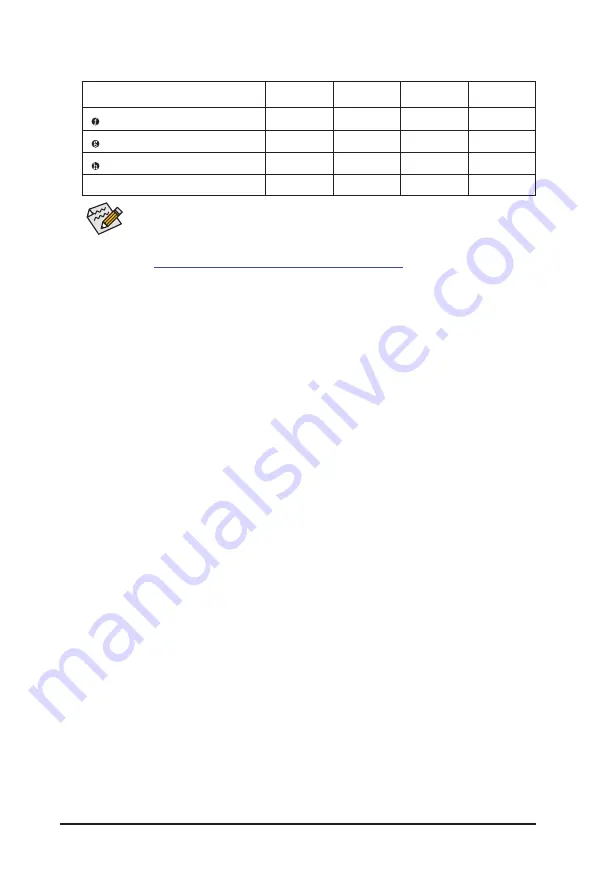
- 14 -
&
Please visit GIGABYTE's website for details on configuring the audio software.
https://www.gigabyte.com/WebPage/697/realtek897-audio.html
You can change the functionality of an audio jack using the audio software. To configure
7.1-channel audio, access the audio software for audio settings.
Audio Jack Configurations:
Jack
Headphone/
2-channel
4-channel
5.1-channel
7.1-channel
Line In/Rear Speaker Out
a
a
a
Line Out/Front Speaker Out
a
a
a
a
Mic In/Center/Subwoofer Speaker Out
a
a
Front Panel Line Out/Side Speaker Out
a





























