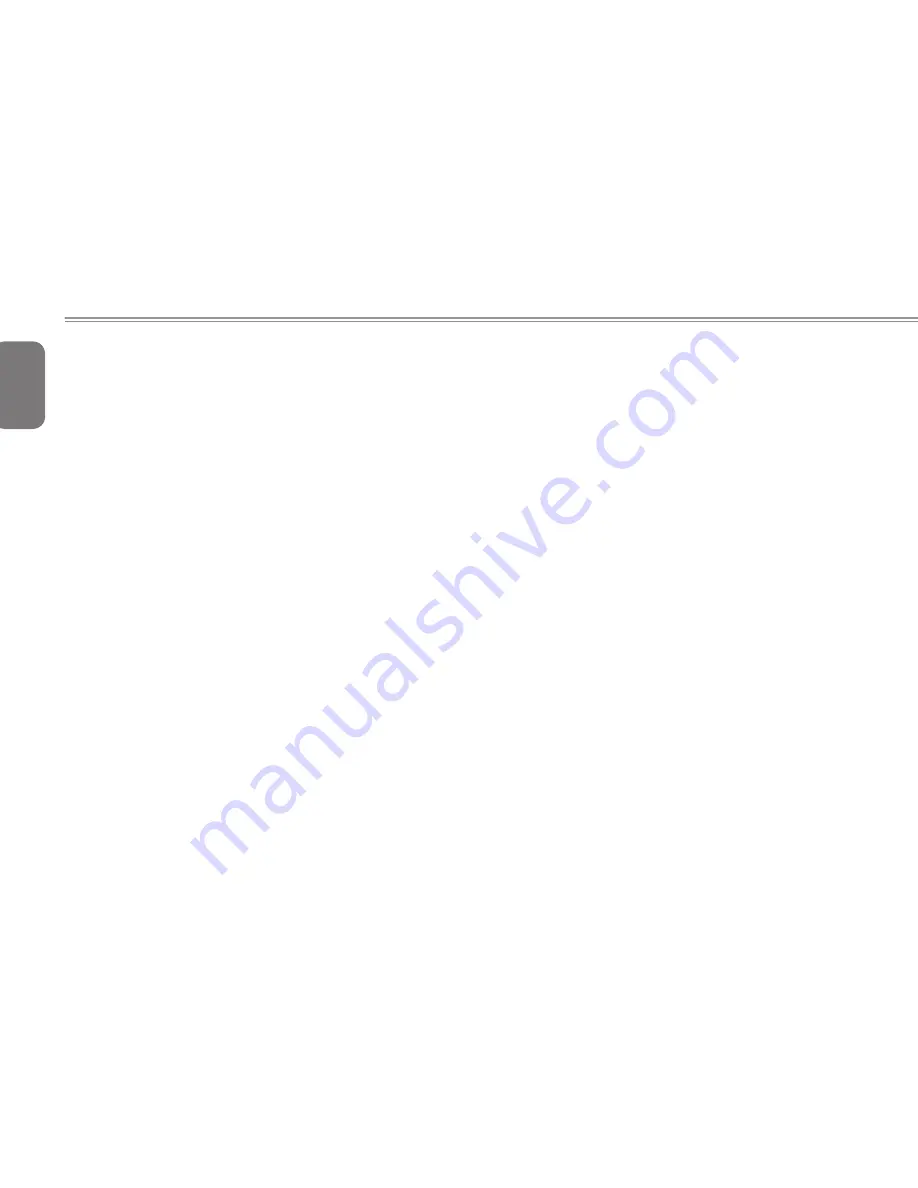
English
16
4.1 Identifying the Problem
Q1.I have pressed the Power button, but my computer cannot
start up.
● Check the power cable and power adapter are connected.
● Check the Power button indicator.
►If the indicator does not light up, your computer is not being
supplied power from an external power source via the power
adapter. Check the connection between your computer, the power
adapter, and the nearby outlet.
►If the indicator flashes in white, your computer has entered Sleep
mode. Move your mouse or click any button on the keyboard to
wake the system.
►If the Power button indicator lights up in white, the computer is
being supplied normally with power. Reconnect the power adapter
and restart the system.
● Certain operating system files may be damaged or missing. If so,
you have to back up all your data first, and then recover your system.
Check the supplied driver disc for details.
Q2.My computer cannot access a modem or a wireless router
or access point.
● Verify that you have performed a correct pre-installation for your In-
ternet connection type.
►If you are using a wireless Internet connection, make sure that your
computer has installed a wireless LAN card in order to connect
with a wireless router or access point.For details about setting up
your wireless router or access point, refer to the documentation or
user manual of the unit.For details about setting up your modem,
contact your ISP (Internet service provider) for assistance.
►If you are using a wired Internet connection, make sure that your
computer is using an Ethernet cable, instead of a tele-phone
cable, to connect with the broadband modem which is purchased
from your ISP. For assistance setting up your modem, contact your
ISP.
Q3.
The wireless Internet connection is unstable.
● Check the wireless interference.
►Reset your wireless router or access point to factory defaults and
reconfigure the settings.
►Update the firmware of your wireless router or access point to the
latest version available on the manufacturer’s site. Try moving the
wireless router or access point in a central position. A couple of
feet will sometimes make a big difference in signal strength.
►If you are using an access point, try changing the channel, as
another access point may be interfering.
►Contact your ISP to ensure they are not experiencing technical
problems.
Q4.
There is nothing visible on the screen.
● Check the power cable and power adapter are well connected.
● Check the Power button indicator.
►If the indicator does not light up, your computer is not being
supplied power from an external power source via the power
adapter. Check the connection between your computer, the power
adapter, and the nearby outlet.
►If the indicator flashes in white, your computer has entered Sleep
mode. Move your mouse or click any button on the keyboard to
wake the system.
Содержание A1840 Series
Страница 1: ......
Страница 21: ...English 12...
Страница 22: ...English 13 A1840 SERIES USER S MANUAL Chapter 3 GIGABYTE Smart Recovery...
Страница 27: ...English 18...
Страница 28: ...English 19 A1840 SERIES USER S MANUAL Appendix...









































