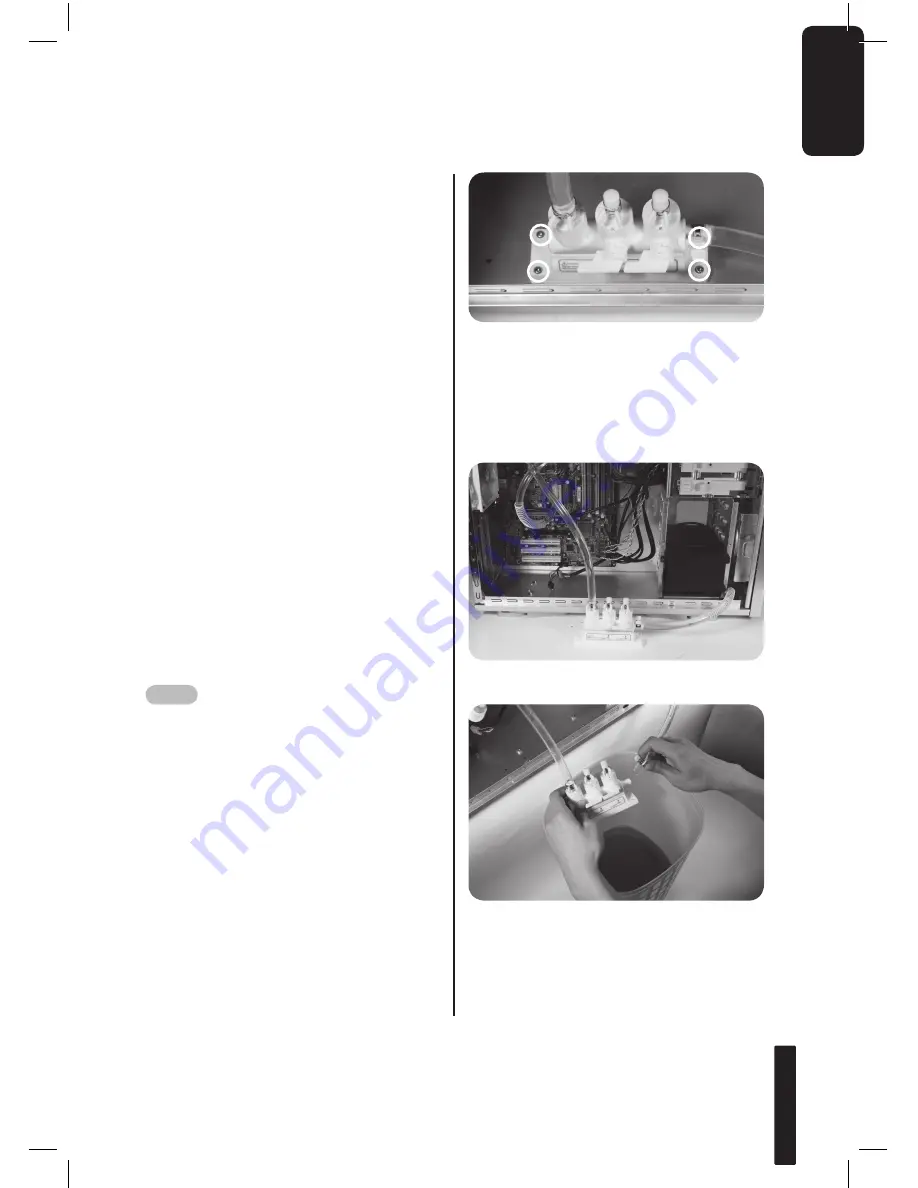
En
glis
h
23
turn off the power and keep all the devic-
es away from any electronic part.
Note:
It is strongly recommended that all
coolant is drained from the liquid cool-
ing system prior to transportation of the
computer system to prevent leakage if
it is dropped or damaged. Although this
has already been tested before the prod-
uct is dispatched from the factory, the
chassis is not designed to be transport-
ed with coolant inside the liquid cooling
system.
Warning:
Use only GIGABYTE liquid coolant; any
damage arising from the use of other
liquid products is not covered by war-
ranty. Leakage of liquid coolant due to
improper installation may damage the
system and is not covered by warranty.
4-13-8 Draining out all the coolant.
a. Please make sure that all the power is
turned off.
b. Prepare an empty container with a
cross screwdriver.
c. Place the chassis on a table or higher
platform and put the empty container
on the floor next to the chassis.
d. Using the screwdriver, remove the
bottom 4-way splitter valve from the
chassis.
e. Place the 4-way splitter valve outside
of the chassis (Fig A), remove the
right tube (Fig. B) and let the cool-
ant drain into the bucket/barrel (Fig.
C). Turn on power to let water in tank
drain out.
Fig. A
Fig. B


















