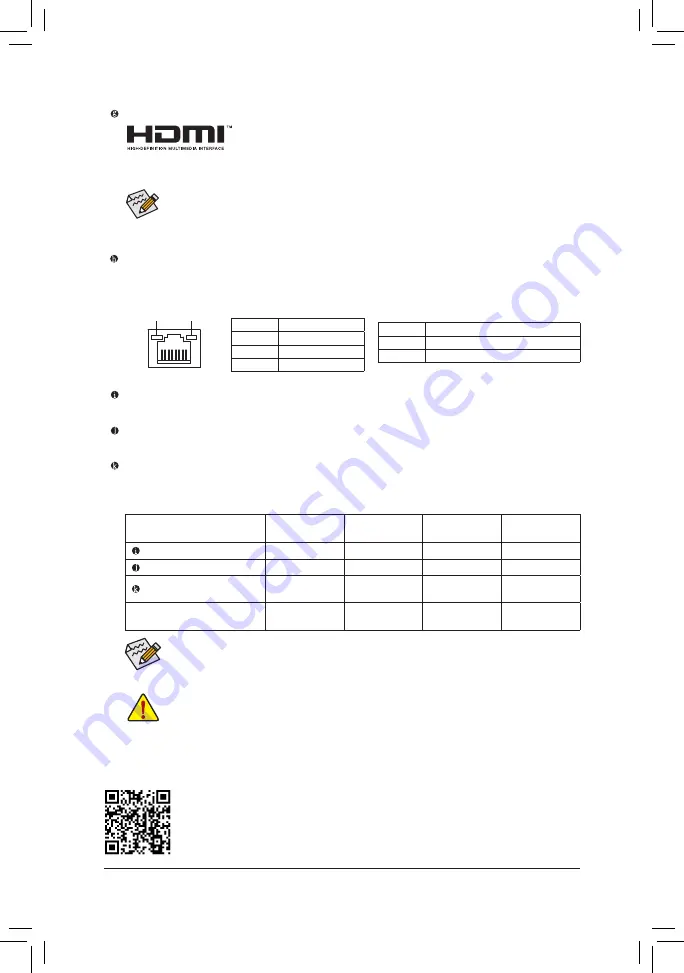
•
You can change the functionality of an audio jack using the audio software.
•
To configure 7.1-channel audio, you need to open the audio software and select Device
advanced settings > Playback Device to change the default setting first.
Audio Jack Configurations:
Jack
Headphone/
2-channel
4-channel
5.1-channel
7.1-channel
Line In/Rear Speaker Out
a
a
a
Line Out/Front Speaker Out
a
a
a
a
Mic In/Center/Subwoofer
Speaker Out
a
a
Front Panel Line Out/Side
Speaker Out
a
Please visit GIGABYTE's website for details on configuring the audio software.
HDMI Port
The HDMI port supports HDCP 2.3 and Dolby TrueHD and DTS HD Master Audio
formats. It also supports up to 192KHz/16bit 7.1-channel LPCM audio output.
You can use this port to connect your HDMI-supported monitor. The maximum supported resolution is
4096x2160@30 Hz, but the actual resolutions supported are dependent on the monitor being used.
RJ-45 LAN Port
The Gigabit Ethernet LAN port provides Internet connection at up to 1 Gbps data rate. The following
describes the states of the LAN port LEDs.
Activity LED
Connection/
Speed LED
LAN Port
Activity LED:
Connection/Speed LED:
State
Description
Orange
1 Gbps data rate
Green
100 Mbps data rate
Off
10 Mbps data rate
State
Description
Blinking
Data transmission or receiving is occurring
Off
No data transmission or receiving is occurring
•
When removing the cable connected to a back panel connector, first remove the cable from
your device and then remove it from the motherboard.
•
When removing the cable, pull it straight out from the connector. Do not rock it side to side to
prevent an electrical short inside the cable connector.
•
To set up a dual-display configuration, you must install motherboard drivers in the operating
system first.
•
After installing the HDMI device, make sure to set the default sound playback device to HDMI.
(The item name may differ depending on your operating system.)
Line In/Rear Speaker Out (Blue)
The line in jack. Use this audio jack for line in devices such as an optical drive, walkman, etc.
Line Out/Front Speaker Out (Green)
The line out jack.
Mic In/Center/Subwoofer Speaker Out (Pink)
The Mic in jack.
- 11 -












































