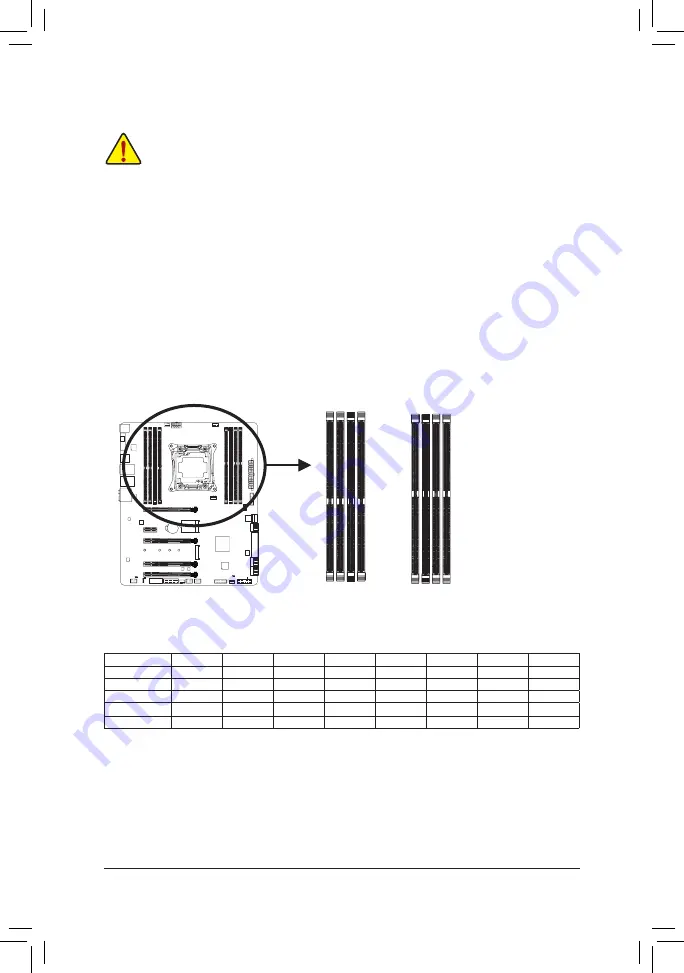
- 16 -
Hardware Installation
1-4 Installing the Memory
Read the following guidelines before you begin to install the memory:
•
Make sure that the motherboard supports the memory. It is recommended that memory of the same
capacity, brand, speed, and chips be used.
(Go to GIGABYTE's website for the latest supported memory speeds and memory modules.)
•
Always turn off the computer and unplug the power cord from the power outlet before installing the
memory to prevent hardware damage.
•
Memory modules have a foolproof design. A memory module can be installed in only one direction.
If you are unable to insert the memory, switch the direction.
1-4-1 4 Channel Memory Configuration
This motherboard provides eight DDR4 memory sockets and supports 4 Channel Technology. After the memory
is installed, the BIOS will automatically detect the specifications and capacity of the memory. The eight DDR4
memory sockets are divided into four channels and each channel has two memory sockets as following:
Channel A: DDR4_1_1A, DDR4_2_2A
Channel B: DDR4_3_1B, DDR4_4_2B
Channel C: DDR4_5_1C, DDR4_6_2C
Channel D: DDR4_7_1D, DDR4_8_2D
DDR4_1_1A
DDR4_3_1B
DDR4_7_1D
DDR4_5_1C
DDR4_8_2D
DDR4_6_2C
DDR4_2_2A
DDR4_4_2B
Refer to the table below for memory installation according to the number of the memory modules you want to install:
DDR4_1_1A DDR4_2_2A DDR4_3_1B DDR4_4_2B DDR4_8_2D DDR4_7_1D DDR4_6_2C DDR4_5_1C
1 Module
- -
- -
l
- -
- -
- -
- -
- -
2 Modules
- -
- -
l
- -
- -
l
- -
- -
4 Modules
l
- -
l
- -
- -
l
- -
l
6 Modules
l
- -
l
l
l
l
- -
l
8 Modules
l
l
l
l
l
l
l
l
Note 1: When installing the memory, make sure to begin with the first socket of each channel, such as DDR4_1_1A,
DDR4_3_1B, DDR4_5_1C, and DDR4_7_1D.
Note 2: If you are using a Registered DIMM memory, make sure it is a
1
R
x8/2
R
x8/1
R
x4/2
R
x4 one.
Note 3: To ensure memory compatibility, we do not recommend that you install Registered DIMM and Un-buffered
DIMM memory at the same time.
Содержание GA-X99-Phoenix SLI
Страница 8: ... 8 ...
Страница 126: ...Appendix 126 ...
















































