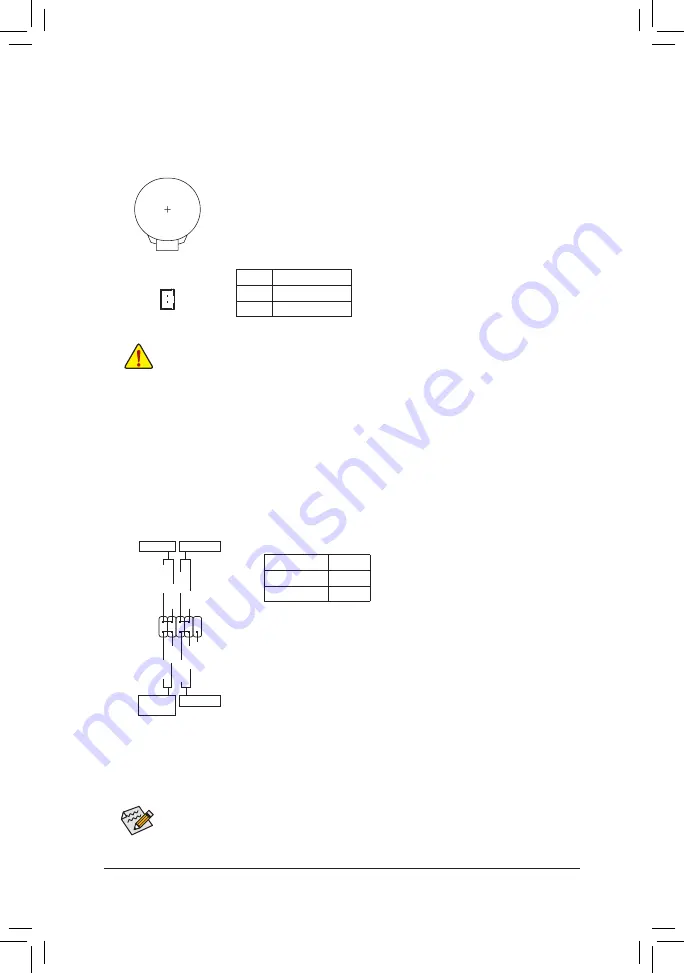
- 12 -
1
Pin No.
Definition
1
RTC Power
2
GND
2
4) BAT (Battery/Battery Power Cable Connector)
The battery provides power to keep the values (such as BIOS configurations, date, and time information)
in the CMOS when the computer is turned off. Replace the battery when the battery voltage drops to a low
level, or the CMOS values may not be accurate or may be lost.
You may clear the CMOS values by removing the battery cable:
1. Turn off your computer and unplug the power cord.
2. Unplug the the battery cable from the battery cable header and wait for one minute.
3. Plug in the battery cable.
4. Plug in the power cord and restart your computer.
•
Always turn off your computer and unplug the power cord before replacing the battery.
•
Replace the battery with an equivalent one. Damage to your devices may occur if the battery is replaced
with an incorrect model.
•
Contact the place of purchase or local dealer if you are not able to replace the battery by yourself or uncertain
about the battery model.
•
When installing the battery, note the orientation of the positive side (+) and the negative side (-) of the battery
(the positive side should face up).
•
Used batteries must be handled in accordance with local environmental regulations.
5) F_PANEL (Front Panel Header)
Connect the power switch, reset switch, and system status indicator on the chassis to this header according
to the pin assignments below. Note the positive and negative pins before connecting the cables.
The front panel design may differ by chassis. A front panel module mainly consists of power switch, reset switch,
power LED, hard drive activity LED and etc. When connecting your chassis front panel module to this header,
make sure the wire assignments and the pin assignments are matched correctly.
•
PW
(Power Switch, Red):
Connects to the power switch on the chassis front panel. You may configure
the way to turn off your system using the power switch.
•
HD
(Hard Drive Activity LED, Blue):
Connects to the hard drive activity LED on the chassis front panel. The
LED is on when the hard drive is reading or writing data.
•
RES
(Reset Switch, Green):
Connects to the reset switch on the chassis front panel. Press the reset
switch to restart the computer if the computer freezes and fails to perform
a normal restart.
•
NC
(Purple):
No connection.
•
PLED
(Power LED, Yellow):
Connects to the power status indicator on the
chassis front panel. The LED is on when the
system is operating. The LED is off when the
system is in S3/S4 sleep state or powered
off (S5).
System Status LED
S0
On
S3/S4/S5
Off
1
2
9
10
NC
PLED-
PW-
PLED+
PW+
HD-
RES+
HD+
RES-
Power Switch
Hard Drive
Activity LED
Reset Switch
Power LED











































