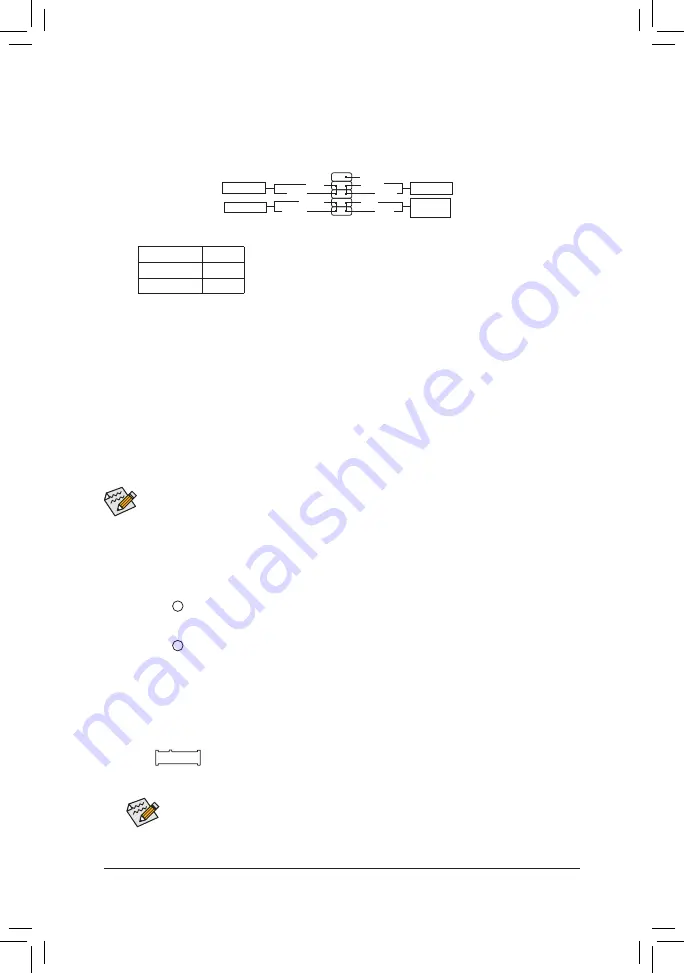
8) F_PANEL (Front Panel Header)
Connect the power switch, reset switch, and system status indicator on the chassis to this header according
to the pin assignments below. Note the positive and negative pins before connecting the cables.
9
NC
PLED-
PW-
PLED+
PW+
HD-
RES+
HD+
RES-
Power Switch
Hard Drive
Activity LED
Reset Switch
Power LED
The front panel design may differ by chassis. A front panel module mainly consists of power switch, reset switch,
power LED, hard drive activity LED and etc. When connecting your chassis front panel module to this header, make
sure the wire assignments and the pin assignments are matched correctly.
•
PW
(Power Switch, Red):
Connects to the power switch on the chassis front panel. You may configure the way to turn off your
system using the power switch (refer to Chapter 2, "BIOS Setup," "Power Management," for more
information).
•
HD
(Hard Drive Activity LED, Blue):
Connects to the hard drive activity LED on the chassis front panel. The LED is on when the hard drive
is reading or writing data.
•
RES
(Reset Switch, Green):
Connects to the reset switch on the chassis front panel. Press the reset switch to restart the computer
if the computer freezes and fails to perform a normal restart.
•
NC
(Purple):
No connection.
•
PLED
(Power LED, Yellow):
System Status LED
S0
On
S3/S4/S5
Off
Connects to the power status indicator on the chassis front panel. The LED
is on when the system is operating. The LED is off when the system is in S3/
S4 sleep state or powered off (S5).
10
1
2
9) M2A (M.2 Socket 3 Connector)
The M.2 connector supports M.2 SATA SSDs and M.2 PCIe SSDs.
F_USB30
F_U
B_
F_
F_
_
B
BS_
B
SB_
B
_S
S_
_
B
_U
_
B
S
1 2 3
12
3
12
3
12
3
1
1
1
1
BSS
S
_S
SSU
1
2
3
S3
BSSS
U
__
3
F_USB3F
S
_
S
_
S
_
SF
B_
B_
F
_0
S
S
_0F
_F
_
_
__B
U
S
_S
_
SF_
USB0_B
B_
F_USB3
F_USB303
_
_3U
S_
80
60
Follow the steps below to correctly install an M.2 SSD in the M.2 connector.
Step 1:
Use a screw driver to unfasten the screw and nut from the motherboard.
Locate the proper mounting hole for the M.2 SSD to be installed and then
screw the nut first.
Step 2:
Slide the M.2 SSD into the connector at an angle.
Step 3:
Press the M.2 SSD down and then secure it with the screw.
Select the proper hole for the M.2 SSD to be installed and refasten the screw and nut.
- 14 -














































