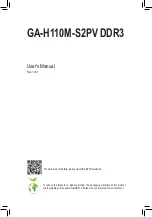DVI-D Port
(Note)
The DVI-D port conforms to the DVI-D specification and supports a maximum resolution of 1920x1200@60
Hz (the actual resolutions supported depend on the monitor being used). Connect a monitor that supports
DVI-D connection to this port.
Serial Port
Use the serial port to connect devices such as a mouse, modem or other peripherals.
USB 3.0/2.0 Port
The USB 3.0 port supports the USB 3.0 specification and is compatible to the USB 2.0/1.1 specification.
Use this port for USB devices.
RJ-45 LAN Port
The Gigabit Ethernet LAN port provides Internet connection at up to 1 Gbps data rate. The following
describes the states of the LAN port LEDs.
Activity LED
Connection/
Speed LED
LAN Port
Activity LED:
Connection/Speed LED:
State
Description
Orange
1 Gbps data rate
Green
100 Mbps data rate
Off
10 Mbps data rate
State
Description
Blinking
Data transmission or receiving is occurring
Off
No data transmission or receiving is occurring
•
When removing the cable connected to a back panel connector, first remove the cable from your
device and then remove it from the motherboard.
•
When removing the cable, pull it straight out from the connector. Do not rock it side to side to
prevent an electrical short inside the cable connector.
(Note) The DVI-D port does not support D-Sub connection by adapter.
Line In (Blue)
The line in jack. Use this audio jack for line in devices such as an optical drive, walkman, etc.
Line Out (Green)
The line out jack. Use this audio jack for a headphone or 2-channel speaker. This jack can be used to
connect front speakers in a 4/5.1/7.1-channel audio configuration.
Mic In (Pink)
The Mic in jack.
To configure 7.1-channel audio, you have to use an HD front panel audio module and enable the
multi-channel audio feature through the audio driver. Please visit GIGABYTE's website for more
software information.
- 10 -