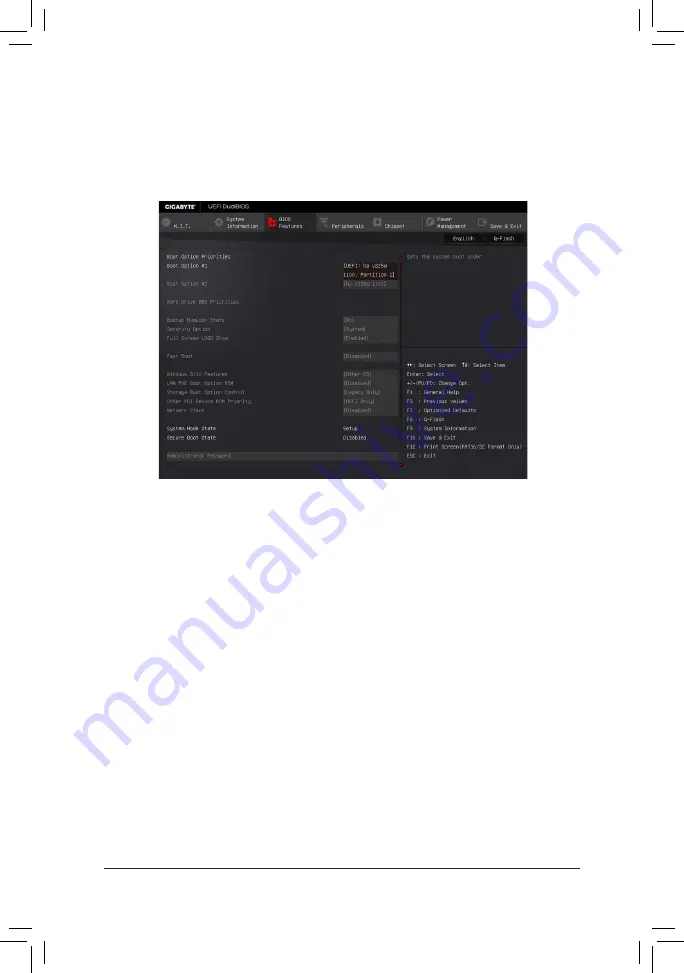
&
Access Level
Displays the current access level depending on the type of password protection used. (If no password is
set, the default will display as
Administrator
.) The Administrator level allows you to make changes to all
BIOS settings; the User level only allows you to make changes to certain BIOS settings but not all.
2-4 BIOS Features
&
Boot Option Priorities
Specifies the overall boot order from the available devices.
Removable storage devices that support GPT format will be prefixed with "UEFI:" string on the boot device
list. To boot from an operating system that supports GPT partitioning, select the device prefixed with "UEFI:"
string.
Or if you want to install an operating system that supports GPT partitioning such as Windows 7 64-bit, select
the optical drive that contains the Windows 7 64-bit installation disk and is prefixed with "UEFI:" string.
&
Hard Drive/CD/DVD ROM Drive/Floppy Drive/Network Device BBS Priorities
Specifies the boot order for a specific device type, such as hard drives, optical drives, floppy disk drives,
and devices that support Boot from LAN function, etc. Press <Enter> on this item to enter the submenu that
presents the devices of the same type that are connected. This item is present only if at least one device
for this type is installed.
&
Bootup NumLock State
Enables or disables Numlock feature on the numeric keypad of the keyboard after the POST. (Default: On)
&
Security Option
Specifies whether a password is required every time the system boots, or only when you enter BIOS Setup.
After configuring this item, set the password(s) under the Administrator Password/User Password item.
Setup
A password is only required for entering the BIOS Setup program.
System
A password is required for booting the system and for entering the BIOS Setup program.
(Default)
&
Full Screen LOGO Show
Allows you to determine whether to display the GIGABYTE Logo at system startup.
Disabled
skips the
GIGABYTE Logo when the system starts up. (Default: Enabled)
- 27 -











































