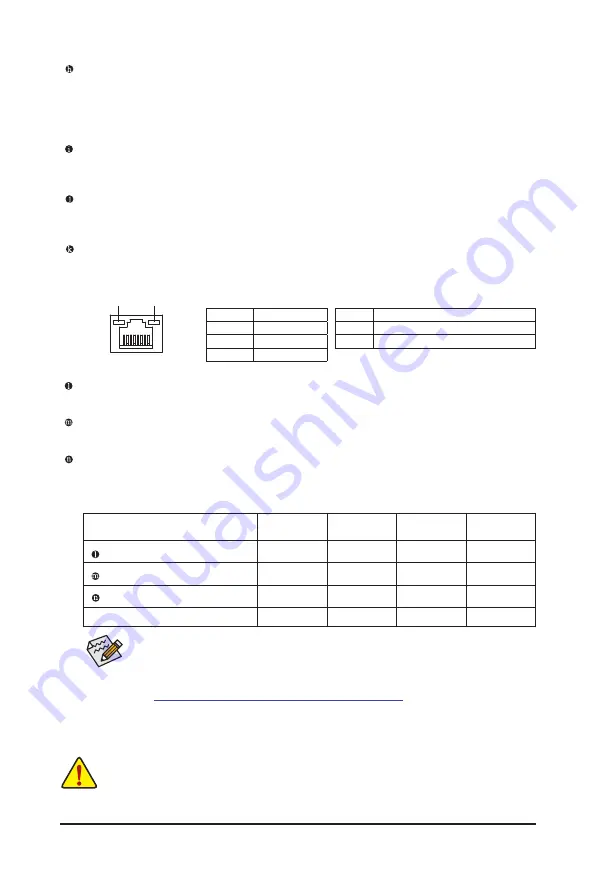
- 17 -
DisplayPort
DisplayPort delivers high quality digital imaging and audio, supporting bi-directional audio transmission.
You can use this port to connect your DisplayPort-supported monitor. Note: The DisplayPort Technology
can support a maximum resolution of 4096x2304@60 Hz but the actual resolutions supported depend
on the monitor being used.
USB 3.2 Gen 1 Port
The USB 3.2 Gen 1 port supports the USB 3.2 Gen 1 specification and is compatible to the USB 2.0
specification. Use this port for USB devices.
USB Type-C
®
Port (with USB 3.2 Gen 2 Support)
The reversible USB port supports the USB 3.2 Gen 2 specification and is compatible to the USB 3.2 Gen 1
and USB 2.0 specification. Use this port for USB devices.
RJ-45 LAN Port
The Gigabit Ethernet LAN port provides Internet connection at up to 2.5 Gbps data rate. The following
describes the states of the LAN port LEDs.
Activity LED
Speed LED
LAN Port
Speed LED:
State
Description
Orange
2.5 Gbps data rate
Green
1 Gbps data rate
Off
100 Mbps data rate
Activity LED:
State
Description
Blinking
Data transmission or receiving is occurring
Off
No data transmission or receiving is occurring
Line In/Rear Speaker Out (Blue)
The line in jack. Use this audio jack for line in devices such as an optical drive, walkman, etc.
Line Out/Front Speaker Out (Green)
The line out jack.
Mic In/Center/Subwoofer Speaker Out (Pink)
The Mic in jack.
Audio Jack Configurations:
Jack
Headphone/
2-channel
4-channel
5.1-channel
7.1-channel
Line In/Rear Speaker Out
a
a
a
Line Out/Front Speaker Out
a
a
a
a
Mic In/Center/Subwoofer Speaker Out
a
a
Front Panel Line Out/Side Speaker Out
a
&
Please visit GIGABYTE's website for details on configuring the audio software.
https://www.gigabyte.com/WebPage/697/realtek897-audio.html
You can change the functionality of an audio jack using the audio software. To configure
7.1-channel audio, access the audio software for audio settings.
•
When removing the cable connected to a back panel connector, first remove the cable from your
device and then remove it from the motherboard.
•
When removing the cable, pull it straight out from the connector. Do not rock it side to side to
prevent an electrical short inside the cable connector.















































