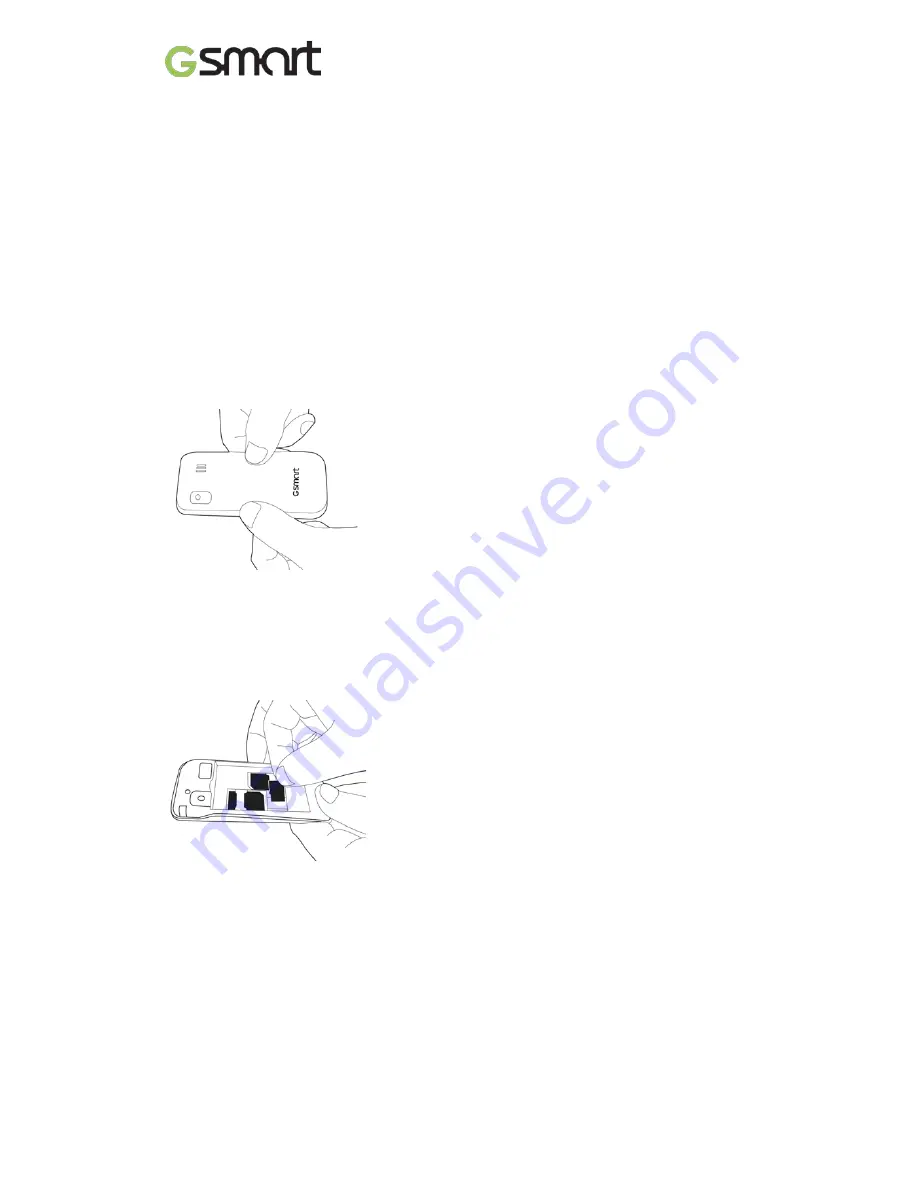
To remove the SIM card
(1) Please turn off your phone and remove battery first.
(2) Use your finger to slide the SIM1 card out of card slot.
(3) Open the SIM2 card holder and use your finger to slide the SIM2 card out of card slot.
Battery
Your phone comes with a rechargeable battery. Battery life varies depending on the network
and the type of connections attached to your phone.
To install the battery
Make sure the contact of the battery is close to connectors in the battery slot.
To remove the battery
Use your fingertip to lift the battery, and then remove it.
To replace the back cover
(1) Insert the cover into the slot from the bottom.
(2) Then, press all around back cover fully until hearing clicks.
Memory card
You may need a microSD card to store photos, music, videos and other data.
To install the memory card
(1) Insert the memory card with the gold contact facing down.
(2) Push the memory card until into slot bottom.
To remove the memory card
Use your finger to slide the SIM card out of card slot.
1.3 Charging the Battery
When you take your phone out of box for the first time, the battery isn’t at full power. Please
charge the battery fully before using.
(1) Connect the USB cable to the AC adapter, and then, connect to the device via the USB
cable.
(2) Plug the AC adapter to a socket to start the charge.
(3) For phone’s safety, please only use the original charger that comes with your device. Any
possible damage caused by using non-original charger or any other equipment will not be
under GIGABYTE Communications Inc.’s responsibility.
F180
|
5
Содержание GSmart F180
Страница 1: ...GSmart F180 F180 0 ...














