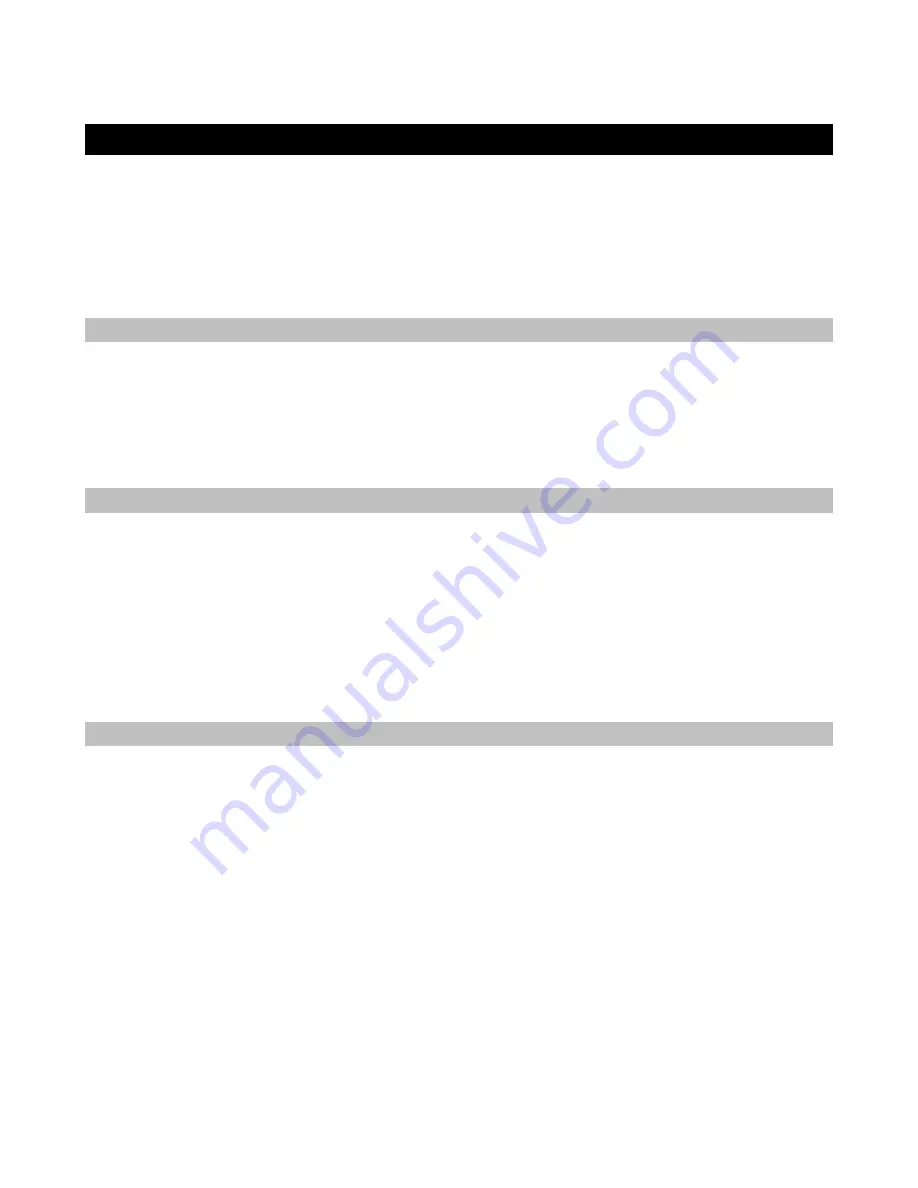
Important Safety and Warranty Information
Important Safety and Warranty Information
We value you as a customer—and want our products to give you an inspiring, and gratifying,
experience. So, to insure your safety and protect your investment in Gibson’s G-Node™
Audio Interface, please read and follow all safety warnings and operating instructions
before using this product, and keep all documentation for future reference.
Environmental Factors
Environmental Factors
Heat and moisture can harm your Gibson G-Node™ Audio Interface. Please do not install or
operate near sources of moisture, such as sinks, damp basements, leaky roofs, etc. and
never store it near heat sources, such as heaters or radiators. Both you and your G-Node™
will be much happier if you store and operate this product under safe conditions.
Power Sources
Power Sources
Use only the power sources included in the package. Make sure any power supply cords are
not located where they are likely to be safety hazards, such as on the floor where people
might walk, or in locations where they may receive pressure from items placed upon or
against them. Also, be very careful with any power source connections, such as where the
AC adapter connects to the wall outlet. If this is jostled loose, the G-Node™ USB 2.0 audio
interface may experience extreme power differentials, which can potentially harm you and
the product.
Service
Service
Please do not attempt to service G-Node™ yourself—let our expert technicians handle any
repairs for you.
Speaking of experts, always send the G-Node™ USB 2.0 audio interface to the factory for
servicing if any of the following occurs:
Any foreign object (especially liquid) has gotten inside the G-Node™
The G-Node™ have been exposed to water, dropped, or otherwise damaged
A marked change in the G-Node's™ performance
You hear anything rattling around inside if you shake the G-Node™ gently
Page
3


















