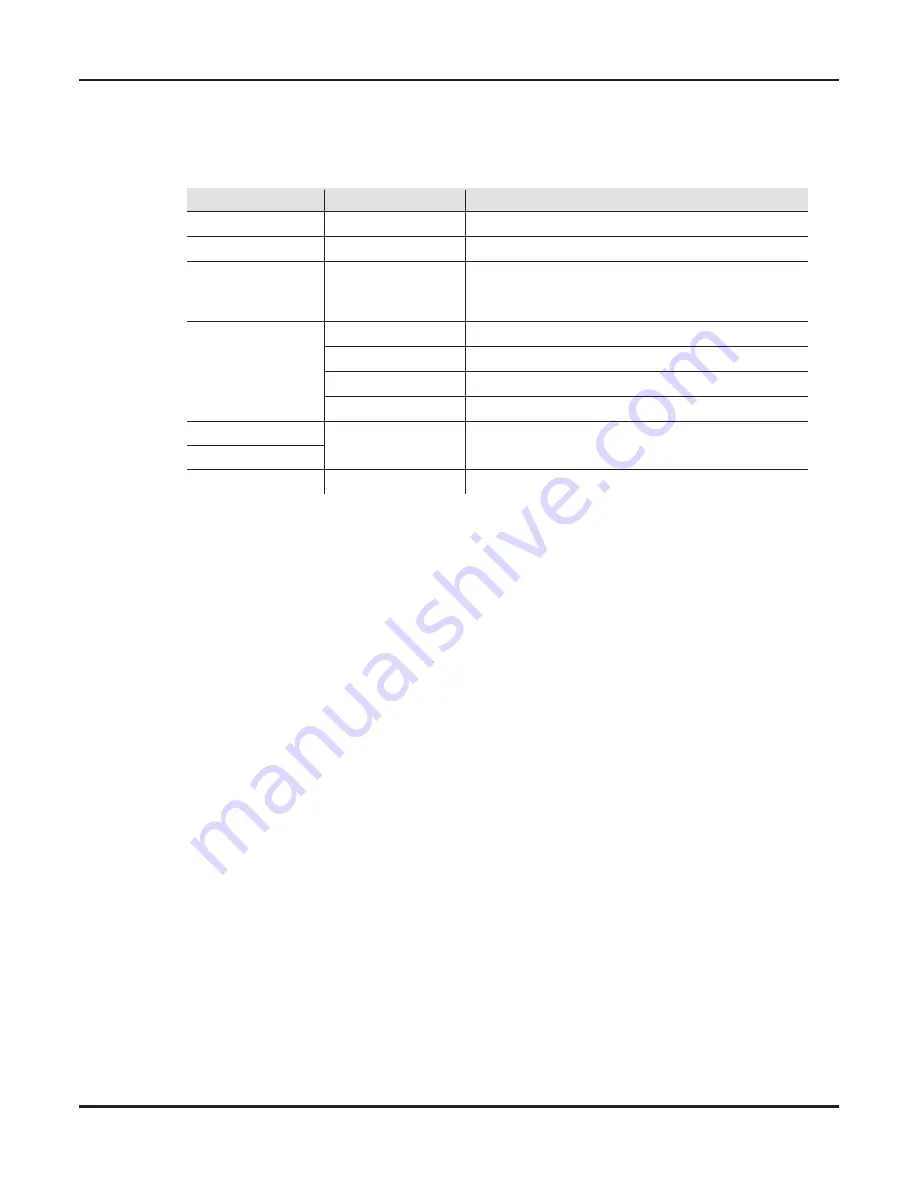
Configuration
And
Operation
Menu
Map
The
menu
map
shows
the
organization
of
the
configuration
settings
.
Use
it
for
reference
when
configuring
the
.
Main
Function
Programming Levels
Description
<
Net
>
0~127
Sets
the
Net
address
<
Subnet
>
0~127
Sets
the
Subnet
address
<
Universe
#
1
>
to
<
Universe
#
8
>
0~15
Sets the
Art
-
Net
universe
for the
corresponding
DMX Out
port
(
only necessary if the
DMX port
is
set
to
Art
-
Net
)
<
DMX
Output
#
1
>
to
<
DMX
Output
#
8
>
ArtNet
Input
Input
source
for
each
DMX
Out
port
is Art
-
Net
DMX
#
1
Input
Input
source
for
each
DMX
Out
port
is
DMX
In
port
1
DMX
#
2
Input
Input
source
for
each
DMX
Out
port
is DMX
In
port
2
Without
Input
DMX
Out
port
is turned off
<
IP Address
#
1
>
x
.
xxx
.
xxx
.
xxx
Sets
the
two
IP addresses
for
the
fixture
Note
:
The
addresses
cannot
be
the
same
.
<
IP Address
#
2
>
<
Device
ID
>
xxxxxxxxx
Shows
the
fixture
device
ID
The
menu
is used by pressing the 4 control
buttons as described in the next
sections
.
Configuring
Net
Using the menu
Address
The
Net
is the
address
of the
network on
which
the
fixture
-
is operating
.
The
Net
address
must
be
configured
if
the
fixture is being used as an Art
-
Net hub
.
To
configure
the
Net
setting
,
do
the
following
:
1
.
Press
<
MENU
>
repeatedly until
<
Net
>
shows
in
the
display
.
2
.
Press
.
The
number
in
the
lower
right
-
hand
corner
of
the
display flashes
.
3
.
Press
<
UP
>
or
<
DOWN
>
until
the
desired
Net
shows
.
4
.
Press
.
Configuring
Subnet
Address
The
Subnet
is the
address of the
subnet
of
the
network on which
the
fixture is
operating
.
The
Subnet address must
be
configured
if
the
fixture is being used as an Art
-
Net hub
.
To
configure
the
Subnet
setting
,
do
the
following
:
1
.
Press
<
MENU
>
repeatedly until
<
Subnet
>
shows
in
the
display
.
2
.
Press
<
RIGHT
>
<
RIGHT
>
<
RIGHT
>
<
RIGHT
>
.
The
number
in
the
lower
right
-
hand
corner
of
the
display flashes
.
3
.
Press
<
UP
>
or
<
DOWN
>
until
the
desired
Subnet
shows
.
4
.
Press
.
fixture
Page
8
of 14
Содержание 8 Port Artnet Node
Страница 1: ...GiANT 8 Port Artnet Node...
















