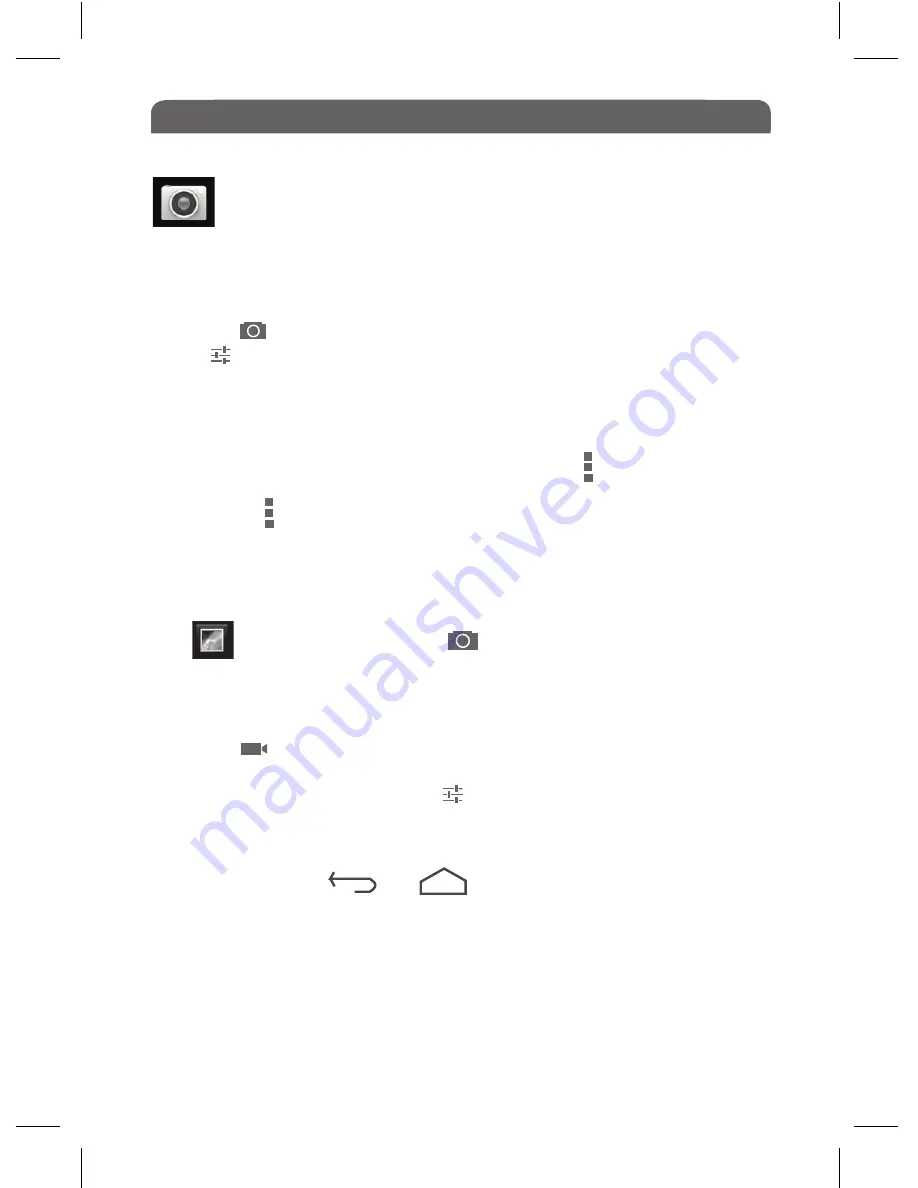
16.0 Camera Application
To Take Still Photos
● Tap the icon in the bottom right corner.
● Tap to alter the settings such as white balance and exposure
● Tap again to close the settings options
● Drag the slider up and down to zoom in/out
● Tap the circuler button to take the photograph
● The photos you take are shown as a small window in the top right of the
screen, tap on it to open it and you will see this icon which enables you to
edit your photo.
● Next to the icon is a Trash symbol which allows you to delete the selected
photo.
● You can slide your fingers either left or right to view the images in your
album.
Tap in the top left corner and to return to Shooting mode.
16.2 To Take Videos
● Tap the icon in the bottom right corner to take videos.
● Tap the red circular button to begin recording and tap again to stop record
-
ing, there are various settings under and a slider on the screen for zooming
in/out.
TO EXIT CAMERA MODE:
Tap the bottom of the screen, 5 icons will
appear. Press either or to return to home screen.
Tap the Camera Application to enter Shooting mode. The camera
can be used to take both still photos and videos.
16.1 Using the Camera
22























