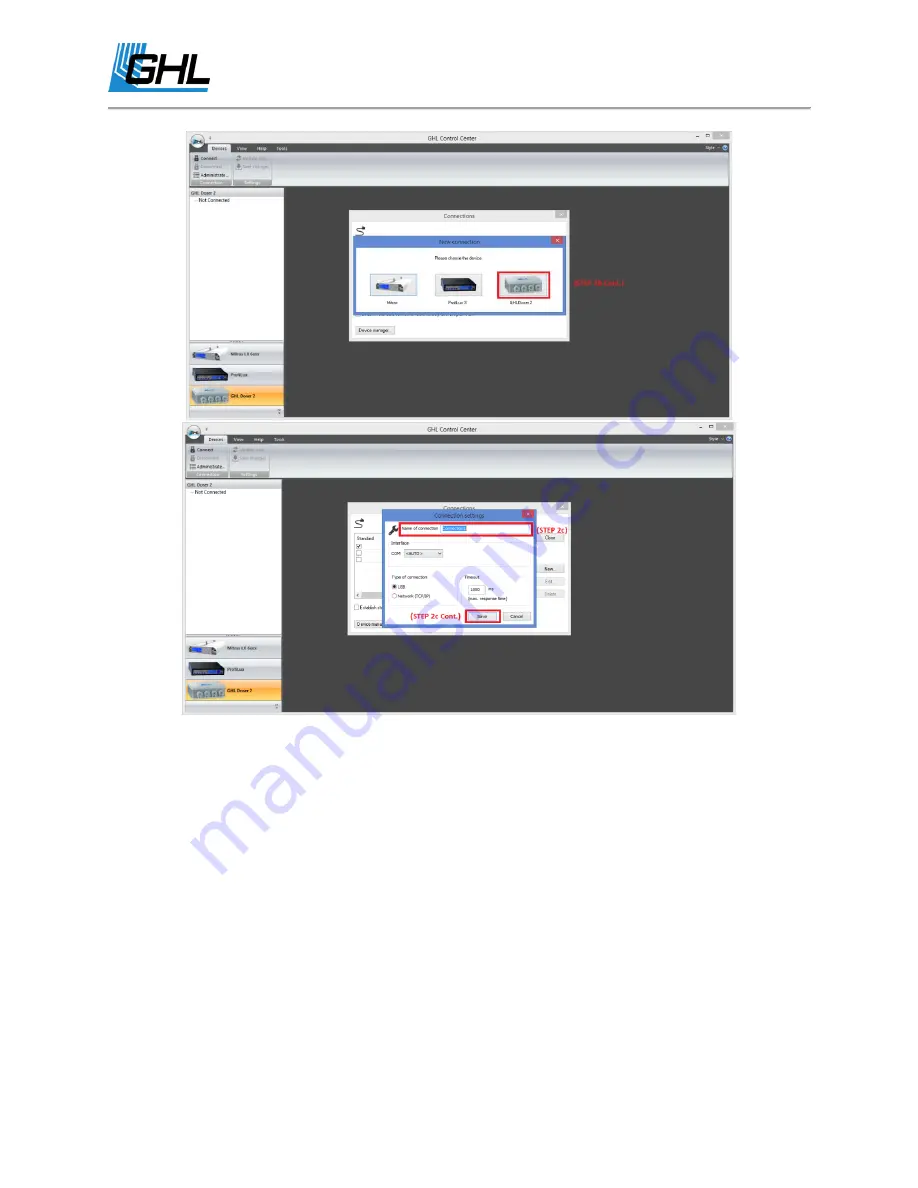
GHL Doser Resource Guide
Release 07/2018
14
3.
Click “Connect”
4.
Your GHL Doser SA will now connect.
Wi-Fi Connection Setup
The standalone doser’s built-in Wi-Fi can be setup in two ways; Direct Wi-Fi Connection or
Standard Wi-Fi Connection.
You can:
●
Connect directly to the Doser’s Wi-Fi hotspot using your smartphone or
tablet;
Direct Wi-Fi Connection





























