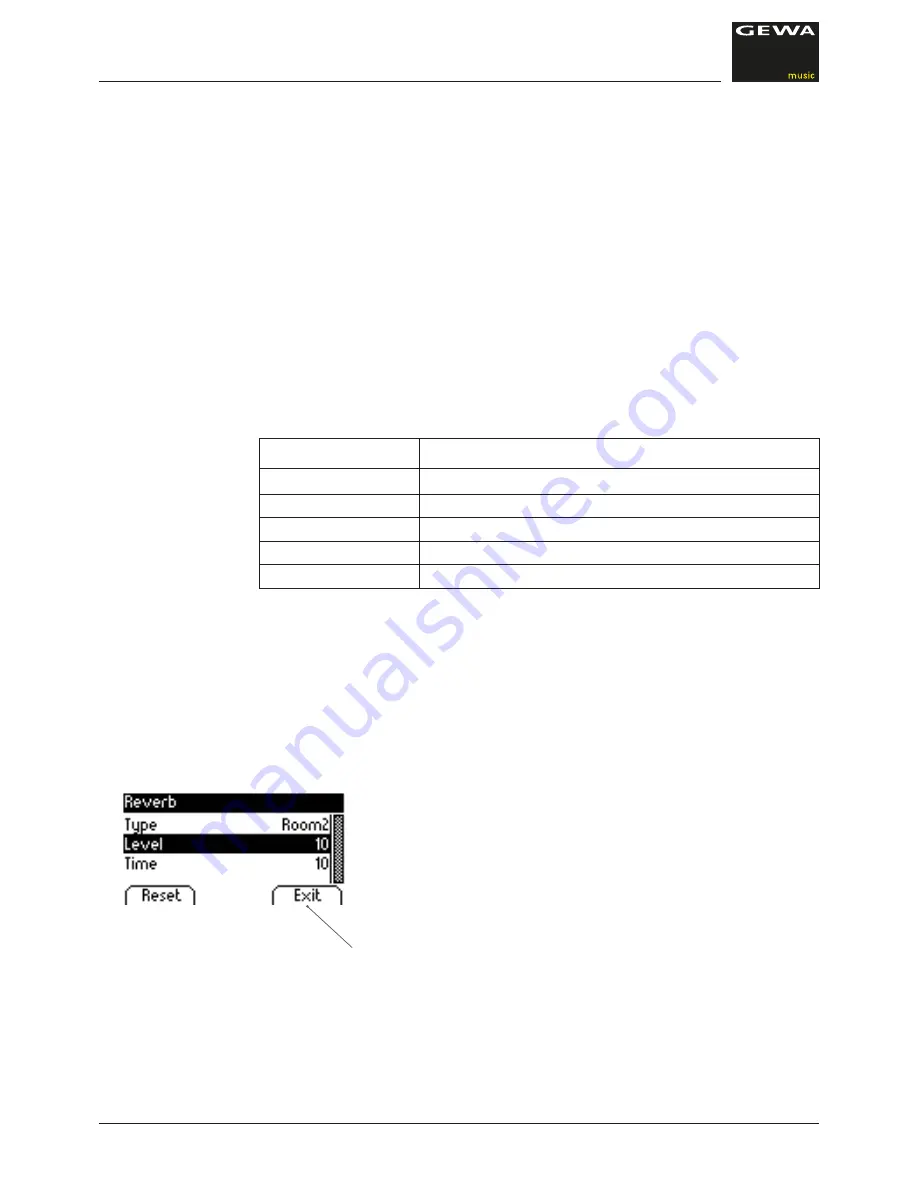
20
5.4
REVERB AND CHORUS
Your digital piano has the possibility to mix in various special effects to the sounds with the
reverb or chorus & others feature
• Some sounds already feature a factory preset reverb or chorus effect making the
sound more lively and realistic.
• By pressing the reverb and/or chorus & others button you can deactivate or activate
the effects as described.
• The edited effect settings remain active until the digital piano is switched off.
When the instrument is switched back on, all factory settings are set back to their
factory default values .
5.4.1
REVERB
The reverb (or hall-) effect simulates the sound in various room environments.
Your digital piano comes with the following reverb effects:
Display reading
Description
Room 1
Sounds like in a medium size living room
Room 2
Simulates a slightly larger room
Stage
Stage type experience
Hall 1
Concert Hall
Hall 2
Larger Concert Hall
OPERATION
REVERB AND CHORUS
Press the reverb on/off button to activate or deactivate the effect. The reverb-Effect is
active when the LED light of the reverb button lights up. If the reverb function has been
activated the effect type is shown in the display.Changes become effective immediately.
To edit the reverb effect, please press and hold the reverb button down until this reading is
shown in the display. The up/down cursor buttons are then used to navigate to the desired
edit item
– “Type“ lets you select a reverb preset.
– “Level” determines the volume ratio level to the sound
– “Time” defines the size of the simulated room
Use the “EXIT“ softbutton to leave the menu
Содержание UP 280 WK
Страница 41: ...41 NOTIZEN ...
















































