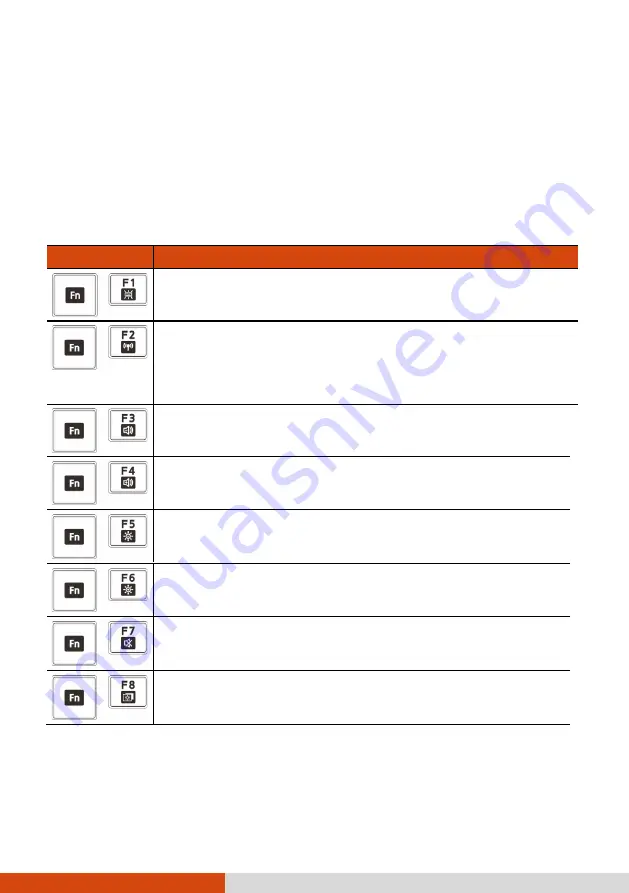
17
Hot Keys
Hot keys refer to a combination of keys that can be pressed any time to
activate special functions of the computer. Most hot keys operate in a cyclic
way. Each time a hot key combination is pressed, it shifts the corresponding
function to the other or next choice.
You can easily identify the hot keys with the icons imprinted on the keytop.
The hot keys are described next.
Key
Description
Switches the keyboard backlight off or on (with 4-level
brightness).*
Switches the RF (radio frequency)
radio on and off.
When off, all wireless modules (such as WLAN, Bluetooth,
and WWAN) cannot be used. When on, individual settings
of the module work.
Decreases the sound volume.
Increases the sound volume.
Decreases the LCD brightness.
Increases the LCD brightness.
Switches the system sound output off (mute) or on.
Switches the display backlight off or on.
















































