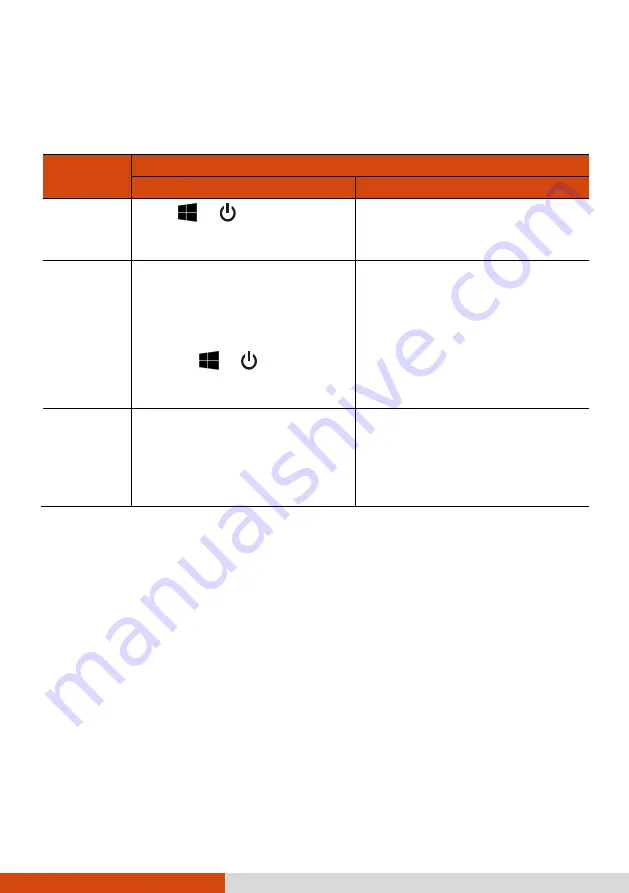
5
Turning Off
When you finish a working session, you can stop the system by turning
off
the power or leaving it in Sleep or Hibernation mode:
To...
Do this...
Windows 10
Windows 7
Power off
(Shutdown)
Click
Power
Shut
down
.
Use the Windows Start menu in
the lower left and follow the
shutdown procedure.
Sleep
Use one of these methods:
Press the power button.*
Close the top cover.*
Press
Fn
+
F12
.*
Click
Power
Sleep
.
Use one of these methods:
Press the power button.*
Close the top cover.*
Press
Fn
+
F12
.*
Use the Windows Start
menu to put the computer
in Sleep mode.
Hibernate
By default, this option is not
shown in the Start menu. If
you want to use the feature,
set up accordingly in Windows
settings.
Use the Windows Start menu to
put the computer in Hibernation
mode.
* “Sleep” is the default result of the action. You can change what the
action does through Windows settings.


























