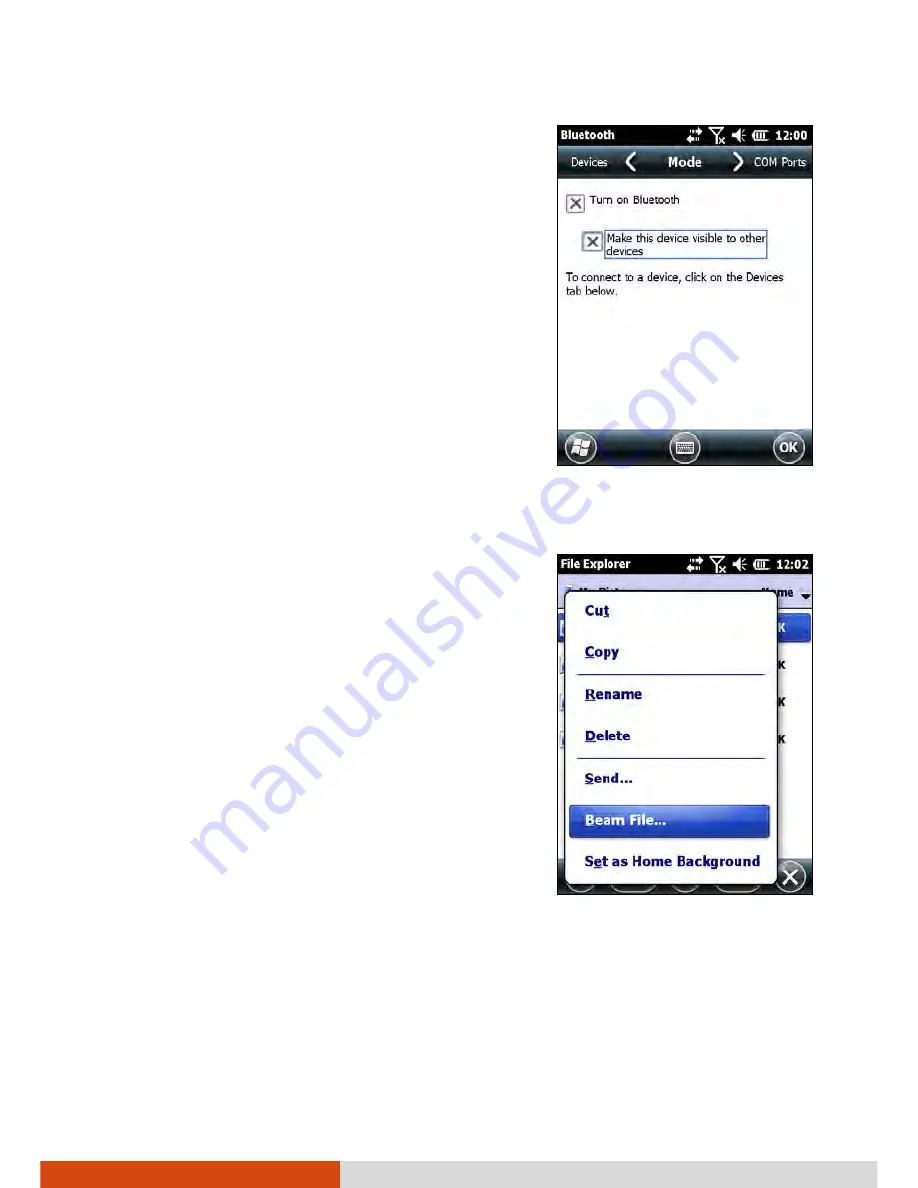
Getting Connected
7-7
3.
For other devices to detect your device,
tap
Menu
Bluetooth Settings
Mode
Make this device visible to other
devices
.
4.
Tap
OK.
NOTE:
When not using the Bluetooth
function, switch off the Bluetooth radio.
Leaving the radio on will consume more
power.
Sending Files via the Bluetooth Function
1.
Switch on the Bluetooth radio. (See
“Switching On or Off the Bluetooth
Radio” previously.)
2.
From the program, tap and hold the item
you want to beam, such as an appointment
in Calendar, a task in Tasks, a contact card
in Contacts, or a file in File Explorer.
3.
Tap
Beam [type of item]
in the shortcut
menu.
4.
Your device searches for other devices
with Bluetooth capabilities within close
range, and displays them in the list. Tap
the device to which you want to send the
item.
CAUTION:
Files are saved automatically before they are beamed. If a Word
document or Excel workbook was created on a computer, unsupported
content and formatting may be lost when the files are saved.



























