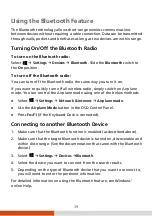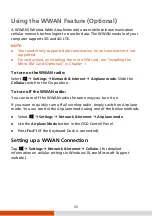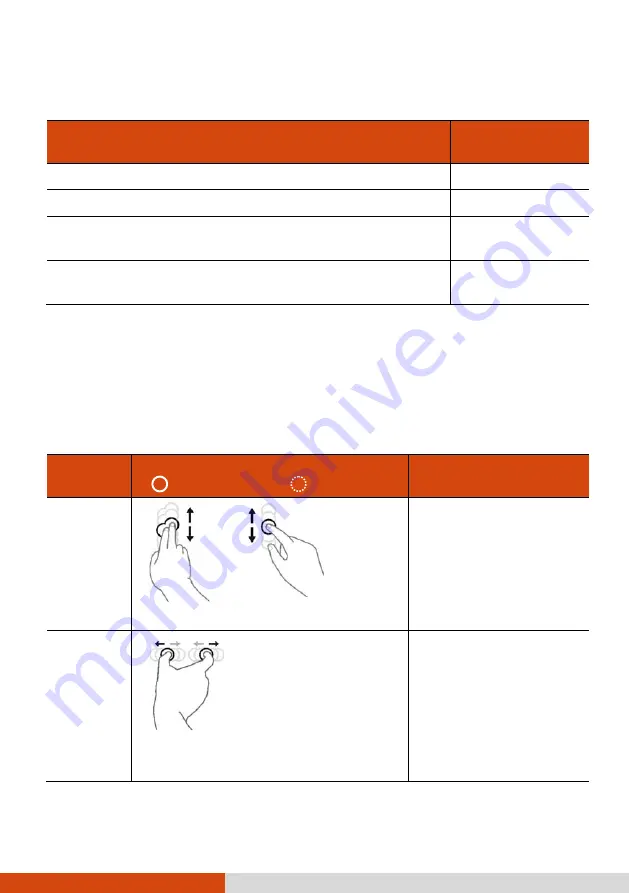
28
The following table shows how you use the touchscreen to obtain equivalent
mouse functions.
Term/Action
Equivalent
Mouse Function
Tap:
Touch the screen once.
Click/Point
Double-tap:
Touch the screen twice rapidly.
Double-click
Tap and hold:
Tap and hold until a popup menu
appears.
Right-click
Drag:
Hold the stylus (or finger) on the screen and drag
across the screen until reaching your destination.
Drag
Using Multi-touch Gestures
You can interact with your computer by placing two fingers on the screen.
The movement of the fingers across the screen creates “gestures,” which
send commands to the computer.
Here are the multi-touch gestures that you can use:
Gestures
Actions
( = finger down; = finger up)
Descriptions
Pan
(Scroll)
or
Drag 1 or 2 fingers up or down.
Use panning to see
another part of a page
that has scroll bars.
Zoom
(Pinch)
Move two fingers apart/toward each
other.
Use zooming to make
an item (a photo for
example) on the screen
larger or smaller. The
gesture works in
applications that
support mouse wheel
zooming.
Содержание K120
Страница 1: ...Rugged Mobile Computing Solutions K120 USER MANUAL ...
Страница 6: ...iv ENERGY STAR 7 0 111 Battery Recycling 113 ...
Страница 31: ...25 To close 1 Close the display 2 Lift the cover latch to engage it on the display ...
Страница 78: ...72 For detailed information on the program see the program s online help Help ...
Страница 82: ...76 If you have the Keyboard Dock Locking the Keyboard Dock Locking both the Tablet and Keyboard Dock ...
Страница 102: ...96 Appendix A Specifications NOTE Specifications are subject to change without any prior notice ...