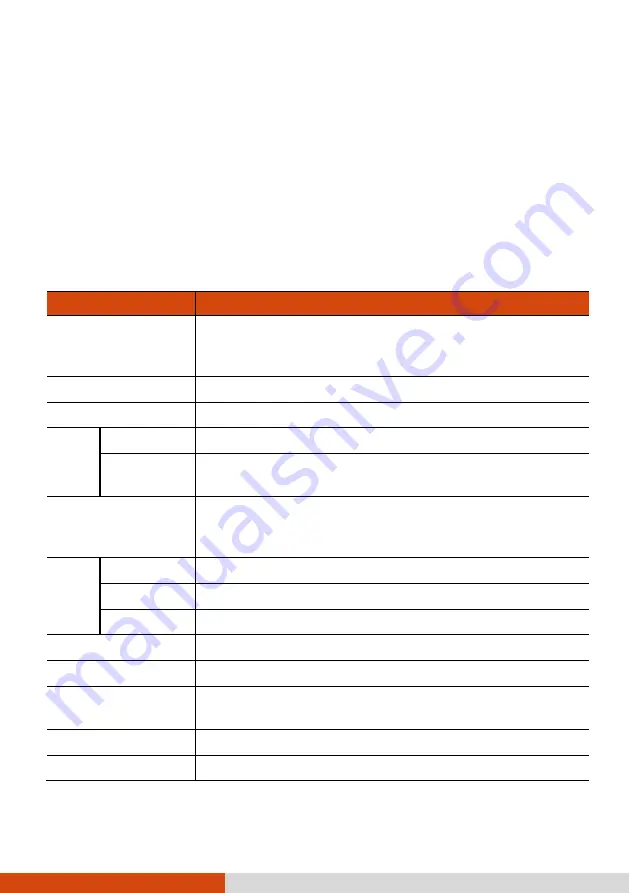
60
Appendix A
Specifications
NOTE:
Specifications are subject to change without any prior notice.
Parts
Specifications
CPU
Intel®
Atom™
x5-Z8350
Processor, 4 core, base
frequency 1.44 GHz, burst frequency 1.92 GHz, 2MB
cache
BIOS
Insyde, Flash EEPROM, supporting UEFI
RAM
4GB LPDDR3
Video Controller
UMA - Intel® HD Graphics
Display
Panel
8-inch TFT LCD, 1280 x 800 WXGA, sunlight readable,
600 Nits
Touchscreen
Capacitive multi-touch screen - 10 point, glove enabled
touch, palm rejection, water rejection (large area of
spilled water will not be registered as input)
Audio Features
Azalia, High Definition audio
Speaker
Integrated
Microphone Integrated
Storage Device
eMMC, 128GB
I/O port
Docking
Wireless LAN +
Bluetooth
Wi-Fi 802.11 a/b/g/n, Bluetooth 4.0+ EDR
WWAN (option)
3G/4G LTE
GPS
USB















































