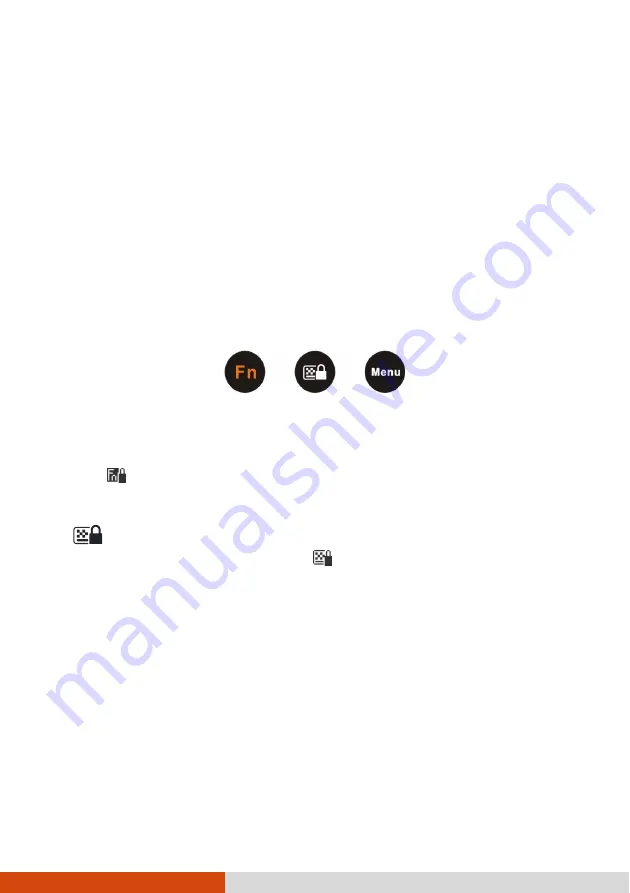
Operating Your Rugged PC
2-5
Using the Keypad
The keypad of your Rugged PC can be divided into three areas:
Control buttons
Numeric, Delete (
Del
), and Enter (
Ent
) keys
Cursor-control keys
Control Buttons
Located on top of the keypad are three control buttons:
Fn
button toggles the
Fn
keylock ON and OFF. When ON (indicated by the
icon on the taskbar), you can use the alternative functions of the keypad
keys (as described in the next two sections).
button toggles the keypad lock ON and OFF. Press the button to lock
the keypad (indicated by the icon on the taskbar) so that accidental
pressing of the keypad does not result in unexpected operation. To unlock,
press and hold the button for more than three second.
Menu
button toggles the OSD Control Panel ON and OFF.
NOTE:
The status of
Fn
lock and keypad lock will persist through
Sleep/Hibernation mode or system power off.
Содержание E100-AVL
Страница 1: ...E100 AVL USER S MANUAL ...
Страница 3: ...NOTE The information in this manual is subject to change without notice ...
Страница 12: ...Getting Started 1 7 Press the power button to resume or turn on the system from any of these modes ...
Страница 19: ......
Страница 55: ...B 12 Regulatory Information ...
Страница 58: ...Regulatory Information B 15 ...
















































