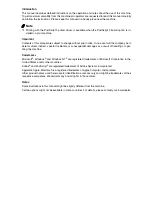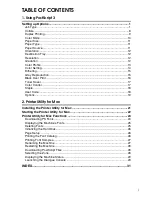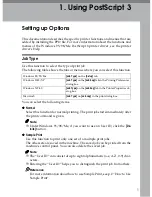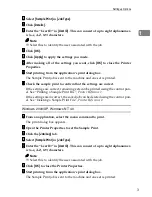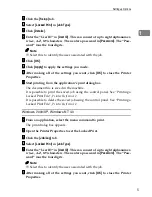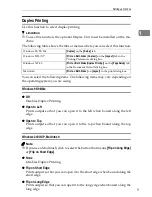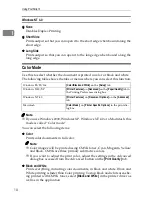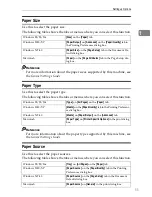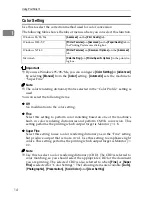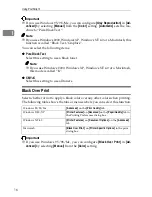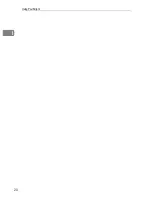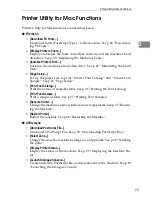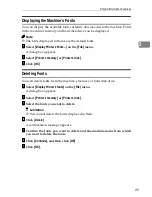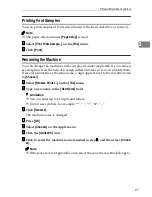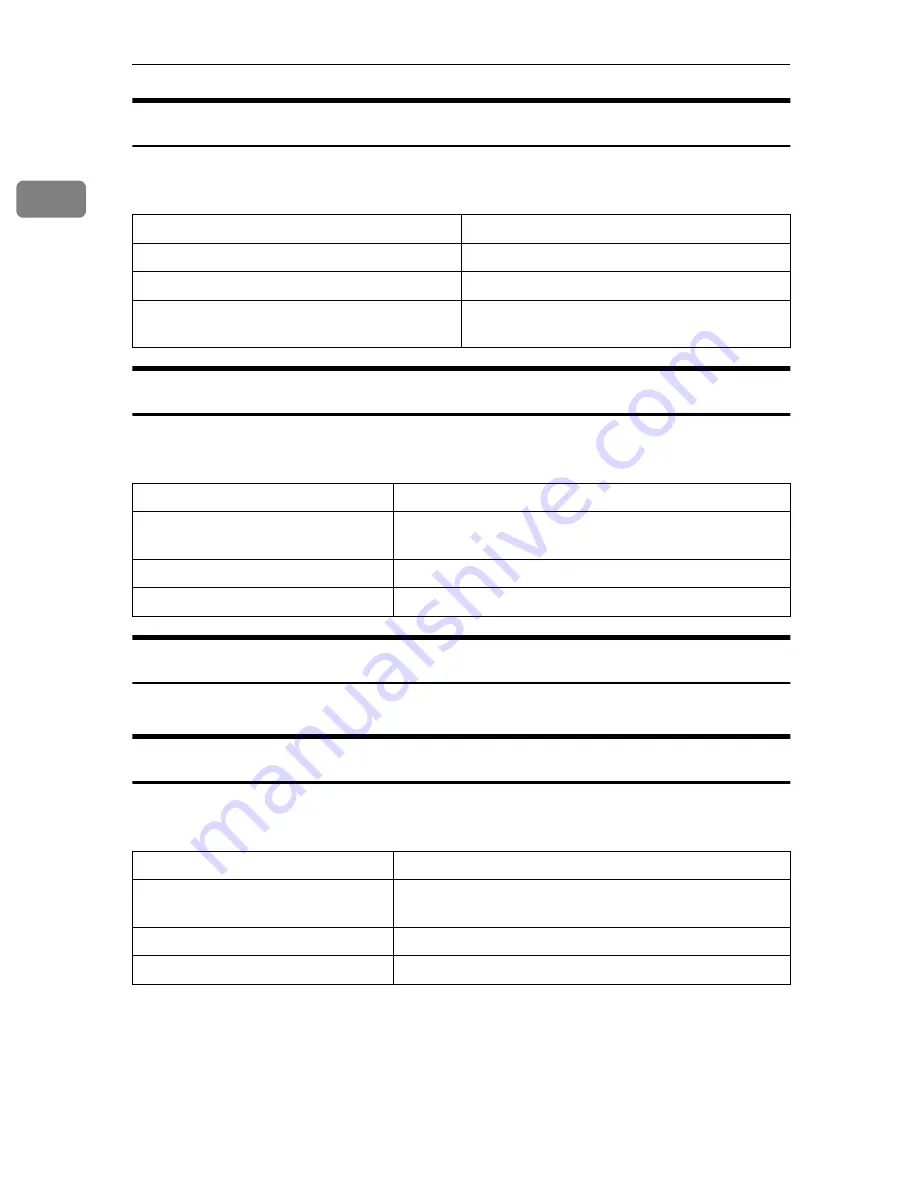
Using PostScript 3
12
1
Orientation
Use this to select the feed direction of the paper.
The following table shows the tab or menus where you can select this function.
Destination Tray
Use this to select the output tray.
The following table shows the tabs or menus where you can select this function.
Resolution
The resolution is fixed to
[
600dpi
]
.
Gradation
Use this to select a type of gradation based on your purpose.
The following table shows the tabs or menus where you can select this function.
You can select the following items:
❖
❖
❖
❖
Fast
Prints quickly while gradation loses some smoothness.
❖
❖
❖
❖
Standard
Prints with good quality of gradation.
Windows 95/98/Me
[
Orientation
]
on the
[
Setup
]
tab.
Windows 2000/XP
[
Orientation
]
on the
[
Layout
]
tab.
Windows NT 4.0
[
Paper/Output
]
on the
[
Advanced
]
tab.
Macintosh
[
Orientation
]
on the
[
Page Attributes
]
tab in the
Page Setup dialog box.
Windows 95/98/Me
[
Destination
]
on the
[
Paper
]
tab.
Windows 2000/XP
[
Printer Features
]
on
[
Advanced
]
on the
[
Paper/Quality
]
tab in
the Printing Preferences dialog box.
Windows NT 4.0
[
Printer Features
]
on
[
Document Options
]
on the
[
Advanced
]
tab.
Macintosh
[
Destination
]
on
[
Printer Specific Options
]
in the print dialog box.
Windows 95/98/Me
[
Print Quality
]
tab.
Windows 2000/XP
[
Printer Features
]
on
[
Advanced
]
on the
[
Paper/Quality
]
tab in
the Printing Preferences dialog box.
Windows NT 4.0
[
Printer Features
]
on
[
Document Options
]
on the
[
Advanced
]
tab.
Macintosh
[
Gradation:
]
on
[
Printer Specific Options
]
in the print dialog box.
Содержание DSc224
Страница 4: ...ii...
Страница 24: ...Using PostScript 3 20 1...
Страница 37: ...Copyright 2002...
Страница 38: ...PostScript 3 Board Type 1232 Operating Instructions Supplement EE GB UE USA B463 8680...