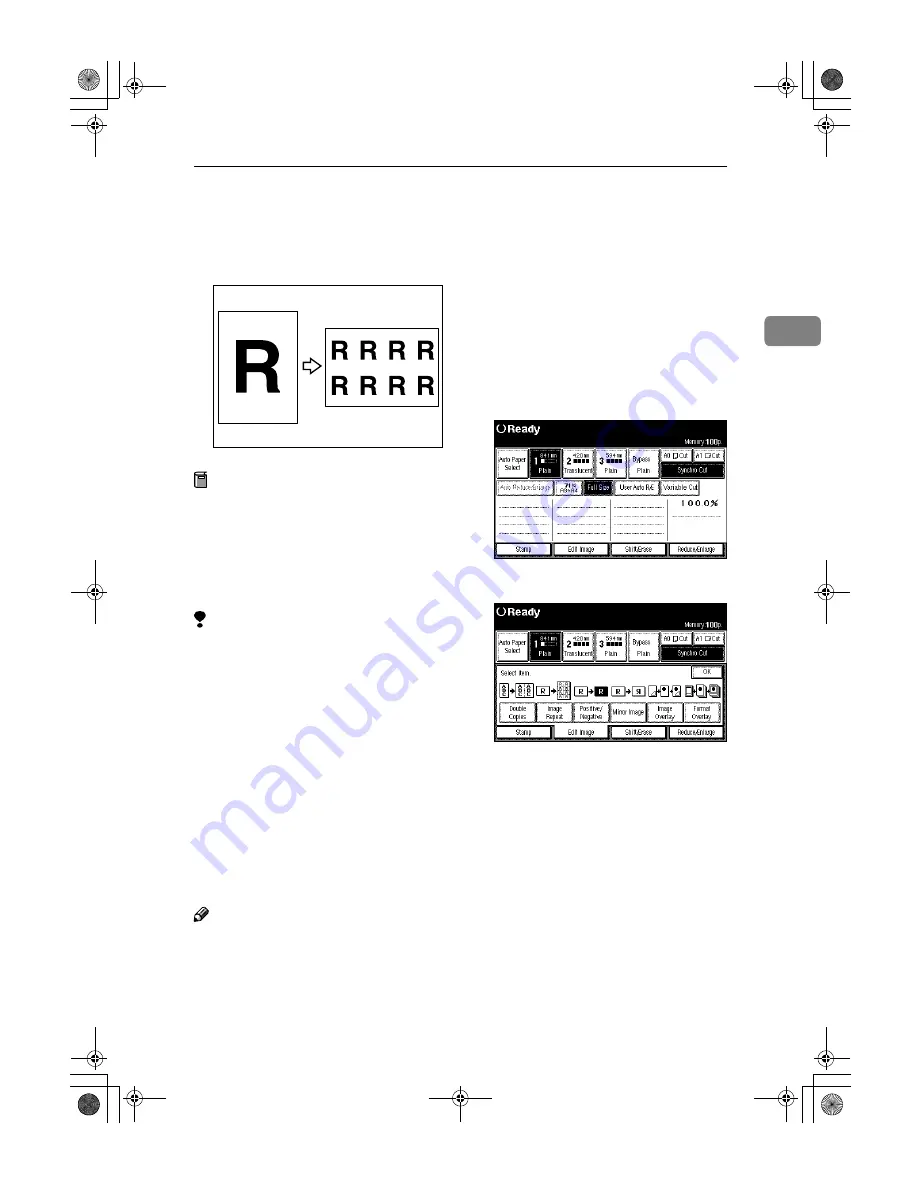
Image Repeat
79
2
Image Repeat
The original image is copied repeat-
edly.
Preparation
The number of repeated images
depends on the original size, copy
paper size, and reproduction ratio.
• For example you can copy eight
images of a A4 (A) original to
A1 (D) size copy paper.
Limitation
❒
You cannot use the bypass tray.
❒
Depending on the paper size and
the reproduction ratio, the repeat-
ed image may be cropped.
❒
You can use Image Repeat for cop-
ies with sizes up to A0(E).
❒
When Image repeat is selected, the
maximum length for Variable Cut
is 1,248mm, 48".
❒
When you have used Image Re-
peat with the stamp function, you
cannot delete only the repeated
image when using Additional
Copy.
Note
❒
You can insert separation lines
(Solid, Broken, Crop Marks) be-
tween repeated images. The de-
fault setting is None. See p.133
“Image Repeat Separation Line”
❒
When using Image Repeat with the
Shift function, the composite im-
age is repeated.
❒
When using Image Repeat with the
Image Overlay function, the com-
posite image is repeated.
A
Select the paper.
B
Press the
[
Edit Image
]
key.
C
Press the
[
Image Repeat
]
key.
D
Press the
[
OK
]
key.
ZEDG180E
DolphinGB-Copy-F_V4_FM.book Page 79 Monday, June 11, 2001 5:02 PM
Содержание AO70
Страница 30: ...Copying 100 2 DolphinGB Copy F_V4_FM book Page 100 Monday June 11 2001 5 02 PM ...
Страница 43: ...CLoading Roll Paper 113 3 DolphinGB Copy F_V4_FM book Page 113 Monday June 11 2001 5 02 PM ...
Страница 45: ...DAdding Toner 115 3 DolphinGB Copy F_V4_FM book Page 115 Monday June 11 2001 5 02 PM ...
Страница 50: ...Troubleshooting 120 3 Bypass tray A3 B DolphinGB Copy F_V4_FM book Page 120 Monday June 11 2001 5 02 PM ...
Страница 52: ...Troubleshooting 122 3 DolphinGB Copy F_V4_FM book Page 122 Monday June 11 2001 5 02 PM ...
Страница 72: ...User Tools Copier Features 142 4 DolphinGB Copy F_V4_FM book Page 142 Monday June 11 2001 5 02 PM ...
Страница 92: ...162 MEMO DolphinGB Copy F_V4_FM book Page 162 Monday June 11 2001 5 02 PM ...
Страница 93: ...163 MEMO DolphinGB Copy F_V4_FM book Page 163 Monday June 11 2001 5 02 PM ...
Страница 94: ...164 EE GB B010 MEMO DolphinGB Copy F_V4_FM book Page 164 Monday June 11 2001 5 02 PM ...




































