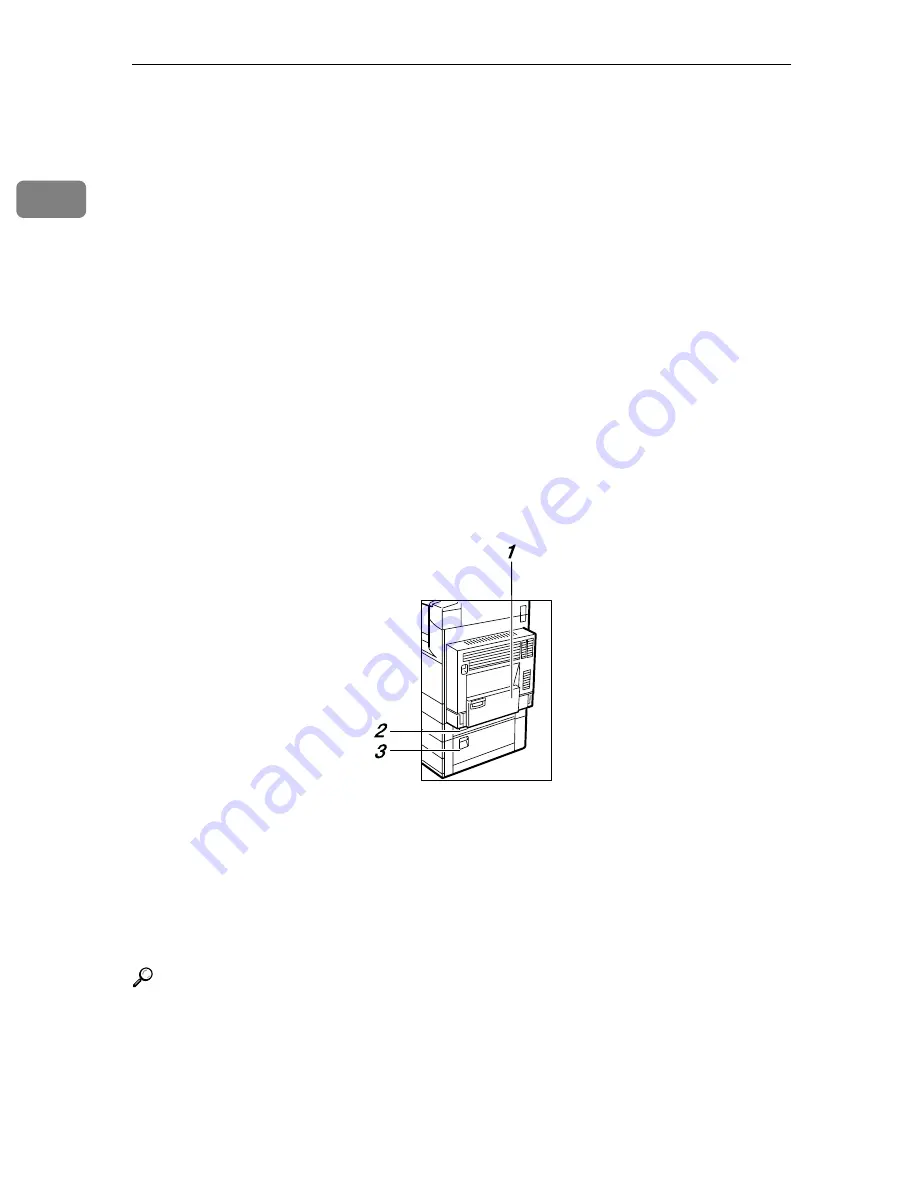
Getting Started
12
1
7.
On indicator
This indicator lights when the operation
switch is turned on, and goes off when
the switch is turned off.
8.
Operation switch
Press this switch to turn the power on
(the On indicator lights up). To turn the
power off, press this switch again (the On
indicator goes off).
9.
Control panel
See “Control panel”.
10.
Remove Paper Indicator
The indicator lights when paper is deliv-
ered to the optional internal tray 2 (1 bin
tray). When paper is removed from the
internal tray 2, the indicator goes off.
11.
Duplex unit (Unit for two-sided
copies)
Makes two-sided copies.
12.
Front cover
Open to access the inside of the machine.
13.
Paper tray
Load paper. See “Loading Paper”, Trou-
bleshooting.
14.
Paper tray 2
Use when copying onto OHP transparen-
cies, label paper (adhesive labels), trans-
lucent paper, postcards, envelopes and
custom size paper. See “Loading Paper”,
Troubleshooting.
15.
Paper tray unit (optional)
Load paper. See “External Options” and
“Loading Paper”, Troubleshooting.
1.
Bypass tray
Use when copying onto OHP transparen-
cies, label paper (adhesive labels), trans-
lucent paper, postcards, envelopes and
custom size paper. See “Copying from
the Bypass Tray”, Copy/Document Serv-
er Reference.
2.
Paper tray cover
Open this cover to remove jammed paper.
3.
Lower right cover
Open this cover to remove jammed paper.
Reference
p.13 “External Options”
p.16 “Control Panel”
“Loading Paper”, Troubleshooting
ZEWH020E
Содержание 8025e
Страница 74: ...60 EN USA D008 6502 ...







































