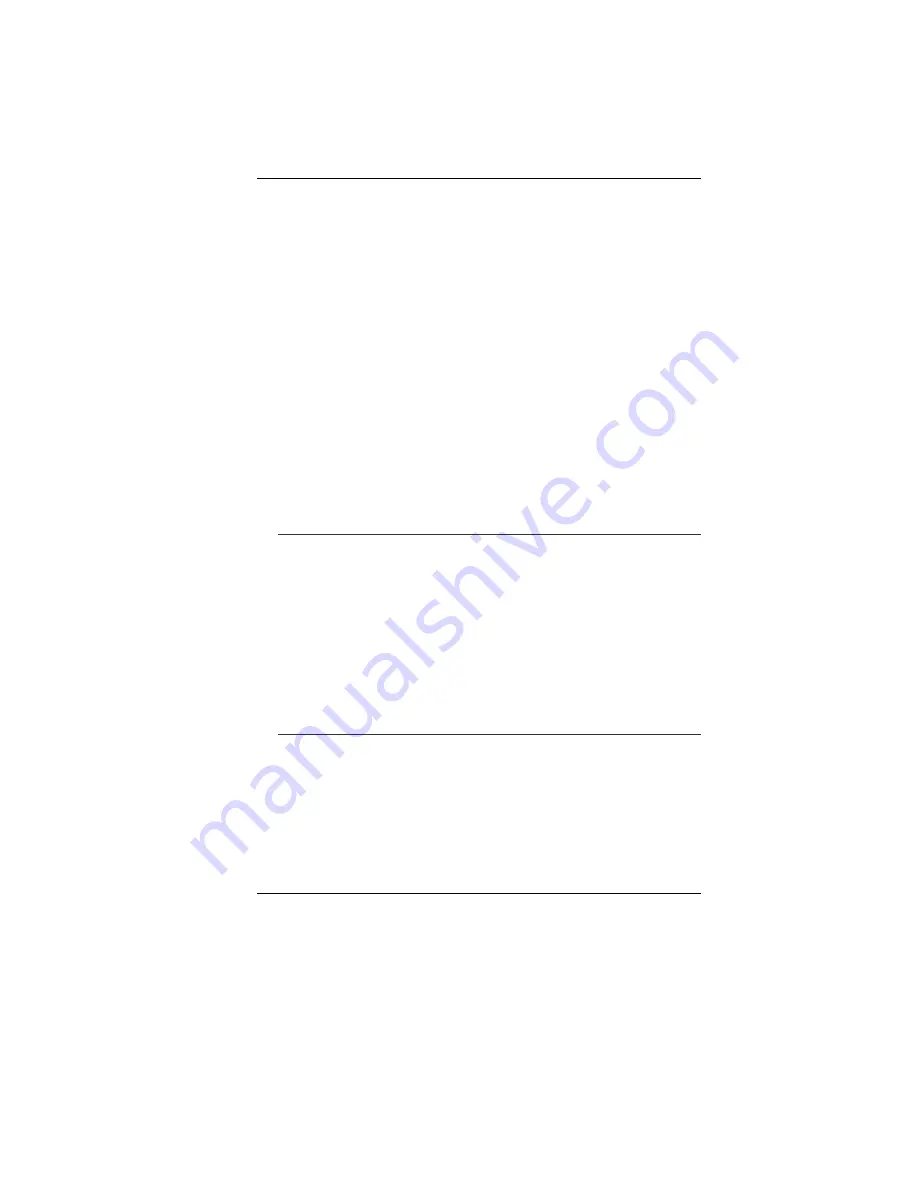
58
•
Be sure all the device drivers are installed properly. For
example, without the audio driver properly installed, the
speakers and microphone will not work.
•
If external devices such as USB camera, scanner, printer do
not function correctly when connected to the system, it is
usually the device’s own problem. Consult the device’s
manufacturer first.
•
Some software programs, which have not gone through
rigorous coding and testing, may cause problems during your
routine use. Consult the software vendor for problem solving.
•
Legacy peripheral are not plug-and-play capable. You need to
restart the system with these devices powered up and
connected first.
•
Be sure to go to BIOS SETUP and load DEFAULT SETTING
after BIOS re-flash.
•
Be sure the Quick Key Lockout Switch on the bottom of the
computer is not engaged; otherwise the quick keys will not
work.
Audio Problems
No speaker output -
•
Software volume control is turned down in Microsoft Sound
System or is muted. Double-click the speaker icon on the lower
right corner of the taskbar to see if the speaker has been
muted or turned down all the way.
•
Most audio problems are software-related. If your computer
worked before, chances are software may have been set
incorrectly.
•
Go to [Start > Settings > Control Panel] and double-click the
Sounds and Audio Devices icon. In the Audio page, make sure
that Realtek AC97 Audio is the default playback device.
Sound cannot be recorded -
•
You will need to plug-in an external microphone to the
microphone connector to record sound.
•
Double-click the speaker icon on the lower right corner of the
taskbar to see if the microphone has been muted.
¾
Click Options and select Properties.
¾
Select Recording and click the OK button.
Содержание SuperSonic Extrem HD P55IM1
Страница 1: ...i...
Страница 2: ......
Страница 8: ......
Страница 18: ...10...
Страница 24: ...16 Bottom View 1 Battery Release Latch 2 Battery Compartment 3 Hard Disk Drive...
Страница 40: ...32...
Страница 50: ...42 Security Power...
Страница 51: ...43 Boot Setup Exit Setup...
Страница 52: ...44...
Страница 54: ...46 Display Manager This feature allows you to connect external display devices...
Страница 55: ...47 Display Options...
Страница 56: ...48 Notebook Panel Properties...
Страница 57: ...49 Color...
Страница 58: ...50 Video...
Страница 59: ...51...
Страница 60: ...52 PowerPlay...
Страница 76: ...68 Telcom CTR21 report Safery CB report UL...

























