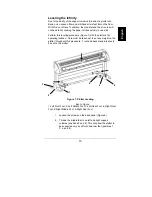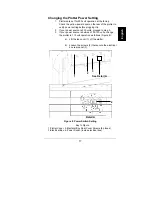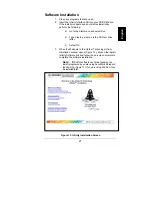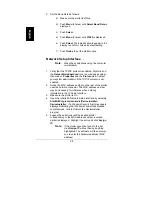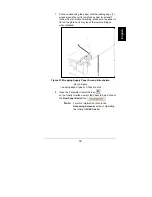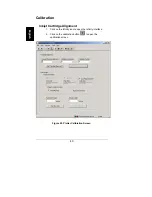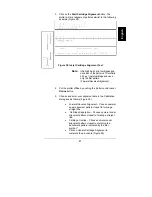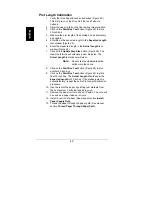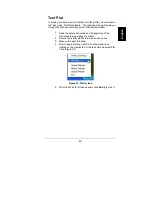28
English
3. Connect the priming tool (3) to the pressure regulator
CPC connector (2).
Note:
The plotter is shipped with the pressure
regulators already installed. Do not remove the pressure
regulators.
Figure 18. Connecting Primer to CPC Connector
Key to Figure
1-Pressure Regulator, 2-CPC Connector, 3-Syringe,
4. Hold the syringe (3) higher than the tubing to draw the air
out of the pressure regulator (1) and tubing and into the
syringe, as shown.
5. Draw ink into the syringe slowly and watch for air
bubbling up into the syringe. About 60 ml of ink will be
drawn out of the bulk ink cartridge. Only a small amount
of ink needs to be drawn into the syringe for system
priming. Typical priming rates are 15 to 60 seconds. The
air can be hard to see in the tubing because the ink
covers the inside of the tubing.
Note:
If excessive resistance if experienced while
drawing ink into the syringe, push Access Pens two
times. This will cycle the pump and return the head to
the parking station.
6. Disconnect the CPC connector (2) and dispose of waste
ink in an appropriate manner. Refer to the MSDS Safety
Sheets in the manual Appendix for proper disposal
recommendations.
7. Wait approximately 10 minutes.
1
2
3
Содержание GERBERplotter Infinity 45
Страница 1: ...Infinity 45 85 GERBERplotter Getting Started Manual Manual de Inicio...
Страница 2: ...Infinity 45 85 GERBERplotter Getting Started Manual Manual de Inicio...
Страница 67: ...61 English Figure 39 Connection Settings...
Страница 69: ......