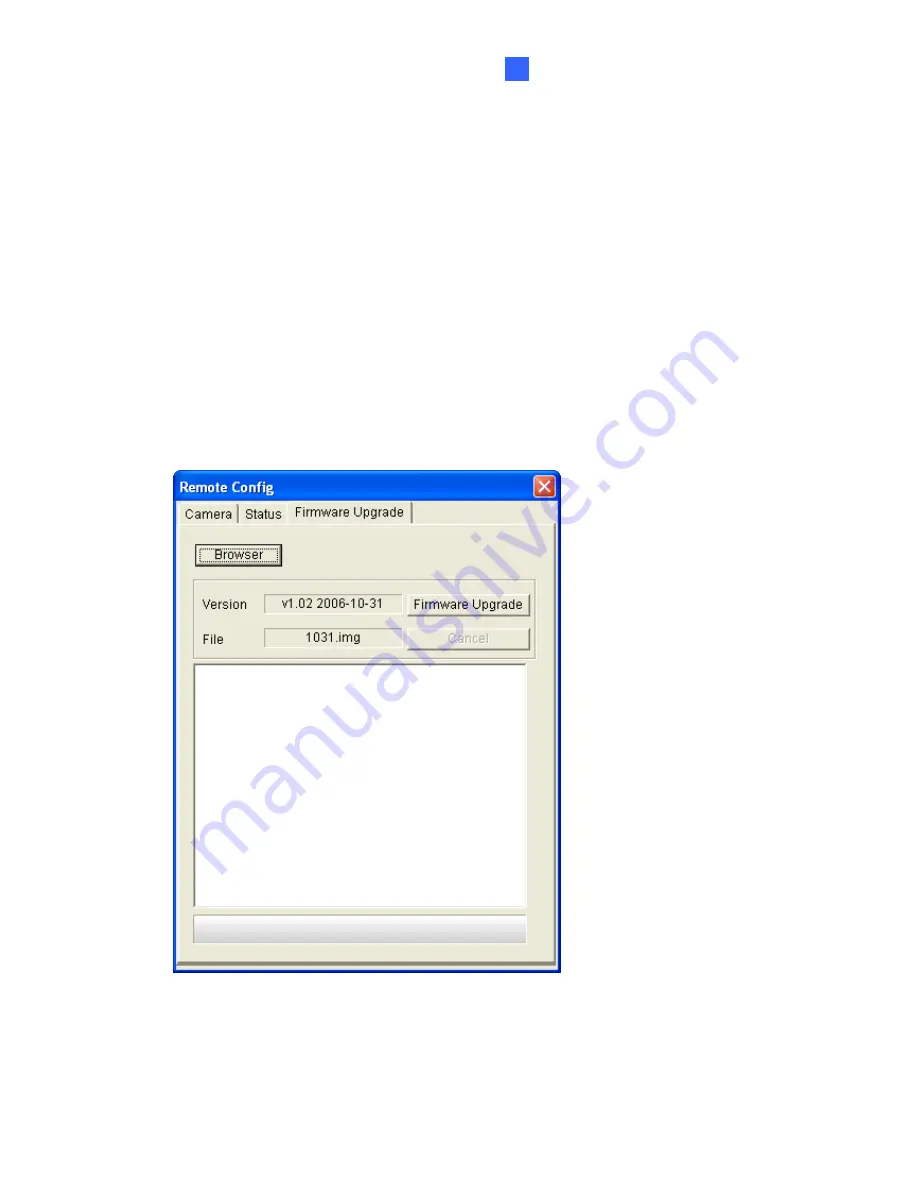
Updating System Firmware
6
Chapter 6 Updating System Firmware
To update the firmware of the GV-Video Server, you can use the Firmware Update
function included in the Video Settings, or the Video Server Utility application.
6.1 Updating Firmware
1. In the left menu pane, click Video and Motion, point to Live View and select Camera 1 or
Camera 2. The Live View window (see Figure 3-2) appears.
2. Click the Show System Menu button (No. 12, Figure 3-2), select Remote Config, and
then click the Firmware Upgrade tab. This dialog box appears.
Figure 6-1
3. Click
the
Browser
button to locate the new firmware, and then click the
Firmware
Update
button to start.
4.
After the Update process is complete, click the
Reset
button (No. 5, Figure 1-1) on the
GV-Video Server device.
57























