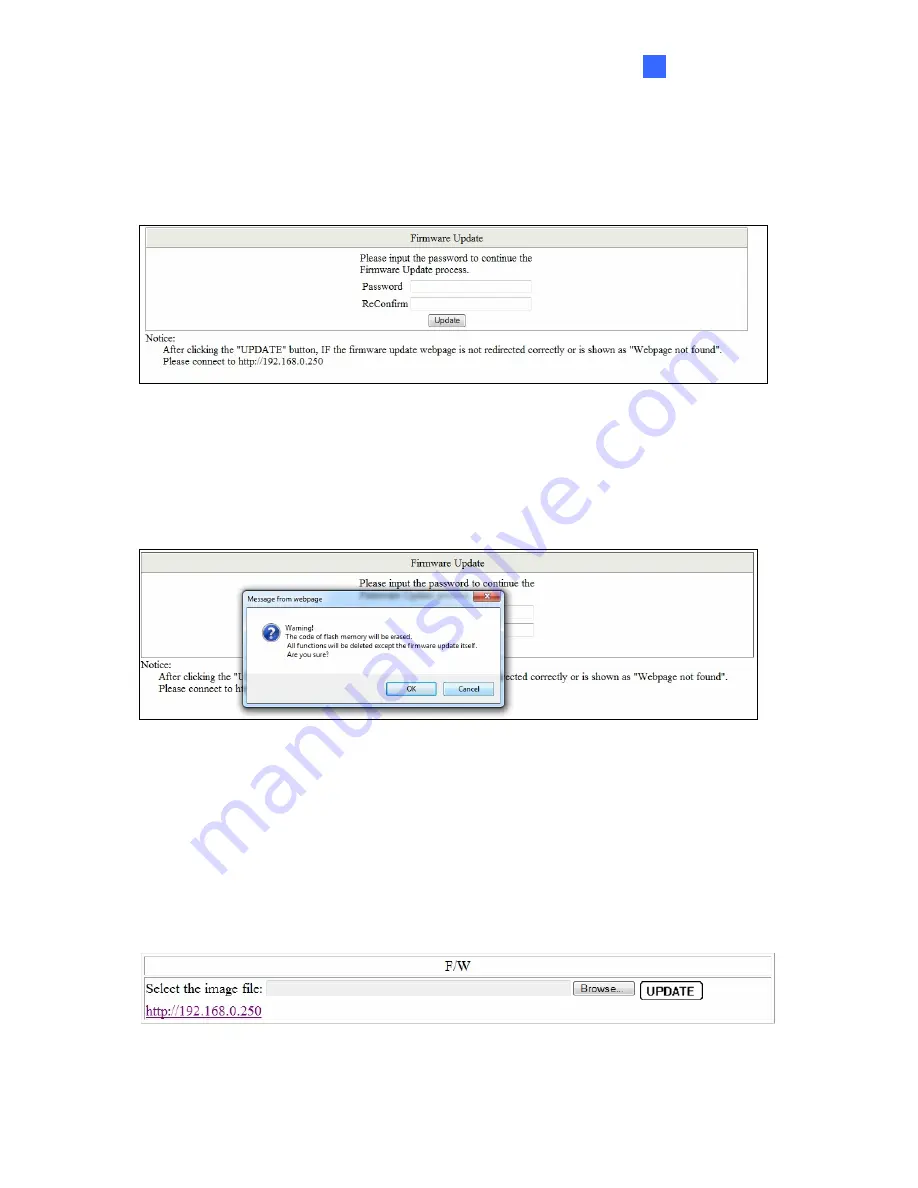
Administrator
6
Firmware Update
Before the firmware update procedure is executed, you should enter the password twice and
then press
Update
button.
Figure 6-6
The popup warning window appears for making sure you want to proceed the firmware
upgrading process. The flash memory will be erased, and all functions will be disabled
temporarily except the firmware update itself. Click
Yes
to continue. If not, click
Cancel.
Figure 6-7
The smart switch will erase the flash memory. There is a self-protection mechanism in the
Boot Loader, so the Boot Loader will keep intact. Even though the power is turned off or the
cable link fails during the firmware update procedure, the Boot loader will restore the code to
firmware update page.
After pressing
Update
button, the old web code will be erased. Then you can click
Browse
to
select the image file (.bin), and click
Update
to continue the firmware upgrading process.
Figure 6-8
15






























