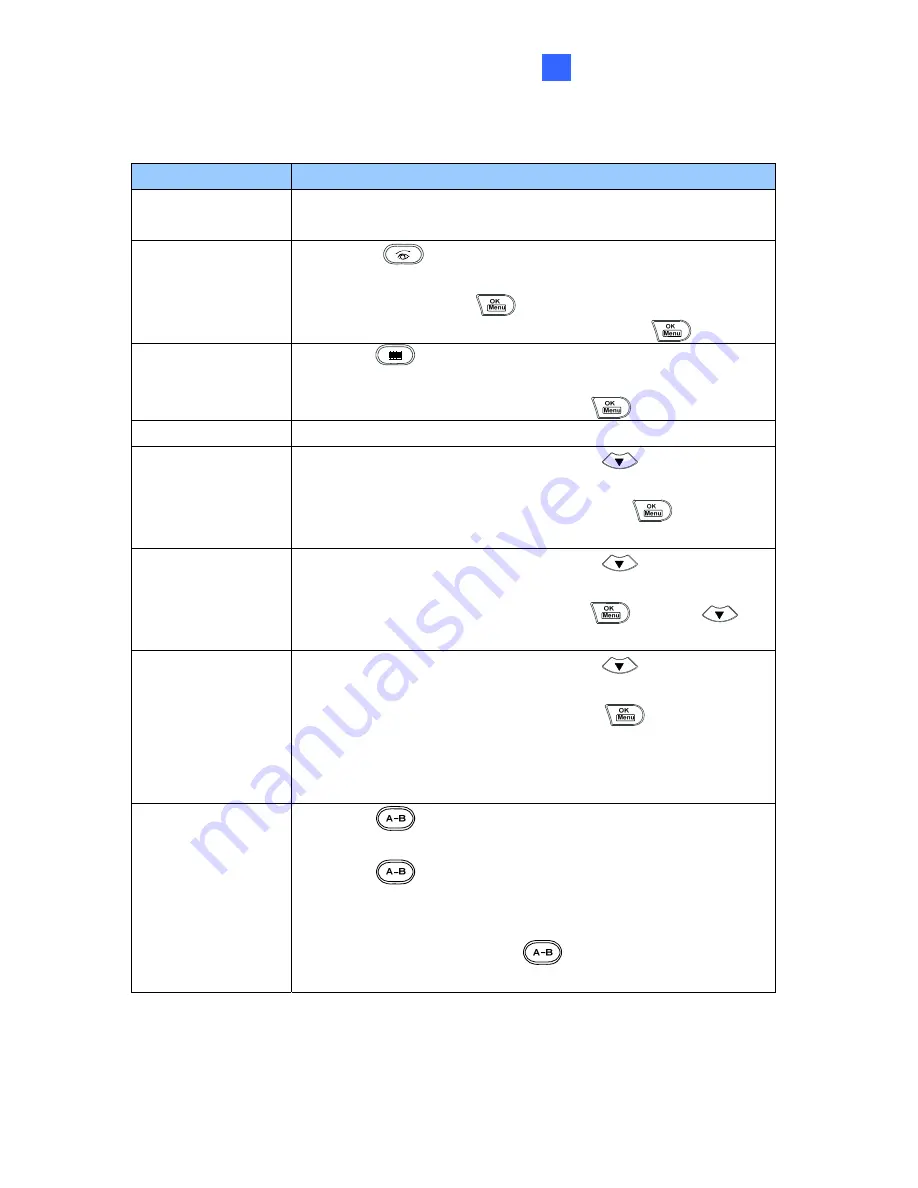
Programming and Operation
15
6
6. Programming and Operation
Function
Procedure
Getting started
Press any key, and enter a password.
(The default password is
0000
.)
Launching Main
System
1. Press
.
2. When the message "Multicam System-Please Login!" appears
on the screen, press
to open the Login dialog box.
3. Select a valid ID, enter a password, and press
.
Launching ViewLog
1. Press
.
2. When the Privilege Confirmation dialog box appears, select a
valid ID, enter a password, and press
.
Changing DVR ID
Press
P1
, and enter a two-digit DVR ID.
Changing password
1. Press
P2
, enter a password, and press
to browse LCD
displays.
2. When "Password Change" appears, press
and enter a
four-digit password.
Disabling/Enabling
key beep
1. Press
P2
, enter a password, and press
to browse LCD
displays.
2. When "Audio Setting" appears, press
and press
to enable/disable the key beep.
Setting auto-lock
period
1. Press
P2
, enter a password, and press
to browse LCD
displays.
2. When "Auto Time Lock" appears, press
and enter an idle
period after which the Keyboard is automatically locked.
* The Keyboard can be used only if the correct password is
entered.
Setting A to B frame
for auto-playing
1. Press
. The message "A To B Mode (Set A)" appears on
the screen.
2. Press
again. The message "A To B Mode (Set B)"
appears. ViewLog starts playing the set frames A to B
repeatedly.
* To stop the playing, press
. The message "A To B
Mode (Cancelled)” will appear.
Содержание GV-Keyboard
Страница 4: ......




















