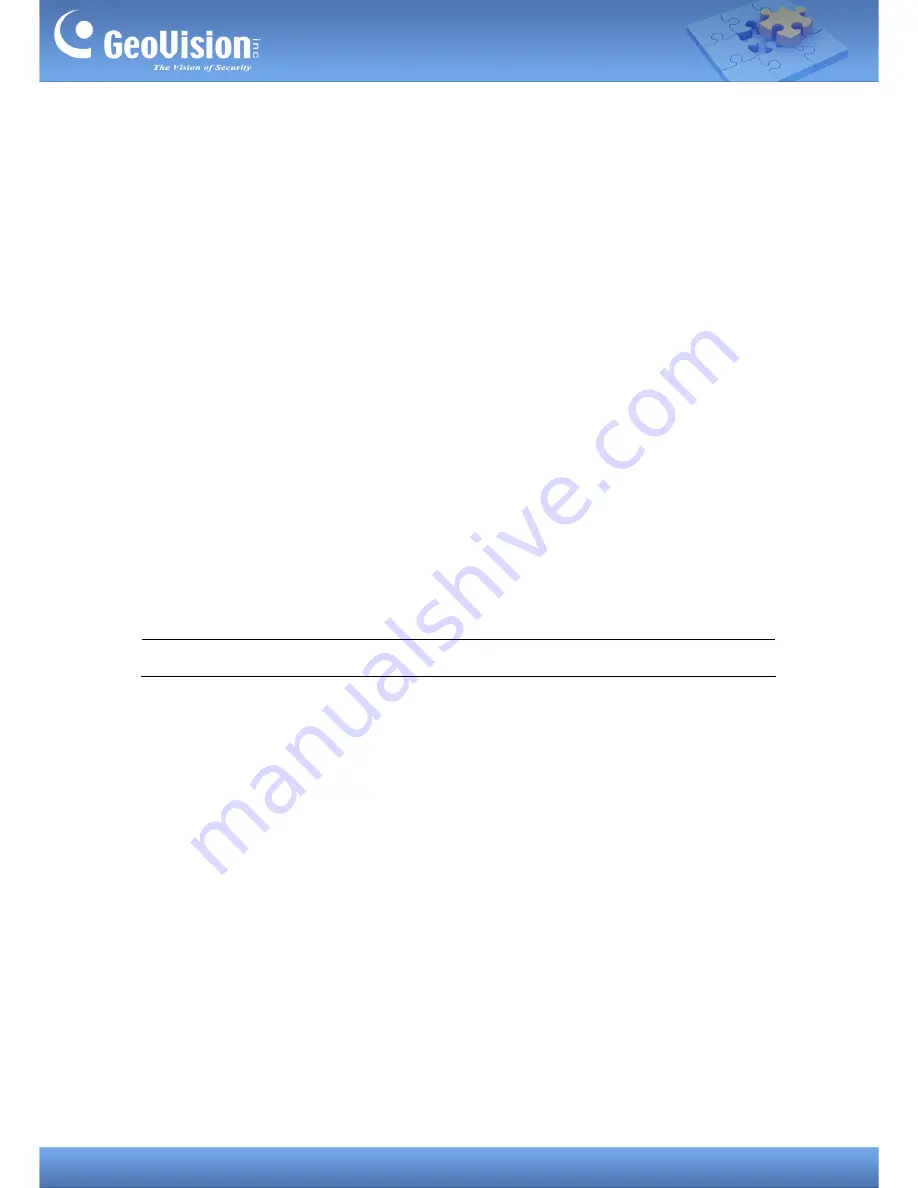
1
Accessing the Armed Mode of GV-AS Controllers
Article ID: GV4-17-10-31-al
Release Date: 10/31/2017
Revised Date: 04/27/2018
Applied to
GV-AS210 / 2110 / 2120 Firmware V2.11 or later
GV-AS410 / 4110 / 4111 Firmware V2.11 or later
GV-AS810 / 8110 / 8111 Firmware V2.11 or later
GV-ASManager V5.0.1.0 or later
GV-RK1352 Reader
Note:
This document is dedicated to Texecom Intruder Alarm System.
Contents
1. Enabling the Armed Mode............................................................................................... 3
1.1 Defining the Output function
........................................................................................... 3
1.2 Defining the Input function
.............................................................................................. 4
1.3 Adding a Security Card
.................................................................................................. 5
2. Disabling the Armed Mode .............................................................................................. 8


























