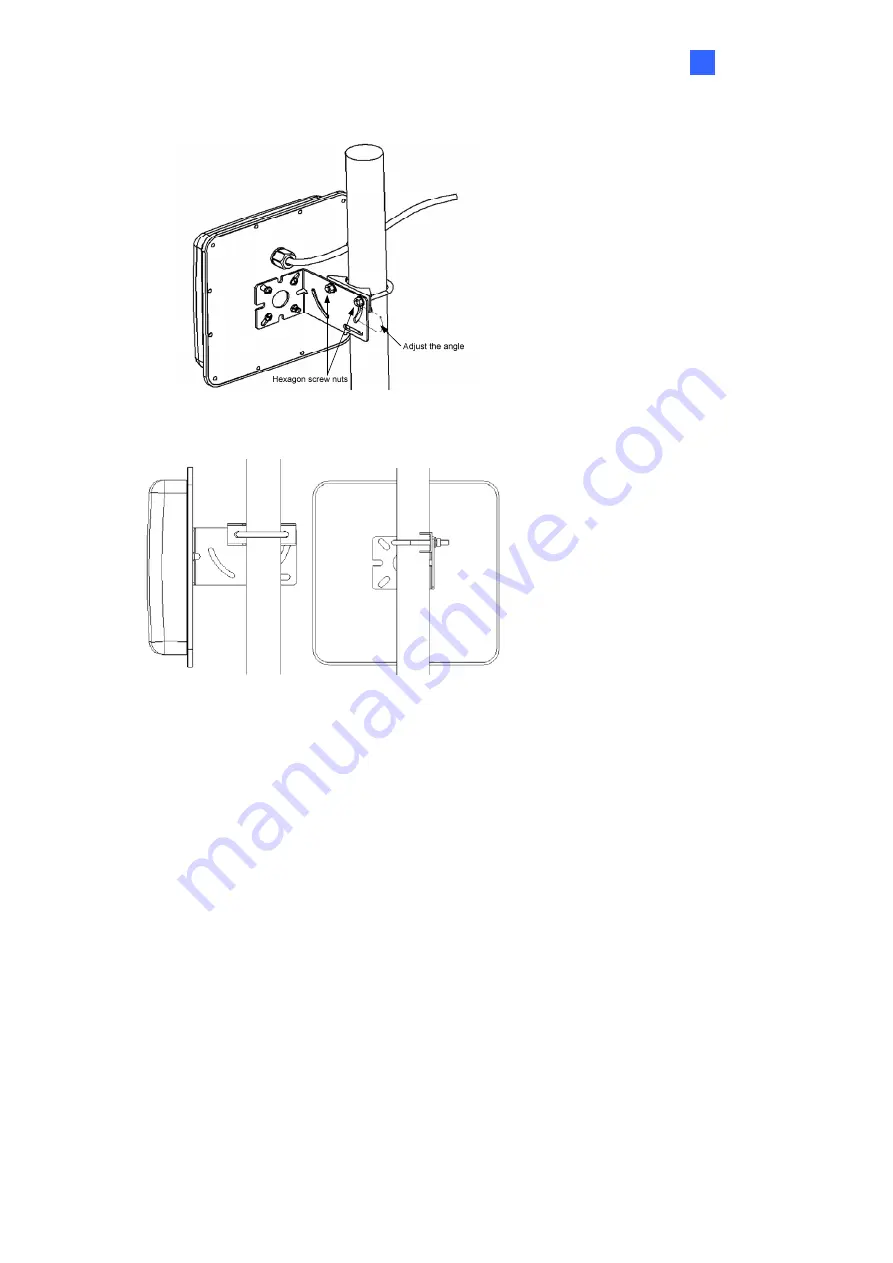
Installation
7
3
3. Adjust the angle of the U-clip on L-bracket and secure the hexagon screw nuts.
4. Here is an overview of the pole mount.
3.2 Installation Considerations
The reading range of 10 m (33 ft) is achieved when the RFID Reader and the RFID tag are installed at
the same height, facing each other. The reading range is heavily dependent on the readability of the
RFID tags being recognized. Therefore, the reading range may be affected by a variety of
environmental and situational factors, which are exemplified by but no limited to the list below:
The view angle and height of the RFID Reader installed, relative to:
-
The position of the RFID Tag being recognized
-
The position and curve of angle, if any, of the driving lane
The stability of the power supply of the RFID Reader
The quality and conditions of the RFID Tag being recognized
Whether there is any obstruction, especially metal or other materials such as insulation film on
the front windshield, between the RFID Reader and Tag
Whether there is any electromagnetic interference near the installation site of the RFID Reader
Whether there is any channel-interference among multiple RFID
Readers installed close to
each
other
Содержание GV-AS1520
Страница 7: ...4...




































